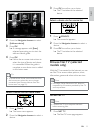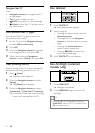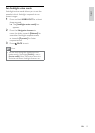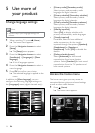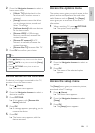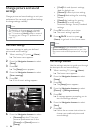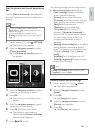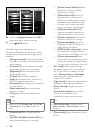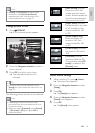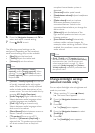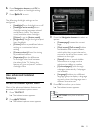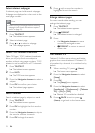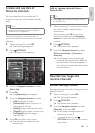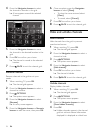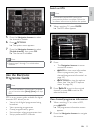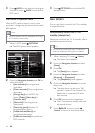19
[Auto format] Enlarges
the picture to ll the
screen (subtitles remain
visible). Recommended for
minimal screen distortion
(but not for HD or PC).
[Super zoom] Removes
the black bars on the sides
of 4:3 broadcasts. Not
recommended for HD
or PC.
[Movie expand 16:9]
Scales the classic 4:3
format to 16:9. Not
recommended for HD
or PC.
[Wide screen] Stretches
the classic 4:3 format to
16:9
[Unscaled] Provides
maximum detail for PC.
Only available when [PC
mode] is enabled in the
[Picture] menu.
Adjust sound settings
1 When watching TV, press (Home).
The home menu appears. »
2 Press the Navigation buttons to select
[Setup].
3 Press OK.
The » [Setup]menu appears.
4 Press the Navigation buttons to select
[Sound] menu appears.
5 Press OK.
The » [Sound] menu appears.
Note
•
[Colour] and [Contrast] settings are also
accessible via the [Picture and sound]
experience bar (see ‘Use the picture and
sound experience bar’ on page 17).
Change picture format
1 Press FORMAT.
A list of picture formats appears. »
2 Press the Navigation buttons to select a
picture format.
3 Press OK to conrm your choice.
The selected picture format is »
activated.
Tip
Picture formats are also accessible via the •
[Setup]menu (see ‘Access the setup menu’ on
page 15).
The following picture formats can be selected.
Note
Depending on the picture source, some •
picture formats are not available and will not
be seen on-screen.
Before you adjust
• [Unscaled], select [Picture]
> [PC mode] > [On], then press OK to
enable the option.
Movie expand 16:9
Supe
Su
pe
r z
o
o
om
o
Auto
Auto
for
for
mat
mat
Unsc
U
U
aled
U
U
U
ld
Wide
Wide
Wide
scr
scr
scr
een
een
een
Wid
English
EN