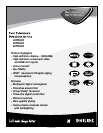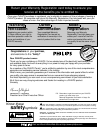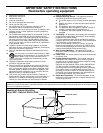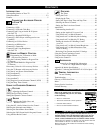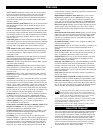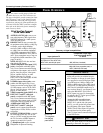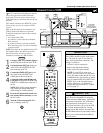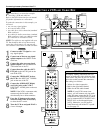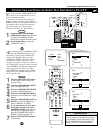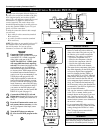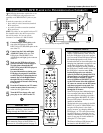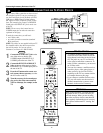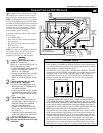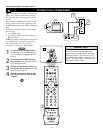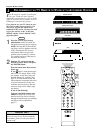4
CONTENTS
Items Included with This TV
As you unpack your TV, please note that this Directions for Use
manual contains safety-tip information and Factory Service
Center locations, as well as a Warranty Registration Card,
remote control, and batteries for use with the remote control.
Please take a few minutes to complete your registration card. The
serial number for the TV is on the rear of the set.
Refer to the back of this manual for instructions in the cleaning
and care of the TV.
Refer to the simple Quick Use and Setup
Guide (supplied with your TV) for details
on the following:
• Basic TV connections
• Television and remote-control operation
• Onscreen menu controls
• How to use the installation features.
QUICK USE AND SETUP GUIDE
INTRODUCTION
Welcome/Registration of Your TV . . . . . . . . . . . . . . . . . . . .2
Safety/Precautions . . . . . . . . . . . . . . . . . . . . . . . . . . . . . .2–3
Features . . . . . . . . . . . . . . . . . . . . . . . . . . . . . . . . . . . . . . . .5
CONNECTING ACCESSORY DEVICES
TO
YOUR TV
Panel Overviews . . . . . . . . . . . . . . . . . . . . . . . . . . . . . . . . .6
Connecting a VCR . . . . . . . . . . . . . . . . . . . . . . . . . . . . . . . .7
Connecting a VCR and Cable Box . . . . . . . . . . . . . . . . . . . .8
Connecting and Using an Audio Hi-fi System
with Your TV . . . . . . . . . . . . . . . . . . . . . . . . . . . . . . . . . .9
Connecting a Standard DVD Player . . . . . . . . . . . . . . . . . .10
Connecting a DVD Player with Progressive-scan
Capability . . . . . . . . . . . . . . . . . . . . . . . . . . . . . . . . . . . .11
Connecting an S-Video Device . . . . . . . . . . . . . . . . . . . . .12
Connecting an HD Receiver . . . . . . . . . . . . . . . . . . . . . . . .13
Connecting a Camcorder . . . . . . . . . . . . . . . . . . . . . . . . . .14
Connecting and Using Headphones
with Your TV . . . . . . . . . . . . . . . . . . . . . . . . . . . . . . . . .15
USING THE REMOTE CONTROL
Programming the TV Remote to Work
with Accessory Devices . . . . . . . . . . . . . . . . . . . . .16
Using the Code-entry Method to Program Your
TV Remote . . . . . . . . . . . . . . . . . . . . . . . . . . . . . . . . . . .17
Using the Search Method to Program Your
TV Remote . . . . . . . . . . . . . . . . . . . . . . . . . . . . . . . . . . .18
Direct-entry Codes for A/V Accessory Devices . . . . . .19–20
Using the TV Remote with Accessory Devices . . . . . . . . .21
Using the AV and Source Select Buttons . . . . . . . . . . . . . .22
Using AutoSound™ . . . . . . . . . . . . . . . . . . . . . . . . . . . . . .23
Using AutoPicture™ . . . . . . . . . . . . . . . . . . . . . . . . . . . . .24
Using AutoSurf™ . . . . . . . . . . . . . . . . . . . . . . . . . . . . . . .25
Using Program List and Alternate Channel (A/CH) . . . . . .26
Using the Sleep Timer Control . . . . . . . . . . . . . . . . . . . . . .27
USING THE ONSCREEN SUBMENUS
PICTURE
Adjusting the Picture Controls . . . . . . . . . . . . . . .28
Setting the Eye Fidelity Control . . . . . . . . . . . . . . . . . . . . .29
Setting the Dynamic Contrast Control . . . . . . . . . . . . . . . .30
SOUND
Adjusting the Treble, Bass, and
Balance Controls . . . . . . . . . . . . . . . . . . . . . . . .31
Using the AVL (Audio Volume Leveler) Control . . . . . . . .32
Selecting the Surround-sound Modes . . . . . . . . . . . . . . . . .33
Selecting the Stereo/Mono Sound Mode . . . . . . . . . . . . . .34
Selecting the SAP (Second Audio Program) Feature . . . . .35
Using the Bass Boost Control . . . . . . . . . . . . . . . . . . . . . .36
FEATURES
The Timer
Setting the Clock . . . . . . . . . . . . . . . . . . . . . . . . . . . . . . .37
Displaying the Time . . . . . . . . . . . . . . . . . . . . . . . . . . . .38
Setting the Timer’s Start Time and Stop Time . . . . . . . . .39
Selecting the Timer’s Channel . . . . . . . . . . . . . . . . . . . . .40
Setting the Timer’s Activate Control . . . . . . . . . . . . . . . .41
AutoLock™
Understanding AutoLock™ . . . . . . . . . . . . . . . . . . . . . . .42
Setting up the AutoLock™ Access Code . . . . . . . . . . . . .43
Using AutoLock™ to Block Channels . . . . . . . . . . . . . . .44
Using AutoLock™ to Block by Movie Rating . . . . . . . . .45
Using AutoLock™ to Block by TV Rating . . . . . . . . . . .46
Turning the AutoLock™ Blocking Control
on or off . . . . . . . . . . . . . . . . . . . . . . . . . . . . . . . . . . . .47
Using AutoLock™ to Block Unrated Broadcasts . . . . . . .48
Using AutoLock™ to Block Broadcasts That
Have No Rating . . . . . . . . . . . . . . . . . . . . . . . . . . . . . . .49
Reviewing Your Current AutoLock™ Settings . . . . . . . . .50
Using the Closed Captioning Control . . . . . . . . . . . . . . . . .51
Using the Picture-format Control . . . . . . . . . . . . . . . . . . . .52
Using Active Control™ . . . . . . . . . . . . . . . . . . . . . . . . . . .53
APPENDIXES
Appendix A: Compatibility Information
for the TV’s High-definition Inputs . . . . . . . . .54
Appendix B: Model Specifications . . . . . . . . . . . . . . . . . . .55
Appendix C: Selecting the HD INPUT-AV 4 Color Space . . .56
GENERAL INFORMATION
Care and Cleaning . . . . . . . . . . . . . . . . . . . . . . . . . . .57
Troubleshooting . . . . . . . . . . . . . . . . . . . . . . . . . . . . . . . . .58
Glossary of Television Terms . . . . . . . . . . . . . . . . . . . . . . .59
Index . . . . . . . . . . . . . . . . . . . . . . . . . . . . . . . . . . . . . . . . .60
Factory Service Locations . . . . . . . . . . . . . . . . . . . . . .61–62
Limited Warranty . . . . . . . . . . . . . . . . . . . . . . . . . . . . . . . .64
TV
SWAP PIP CH
DN
UP
FREEZE
SOUND
POWER
PICTURE
STATUS/
EXIT
VCR
ACC
MENU/
SELECT
ACTIVE
CONTROL
A
BC
ppendixes
T
his section shows you how to make a basic TVconnection
using a cable TVor antenna signal.
If you have cable TVservice, you’ll simply connect the coaxial
cable lead-in from the cable TVcompany to your TV. If you intend
to connect a VHF/UHF antenna, you may need a 300- to 75-ohm
adapter, which is not supplied with your TV.
NOTE:You should be able to buy optional accessories such as a
VHF/UHF antenna or a 300- to 75-ohm adapter at most stores
that sell electr
onics. Or you can call our Customer Care Center
at 1-800-531-0039.
1
Connect the Cable TVor antenna signal to the
ANTENNAIN 75Ω jack on the rear of the TV.
NOTE: If you are using an antenna with a round coaxial
cable (75Ω), then you are ready to connect to the back of
the
TV. If your antenna has a flat, twin-lead wire (300Ω),
you must first attach the antenna wires on a 300- to 75-
ohm adapter. Then push the round end of the adapter onto
the ANTENNAIN 75Ωjack on the rear of the TV.
2
Insert the TV’s powerplug into the wall power outlet.
3135 035 20401
Rear-projection
HDTV Monitor
Rear-projection
HDTV Monitor
Quick Use and Setup Guide
Quick Use and Setup Guide
MAKING BASIC TV CONNECTIONS
Twin-lead Wire
300- to 75-ohm
Adapter
OR
Coaxial Cable
Lead-in from Antenna
Cable TV
Company
Rear of TV
Coaxial Cable
Coaxial Cable
Lead-in from
Cable TV Company
Outdoor or Indoor Antenna
(Combination VHF/UHF)
VIDEO
S-VIDEO
L
Pb
Pr
VIDEO
S-VIDEO
L
AUDIO
L
R
AUDIO
L
R
G/Y
R/Pr
B/Pb
V
H
SYNC
L
R
AUDIO
HD INPUT-AV 4
INPUT-AV 2OUTPUT
INPUT-AV 1
ANTENNA IN 75Ω
Y
The combination antenna receives normal
broadcast channels 2-13 (VHF) and 14-69 (UHF).
1
CONTENTS
Important Notice/Warning . . . . . . . . . . . . . . . . . . . . . . . . . . . . . . . . . . . . . . . . . .1
Making Basic TVConnections . . . . . . . . . . . . . . . . . . . . . . . . . . . . . . . . . . . .1–2
Operating the Television and Remote Control . . . . . . . . . . . . . . . . . . . . . . . . .2–3
Using the Installation Features . . . . . . . . . . . . . . . . . . . . . . . . . . . . . . . . . . . . .4–6
Using the Picture-in-Picture (PIP) Feature . . . . . . . . . . . . . . . . . . . . . . . . . . . .6–7
Adjusting the Manual Converge Controls . . . . . . . . . . . . . . . . . . . . . . . . . . . . . .8
IMPORTANT
NOTE: This owner's manual is used with several
different television models. Not all features (and
drawings) discussed in this manual will necessar-
ily match those found with your television set.
This is normal and does not require that you con-
tact your dealeror request service.
WARNING: TO PREVENTFIRE OR SHOCK
HAZARD DO NOT EXPOSE THIS UNITTO
RAIN OR EXCESSIVE MOISTURE.
ANTENNA ORCABLE TV
BEST VIEWING
T
he major benefit of this projection television is its large view-
ing screen. To see this large screen at its best, test various
locations in the room to find the optimum spot for viewing.
NOTE:Be sure to allow a free flow of air to and from the per-
forated back cover of the set.
To avoid cabinet warping, cabinet color changes,
and increased chance of set failure, do not place
the TVwhere temperatures can become excessively
hot—for example, in direct sunlight or near a
heating appliance.
Magnetic fields, such as those of external speak-
ers, may cause the picture to distort if the speak-
ers are placed too close to the television. Move
the magnetic field source away from the TVuntil
there is no picture distortion.
CABLES AND CONNECTORS
I
f you are new to making TVhookups, you may want to read
this section. (The cables and connectors discussed are not sup-
plied with your set. You can buy them at most stores that sell
audio or video products. Or call our Customer Care Center at
1-800-531-0039.)
This publication provides you with examples of basic connections.
See pages 6–15 in the Directions for Use manual for more infor-
mation and connection examples.
A75-ohm coaxial cable connects signals
from an antenna or a cable TVcompany
to the antenna jack on the back of the TV.
Coaxial cables use “F” connectors.
Atwo-way signal splitter enables you to
take a single antenna or cable TVsignal
and supply it to two different inputs.
A300- to 75-ohm twin-lead
adapteraccepts the antenna
cables (called twin-lead wires)
from an antenna, allowing you
to connect the antenna signal to
the TV.
Video and audio cables
with standard RCA
(phono) connectors con-
nect the video and audio
jacks of accessory
devices such as VCRs
and DVD players to the
jacks on the TV.
To simplify making connections, the connectors
are usually color coded. The jacks on your TVare
likewise color coded to match the colors of the
connectors. The coding is as follows: yellow for
video (composite) and red and white for the right
and left audio channels, respectively. Use an audio
cable with a white connector when making mono,
or nonstereo, connections. The connectors of
video cables used to connect component video or
RGB (high-resolution) jacks are often color coded
red, green, and blue. Component video connec-
tions provide you with the highest possible color
and picture resolution.
An S-Video cableconnects
devices such as DVD players,
VCRs, or camcorders to your
TV. S-Video provides better picture performance
than regular (composite) video connections. S-
Video cables can be used only with S-Video-com-
patible accessory devices.
As an Energy Star®
Partner, Philips
Consumer Electronics
has determined this
product meets the
Energy Star®guidelines
for energy efficiency.
Energy Star®is a U.S.
registered mark. Using
products with the Energy
Star®label can save
energy. Saving energy
reduces air pollution and
lowers utility bills.