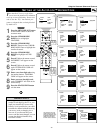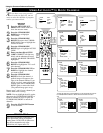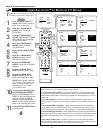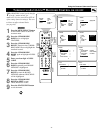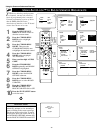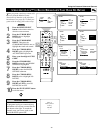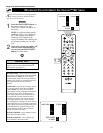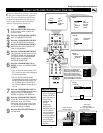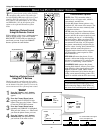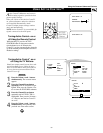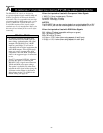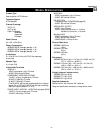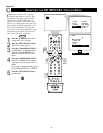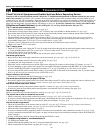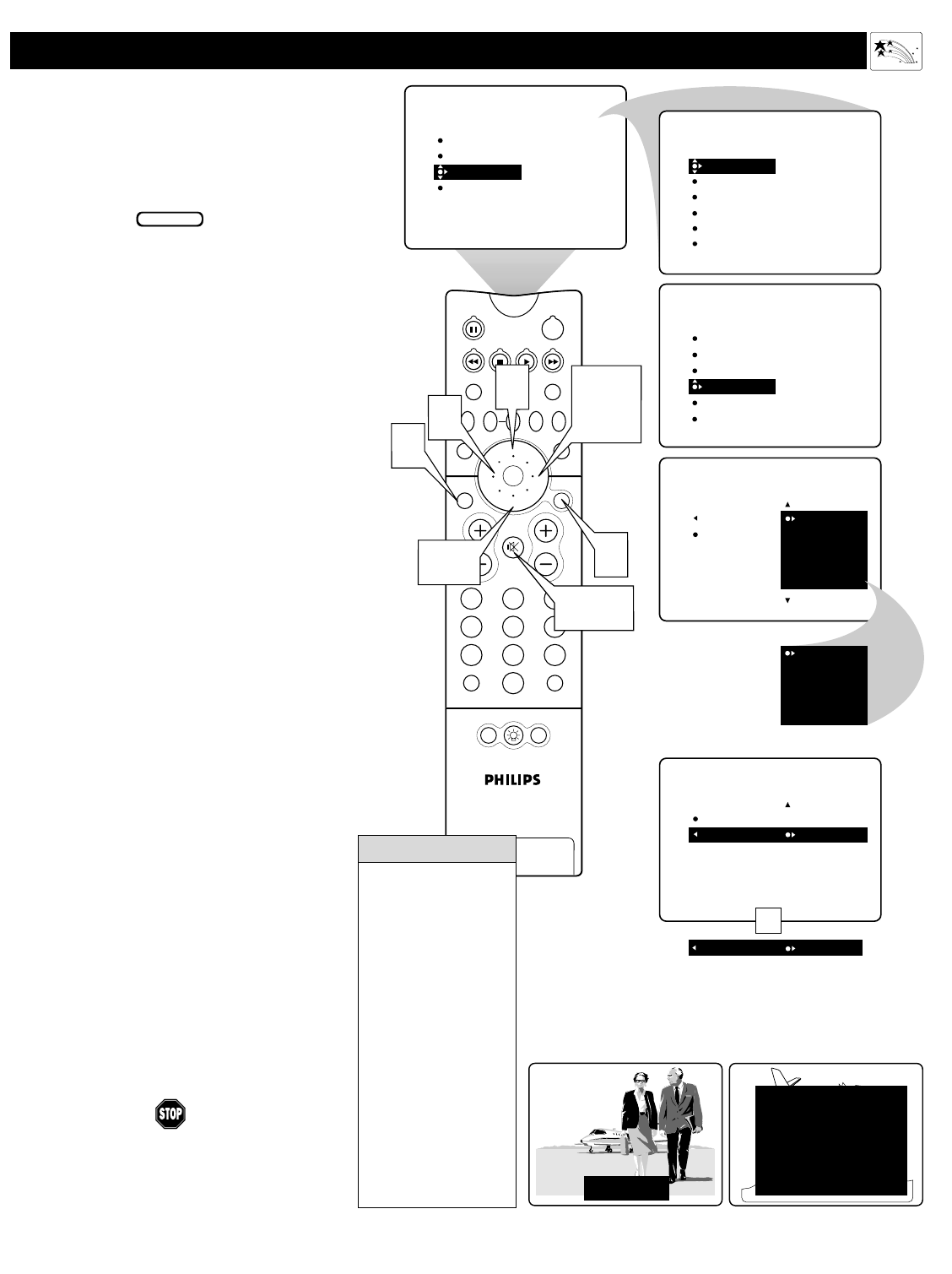
51
PIP
213
546
879
0
TV
SWAP PIP CH
DN
UP
FREEZE
SOUND
MUTE
SURF
A/CH
POWER
PICTURE
STATUS/
EXIT
POSITION
VCR
ACC
MENU/
SELECT
VOL
CH
TV/VCR
ACTIVE
CONTROL
1
PICTURE
SOUND
FEATURES
INSTALL
TIMER
AutoLock
PIP
CLOSED CAP
FORMAT
TIMER
AutoLock
PIP
CLOSED CAP
FORMAT
TIME
START TIME
STOP TIME
CHANNEL
ACTIVATE
FEATURES
2,4
7
FEATURES
TIMER
AutoLock
PIP
CLOSED CAP
FORMAT
CAPTION MODE
CC DISPLAY
CLOSED CAP
CAPTION MODE
CC DISPLAY
FEATURES
CC1
CC2
CC3
CC4
CC MUTE
CC MUTE
TXT1
TXT3
TXT3
TXT4
6
3,5,
8
9
MUTE
Button
CLOSED CAP
FEATURES
ON
Selecting the CC MUTE option
allows you to display Closed
Captioning by pressing the MUTE
button on the remote control.
Note, however, that the program
you are watching must be providing
Closed Captioning. You must also
be sure CC DISPLAY is turned ON.
CAPTION MODE
CC DISPLAY
CC DISPLAY
OR
OFF
USING THE CLOSED CAPTIONING CONTROL
JOHN: Why did they move the
meeting up to this week?
MARSHA: I don't know, but they
are pushing to close the deal.
CLOSE CAPTION PROGRAMS ON WXYZ
ALL ITEMS ARE EASTERN STANDARD TIME (EST)
CHECK LOCAL LISTINGS
FOR TIMES IN YOUR AREA
6:00 TOP OF THE MORNING
12:00 NOONDAY NEWS
6:00 WORLD NEWS FOR TODAY
10:00 THE BEST LITTLE CALL-IN SHOW EVER
9:00 PLAYHOUSE MOVIE OF THE WEEK
1:30 AS YOUR LIFE TURNS MY WORLD AROUND
CAPTION Mode
Example Display
TEXT Mode
Example Display
The TV program is blocked
by the Text screen.
C
losed Captioning (CC) allows you to read
the voice content of television programs
on the TV screen. Designed to help the hear-
ing impaired, this feature uses onscreen text
boxes to show dialogue and conversations
while the TV program is in progress.
1
Press the MENU/SELECT button
on the remote control to show the
onscreen menu.
2
Press the CURSOR RING DOWN
twice to highlight FEATURES.
3
Press the CURSOR RING RIGHT
to enter the FEATURES submenu.
4
Press the CURSOR RING DOWN
repeatedly until the CLOSED CAP
control is highlighted.
5
Press the CURSOR RING RIGHT.
The submenu will shift to the left and
CAPTION MODE will be highlight-
ed. Then press the CURSOR RING
RIGHT again to highlight the
CAPTION MODEs area.
6
Press the CURSOR RING UP or
DOWN to select a CAPTION MODE.
NOTES:
• CC1 mode is the usual setting. CC2,
CC3, and CC4 may not be supported
by broadcast stations.
• The CC MUTE option turns the
Closed Captioning mode on whenever
the MUTE button on the remote con-
trol is pushed. Select CC MUTE in
the onscreen submenu to turn this fea-
ture on.
7
Press the CURSOR RING LEFT to
return to the CLOSED CAP submenu.
Then press the CURSOR RING
DOWN to highlight CC DISPLAY.
8
Press the CURSOR RING RIGHT
to turn the onscreen display of Closed
Captioning on or off. Closed
Captioning will be shown only if the
TV station broadcasting on the chan-
nel has the feature available.
9
Press the STATUS/EXIT button to
exit the menu.
BEGIN
Using the Onscreen Submenus: Features
• Refer to your
area’s TV program
listings for the sta-
tions and times of
shows being
broadcast with
Closed
Captioning.
• Broadcasters
determine the con-
tent of captions.
Any occurrences
of misspellings,
incorrect grammar,
or strange charac-
ters are not the
result of TV mal-
function.
HELPFUL HINTS