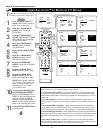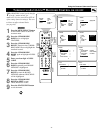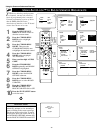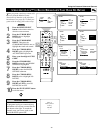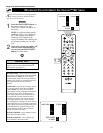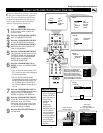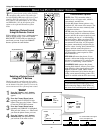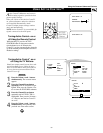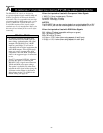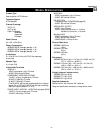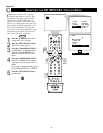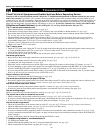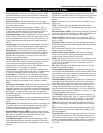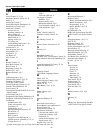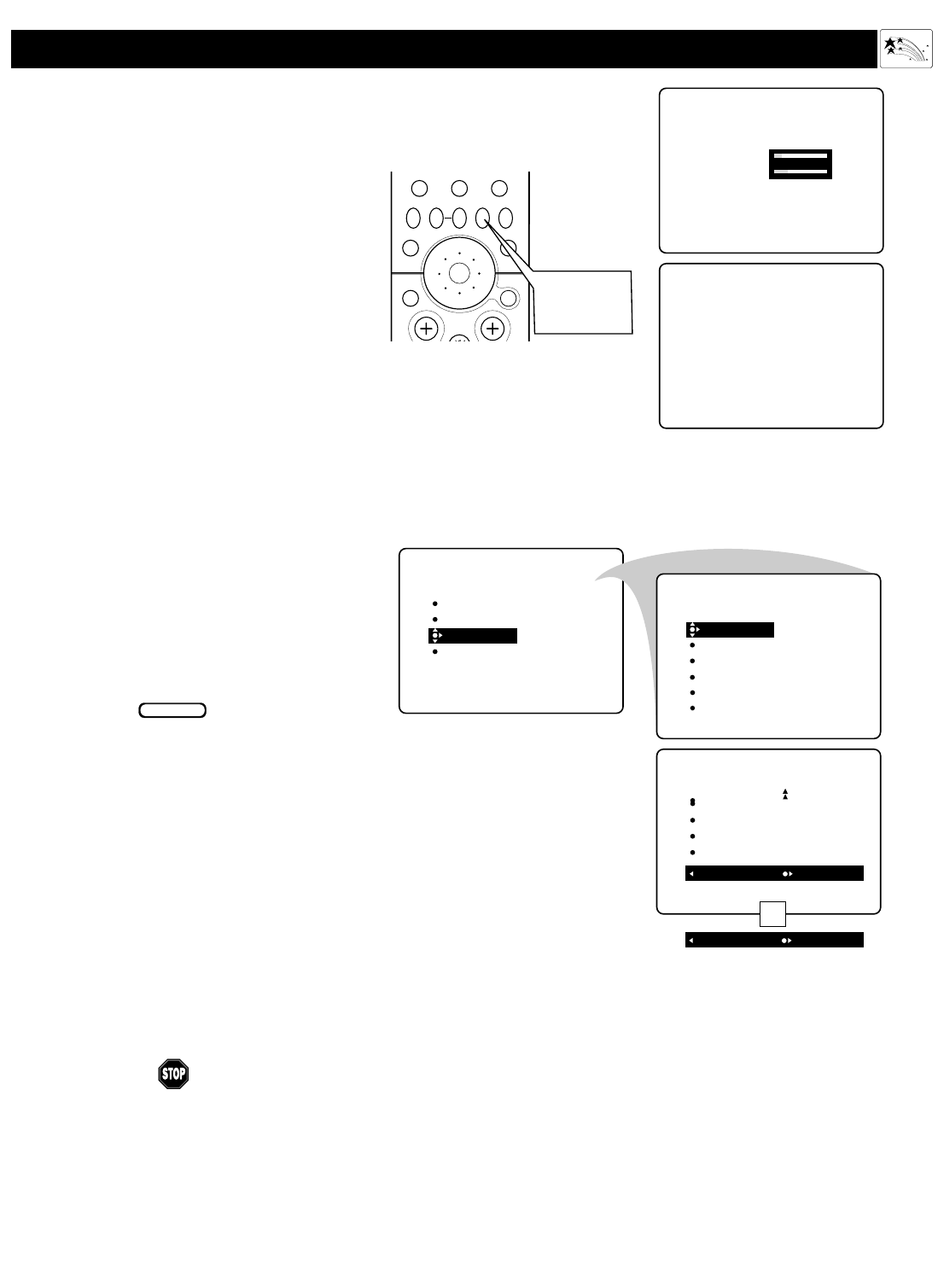
53
USING ACTIVE CONTROL™
A
ctive Control™ Measures and corrects
all incoming signals to provide the best
picture-quality settings.
When you choose to turn Active Control™
on, picture sharpness and noise reduction
are controlled automatically. Active
Control™ adapts picture settings continu-
ously and automatically.
NOTE: Active Control™ is not available for
signals connected to the AV4 inputs.
Using the Onscreen Submenus: Features
ACTIVE CONTROL ON
SHARPNESS 8
NOISE REDUCTION 20
ACTIVE CONTROL OFF
PIP
213
546
879
0
TV
SWAP PIP CH
DN
UP
FREEZE
SOUND
MUTE
SURF
A/CH
POWER
PICTURE
STATUS/
EXIT
POSITION
VCR
ACC
MENU/
SELECT
VOL
CH
TV/VCR
ACTIVE
CONTROL
ACTIVE
CONTROL
Button
PICTURE
SOUND
FEATURES
INSTALL
TIMER
AutoLock
PIP
CLOSED CAP
FORMAT
TIMER
AutoLock
PIP
CLOSED CAP
FORMAT
TIME
START TIME
STOP TIME
CHANNEL
ACTIVATE
FEATURES
FEATURES
AutoLock
PIP
CLOSED CAP
FORMAT
ACTIVE CTRL ON
OR
ACTIVE CTRL OFF
Turning Active Control
™
on or
off Using the TV Buttons
Should your remote control become lost or oth-
erwise unavailable for use, follow the steps
below to use the buttons on the front of the TV
to access the onscreen menu and turn Active
Control™ on or off.
1
Press the Volume + and – buttons
simultaneously. The onscreen menu
appears.
2
Press the Channel Down button
repeatedly until FEATURES is high-
lighted. Then press the Volume + but-
ton to enter the FEATURES submenu.
3
Press the Channel Down button
repeatedly until ACTIVE CTRL is
highlighted. Then press the Volume +
or – button to turn Active Control™
on or off.
4
Press the Volume + and – buttons
simultaneously and repeatedly until
you back out of the menu screens.
BEGIN
Turning Active Control
™
on or
off Using the Remote Control
While watching TV, press the ACTIVE
CONTROL button on the remote control to
turn the feature on or off. When Active
Control™ is on, the onscreen display shows the
up-to-the-moment picture Sharpness and Noise
Reduction settings.