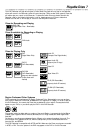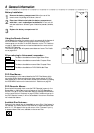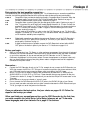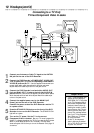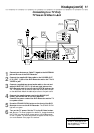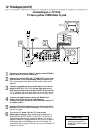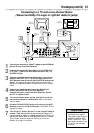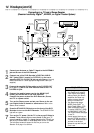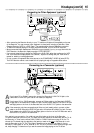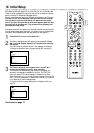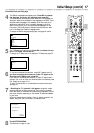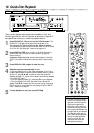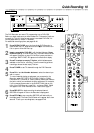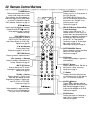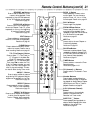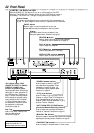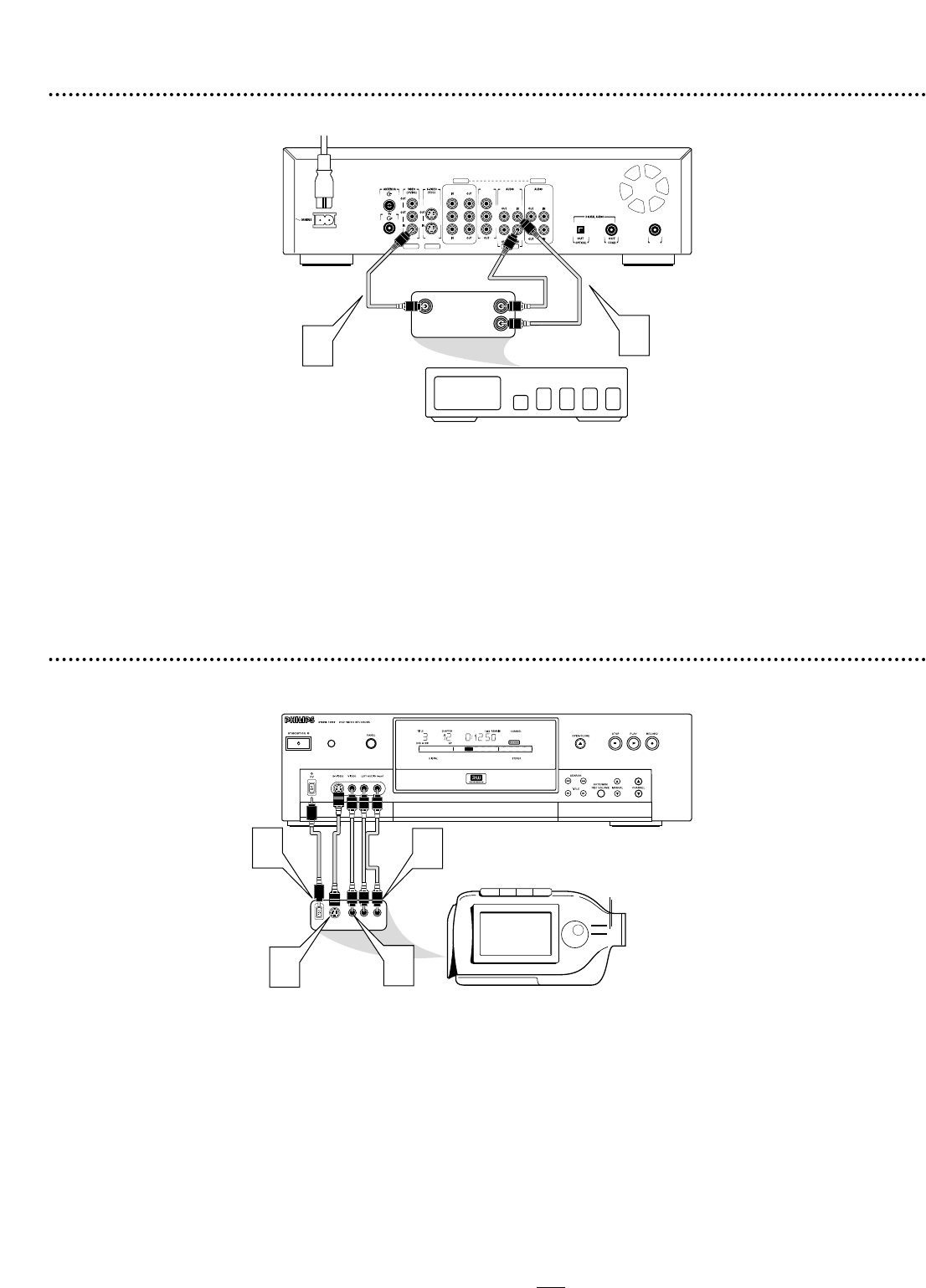
Hookups (cont’d) 15
Connecting to Other Equipment (optional)
COMPONENT VIDEO PROG
SCAN
EXT 2
YY
P
B
P
B
P
R
Y
L
LL
R
RR
P
B
P
R
P
R
EXT 3 EXT 3
EXT 1 EXT 1/2
IN
RC 6
RIGHT AUDIO OUT
LEFT AUDIO OUT
VIDEO OUT
24
2
1
• After connecting the Recorder directly to your TV, additional IN jacks will be available on the rear
of the Recorder. You may connect other equipment to these jacks, including a Cable Box, Video
Cassette Recorder (VCR) or a DVD Player. The example above shows a Cable Box connection.
• To watch the material playing on the other equipment as usual, turn off the DVD Recorder.
• Most prerecorded video cassettes and DVDs are copy protected. If you try to copy them with the
DVD Recorder, the Recorder display may show ‘COPY PROTECT.’
• If you record material that is playing on a VCR onto a DVD+RW, adjust the tracking on the VCR
first. If the Recorder’s display shows “NO SIGNAL,” adjust the tracking. See your VCR owner’s
manual for details on tracking adjustment.
• Do not connect a Progressive Scan video source to the COMPONENT VIDEO IN jacks (EXT3).
The DVD Recorder cannot record material that is playing through a Progressive Scan source.
A
If you have a DV or Digital 8 camcorder, connect the Recorder’s I-LINK DV IN jack to the
Camcorder’s I-LINK OUT jack. Use an i-link cable (not supplied).
B
If you have a Hi-8 or S-VHS camcorder, connect an S-Video cable to the Recorder’s S-VIDEO
IN jack and to the camcorder’s S-Video Out jack. Connect Audio cables to the AUDIO IN (Left
and Right) jacks on the front of the Recorder and to the AUDIO OUT jacks on the camcorder.
C
If the camcorder only has a composite-style Video out jack (usually yellow), connect a video
cable to the DVD Recorder’s VIDEO IN jack and to the camcorder’s Video Out jack. Connect
Audio cables to the AUDIO IN (Left and Right) jacks on the front of the DVD Recorder and to
the AUDIO OUT jacks on the Camcorder.
You need only one connection. You might not use all the jacks on the front of the Recorder.
To see the camcorder picture on your TV, select the correct channel at the Recorder and the TV. At
the Recorder, in Tuner mode, choose CAM1, CAM2, or CAM3. Details are on page 22. At the TV,
choose the TV channel that corresponds to the jacks you used on the rear
of the Recorder to con-
nect the Recorder to the TV. The TV’s Video In channel may be referred to as Video In, Aux or
Auxiliary In, Audio/Video or A/V In, External or EXT IN, etc. If you have trouble finding the right chan-
nel, keep changing TV channels until you see the camcorder image playing on the TV screen.
S-VIDEO
VIDEO AUDIO
LEFT RIGHT
DV
Typical
Camcorder
C
D
B
A
Connecting to a Camcorder (optional)