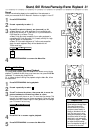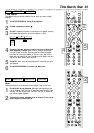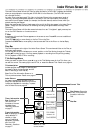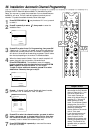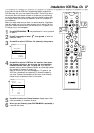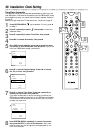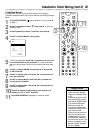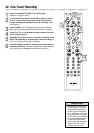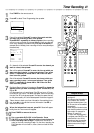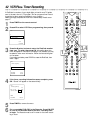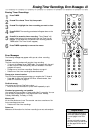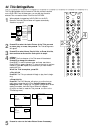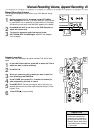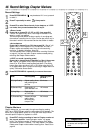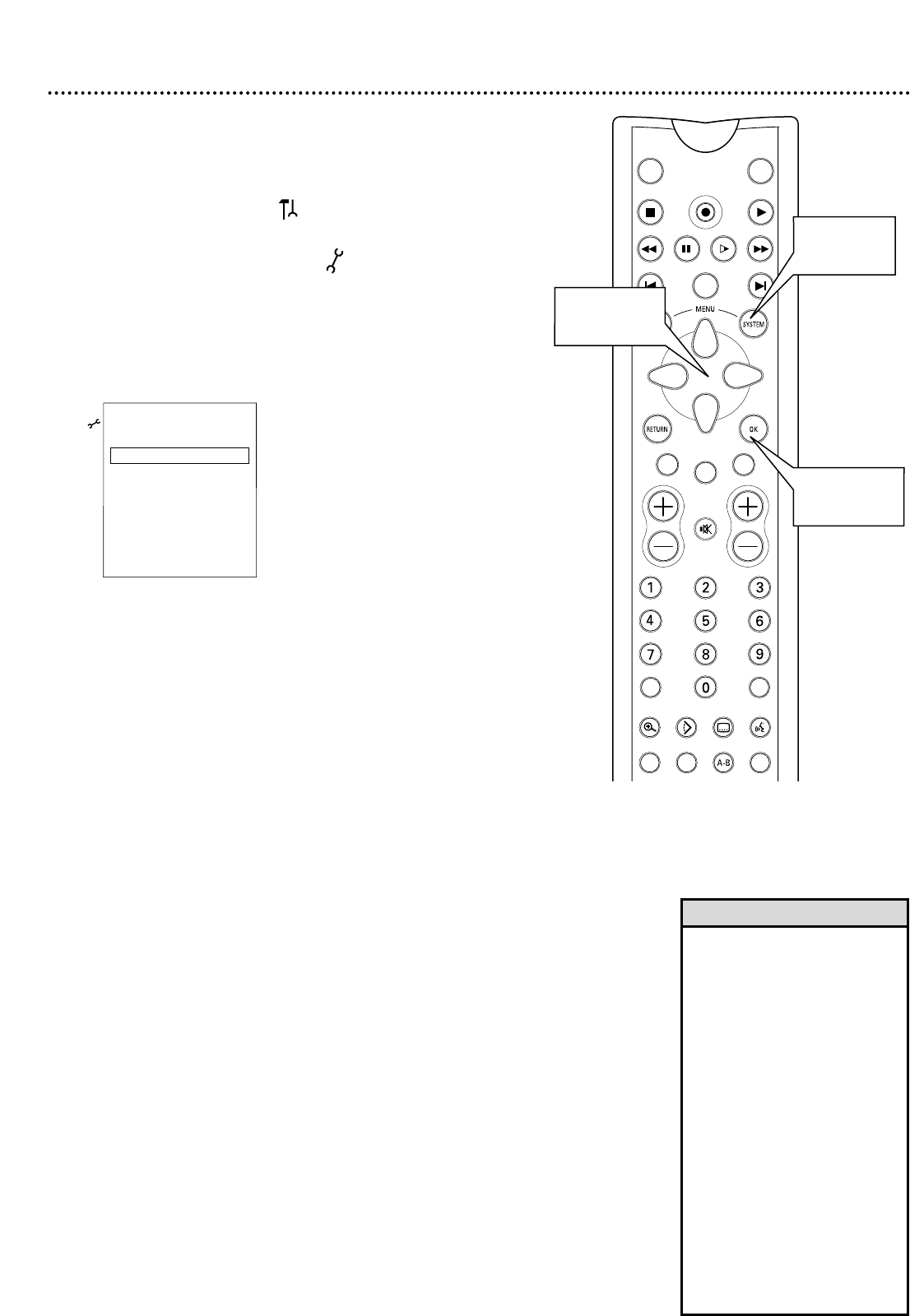
Installation: Clock Setting (cont’d) 39
Time/Date Manual
If the Recorder does not set the time and date correctly using the
Time/Date Automatic feature, set the clock manually by following the steps
below.
1
Press SYSTEM MENU. may be selected. If it is not, press ;
to select it.
2
Press 9 repeatedly to select , then press : to enter the
Installation menu.
3
Press 9repeatedly to select Time/Date, then press :.
4
Press 9 to choose Manual, then press :.
5
Time will be highlighted. Press ;:to choose the correct time
in hours and minutes, then press OK. Or, press the Number
buttons to quickly enter the time in hours and minutes, then press
OK.
6
Press 9 to choose AM/PM, then press ;:to choose AM
or PM. Press OK.
7
Press 9 to choose Year, then press ;:to choose the cur-
rent year. Press OK.
8
Press 9 to choose Month, then press ;:to choose the
current month. Press OK.
9
Press 9 to choose Date, then press ;:to choose the cur-
rent date. Press OK.
10
Press 9 to choose Daylight Saving, then press ;:to
choose On, Off, or Auto. Press OK.
11
Press SYSTEM MENU repeatedly to remove all menus.
TUNER ON/OFF
REC/OTR
PLAYSTOP
REVERSE PAUSE SLOW FORWARD
PREVIOUS
EDIT
NEXT
CLEAR
CH
SELECT
TIMER
T/C
ZOOM ANGLE SUBTITLE AUDIO
DIM REPEAT REPEAT SCAN
A/CH
MUTE
1 ,11
5 -10
2-10
VOL
Time/date
Manual
K
u Time s 04:24 B
L
AM/PM PM
Year 2002
Month 02
Date 14
Daylight Saving Auto
To exit press
SYSTEM MENU
• In order for the clock to
remain set as you specified
manually, set Daylight Saving
to Off.
• To keep the automatic clock
from overriding your manual
clock setting, set PBS Channel
to an incorrect PBS station.
Details are on page 38.
• If you set up channels again
as described on page 36, you
must reset your clock.
• When you set the clock man-
ually, you may see an error
message every time you turn
on the Recorder, indicating
that the clock is not set. If the
time you set appears on the
Recorder’s display, disregard
the error message.
Helpful Hints