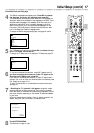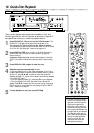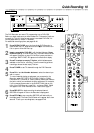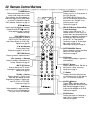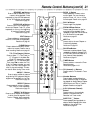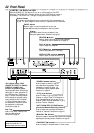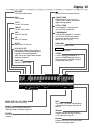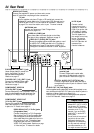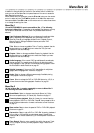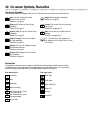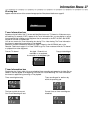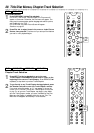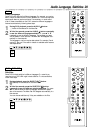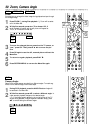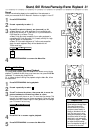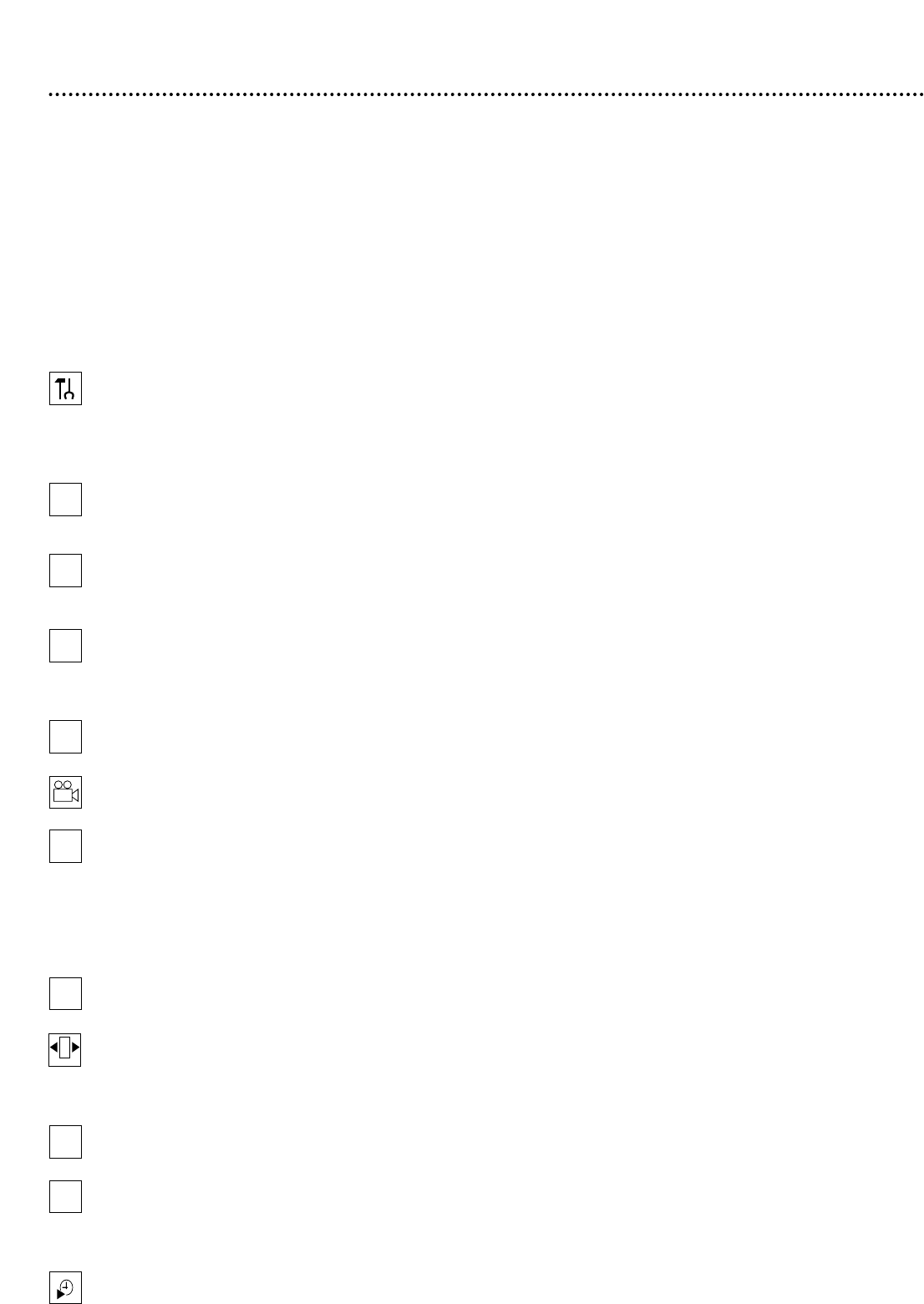
Menu Bars 25
In addition to using the shortcut buttons on the remote control to select fea-
tures, you can use the Menu Bars to operate features. You can not access the
Menu Bars during recording.
When a Menu Bar is on the screen, press the 98 ; : buttons on the remote
control to select an item. The 98; : symbols in the Menu Bar mean more
items are available. Press 98 ; : on the remote control to select these items
or to change the setting of an item.
Menu Bar 1
*Press SYSTEM MENU once to access Menu Bar 1. The following
items are in Menu Bar 1. Depending on the available Disc features, you may
not be able to access each item at all times. Only available features can be
selected.
User Preference Settings Set your preferences for audio and video
quality, depending on the equipment you connected to the DVD
Recorder. Also set up Languages, Access Control, Playback Control,
Remote Control, Settings, Installation features, and other DVD
Recorder features.
Title Select to choose an available Title or Track for playback. Use the
Number buttons or the 89 buttons to select the Title you want.
Playback will start automatically.
Chapter Select to choose an available Chapter for playback. Use the
Number buttons or the 89 buttons to select the Chapter you want.
Playback will start automatically.
Audio Language If the current DVD has multiple audio soundtracks,
choose one here. For example, some DVDs let you play the movie in
other languages or hear a director’s commentary during playback. Check
the Disc case for details. Details are on page 29.
Subtitle Language If the current DVD has subtitles in multiple lan-
guages, select a language here. Details are on page 29.
Angle Select to choose a different camera angle, if available, during
DVD playback. Details are on page 30.
Zoom Select to enlarge the DVD or DVD+RW picture by 1.33, 2, or
4 times the normal size during playback. Details are on page 30.
Menu Bar 2
*While in Menu Bar 1, press : repeatedly to move to Menu Bar 2.
The following items are in Menu Bar 2.
Sound Mode Select to choose a sound mode: Stereo (st), Dolby
Surround compatible (sur), 3D Sound (3d). Details are on page 31.
Frame-by-frame playback Select for forward or reverse frame-by-
frame playback of a DVD or DVD+RW. Press 9, then press ; or : to
move the picture backward or forward one frame at a time. Details are
on page 31.
Slow motion Select to slow the speed of DVD or DVD+RW playback.
Details are on page 32.
Fast motion Select to play a DVD or DVD+RW forward or backward
at four, eight, or 32 times the normal playback speed. Press 9, then
press ; or : to choose a backward (-) or forward speed. Details are on
page 32.
Time Search Select to enter a specific time within the current Track,
Title, or Chapter at which you want playback to begin. Details are on
page 33.
W
Z
Y
d
H
E
a
X