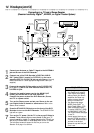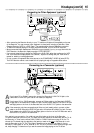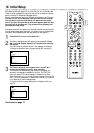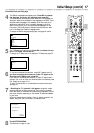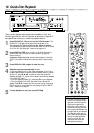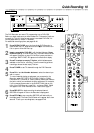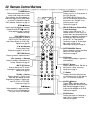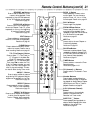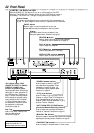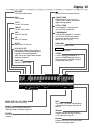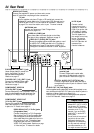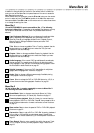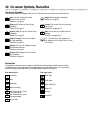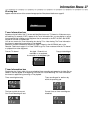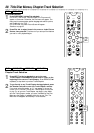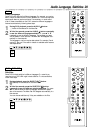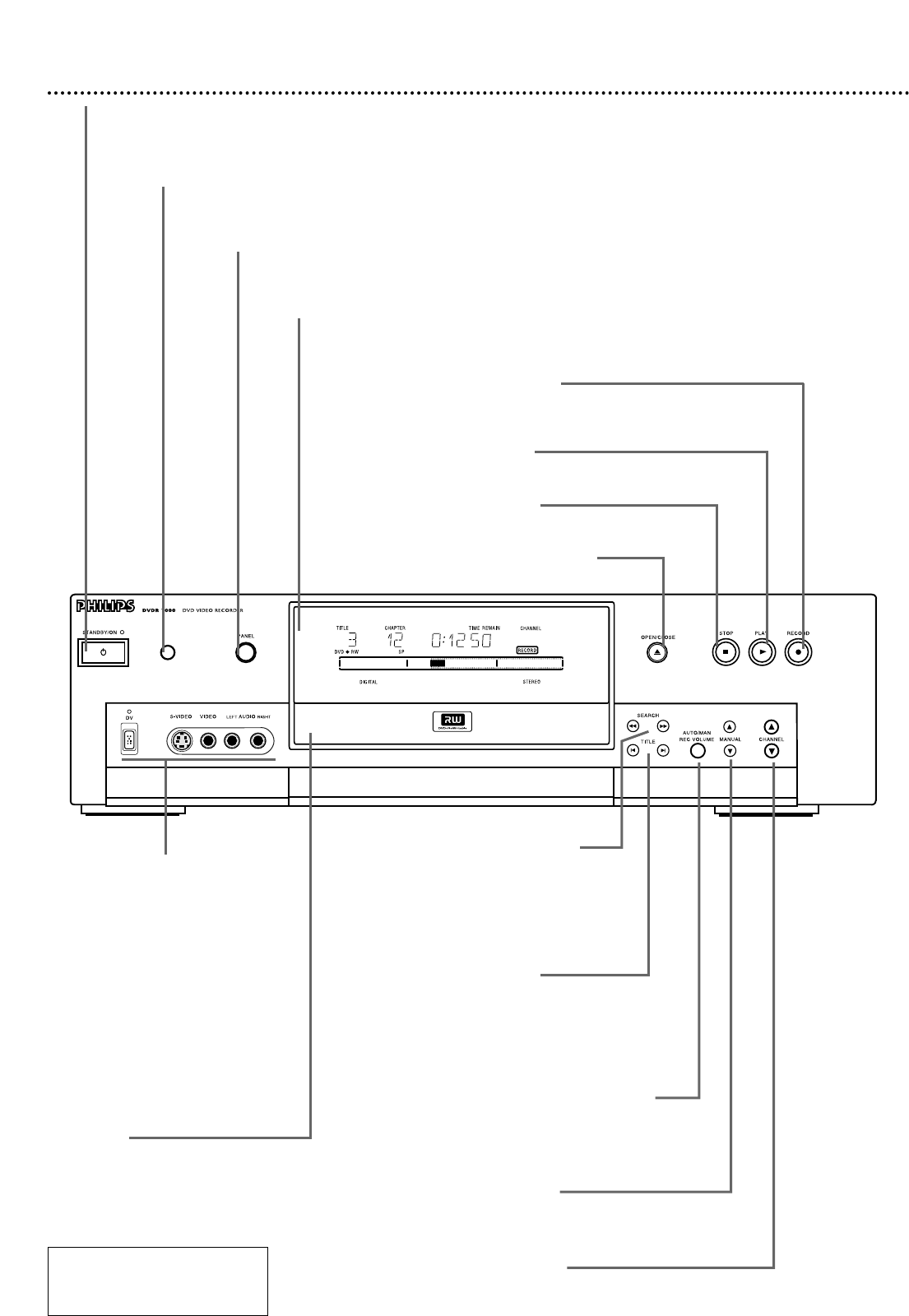
22 Front Panel
STAND BY / ON Button and Light
Press the STAND BY / ON button to turn on or off the power of the DVD
Recorder. The STAND BY / ON light will be red if the DVD Recorder power is
off (standby). The STAND BY / ON light will be green when the power is on.
Display
Information about the current status of the
Recorder appears here. Details are on page 23.
Remote Sensor
The sensor receives signals from the remote. Point the remote here, not
at your TV, when using the remote control to operate the DVD Recorder.
Disc Tray
Insert a Disc here. Load the Disc
with the label facing up.
Details are on page 18.
*SEARCH EDbuttons
Press to begin a reverse or fast for-
ward search during playback. Press
repeatedly to search at either 4 or
32 times the regular playback speed.
Details are on page 32.
*MANUAL 98 buttons
Press to increase or decrease the volume when manually
adjusting the recording volume. Details are on page 45.
*CHANNEL 98 buttons
Press to change TV channels while in Tuner mode.
*AUTO MAN REC VOLUME button
(Automatic/Manual Recording Volume)
Press to adjust the recording volume auto-
matically or manually. Details are on page 45.
*TITLE w∑buttons
Press TITLE ∑ to go to the next Title or
Chapter on a Disc. Press TITLE w once to
go to the beginning of the current Title or
Chapter. Press TITLE w repeatedly to go to
previous Titles or Chapters.
PANEL button
Press to open or close the panel door so you can
access additional buttons and jacks on the front panel.
*DV (digital video) iLINK
(CAM3); S-VIDEO In (CAM1);
VIDEO In (CAM2); and
AUDIO In (CAM1/2) jacks
Use these jacks when connecting a
camcorder or other equipment to
the DVD Recorder. Details are on
page 15. When recording material
that is playing on the other equip-
ment, choose the EXT (External)
or CAM (Camera) channel that
corresponds to the jack to which
the equipment is connected.
Details are on page 19.
RECORD I button
Press to begin recording the currently selected
TV channel or source. Details are on page 19.
PLAY : button
Press to begin Disc playback.
STOP C button
Press to stop playback or recording.
OPEN/CLOSE A button
Press to open or close the Disc tray.
* Press the PANEL button to
lower the panel door to
access these buttons or jacks.
CAM3 CAM1 CAM2 CAM1/2