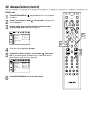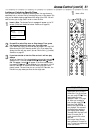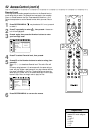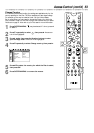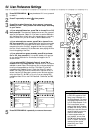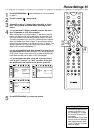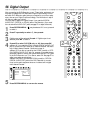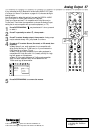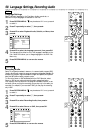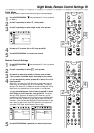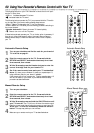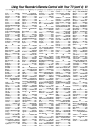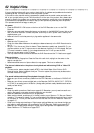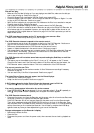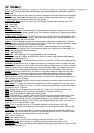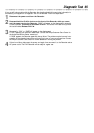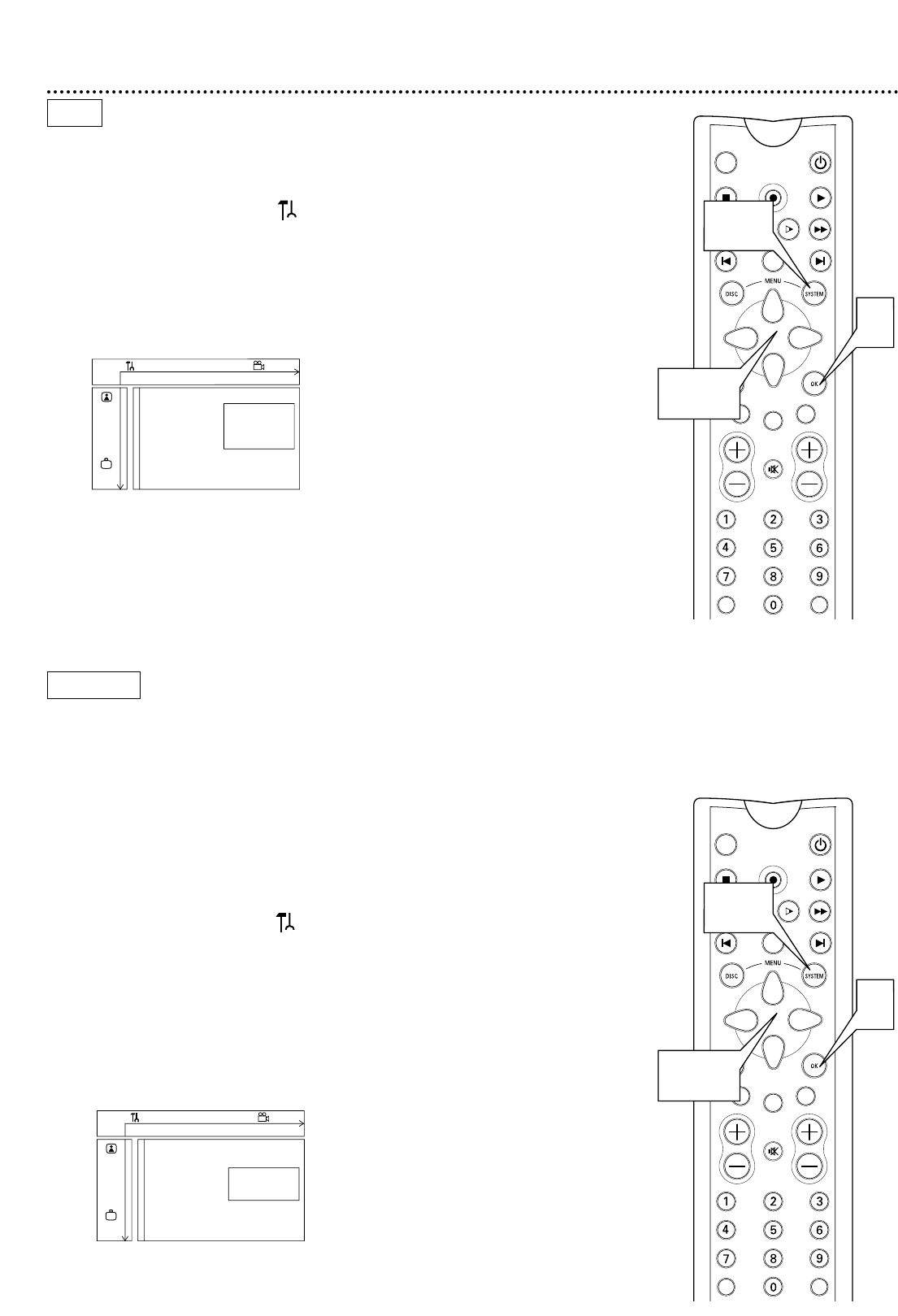
TUNER ON/OFF
REC/OTR
PLAYSTOP
REVERSE PAUSE SLOW FORWARD
PREVIOUS
EDIT
NEXT
CLEAR
A CH
SELECT
TIMER
T/C A/CH
MUTE
2-4
4
1, 5
TUNER ON/OFF
REC/OTR
PLAYSTOP
REVERSE PAUSE SLOW FORWARD
PREVIOUS
EDIT
NEXT
CLEAR
A CH
SELECT
TIMER
T/C A/CH
MUTE
2-4
4
1, 5
58 Language Settings, Recording Audio
Language Settings
Select a different language for the Disc Menu, Audio soundtrack, or
Subtitles if multiple languages are available on the Disc.
1
Press SYSTEM MENU. may be selected. If it is not, press ;
to select it.
2
Press 9 repeatedly to select r, then press :.
3
Press 89 to select Playback Audio, Subtitle, or Menu, then
press :.
4
Press 89 to select the language you want, then press OK.
The changes will be effective only if the language is available on the
Disc. Some DVDs allow you to change languages in the DVD Disc
Menu only.
5
Press SYSTEM MENU to remove the menus.
DVD
DVD+RW
Recording Audio
Some TV programs broadcast in stereo or in a second audio program (SAP).
Usually, second audio means the program has a second language available. For
example, the program might be available in English and Spanish, with Spanish
being the SAP (second audio program) option.
To record the stereo or SAP broadcasts with the DVD Recorder, select
Stereo or SAP as your preferred recording audio as described below.
Your selection will only be active if the program is available in stereo or sec-
ond audio. When you play the recording, you can play only in the audio you
recorded. For example, if you recorded in SAP, you can play the recording
only in SAP.
1
Press SYSTEM MENU. may be selected. If it is not, press ;
to select it.
2
Press 9 repeatedly to select r, then press :.
3
Press 89 to select Recording Audio, then press :.
4
Press 89 to select Stereo or SAP, then press OK.
5
Press SYSTEM MENU to remove the menus.
W X Y Z a
1 2 1en off no off
Language
Playback audio s English L
G
Recording audio Españo
Subtitle Français
r
Menu
~
W X Y Z a
1 2 1en off no off
Language
Playback audio
G
Recording audio s Stereo L
Subtitle SAP
r
Menu
~