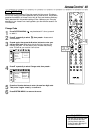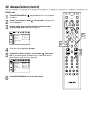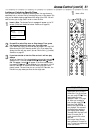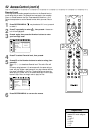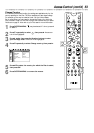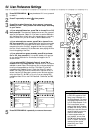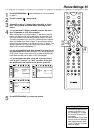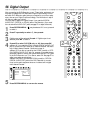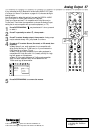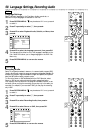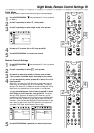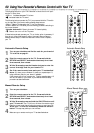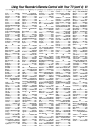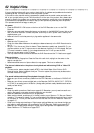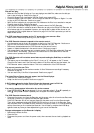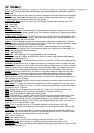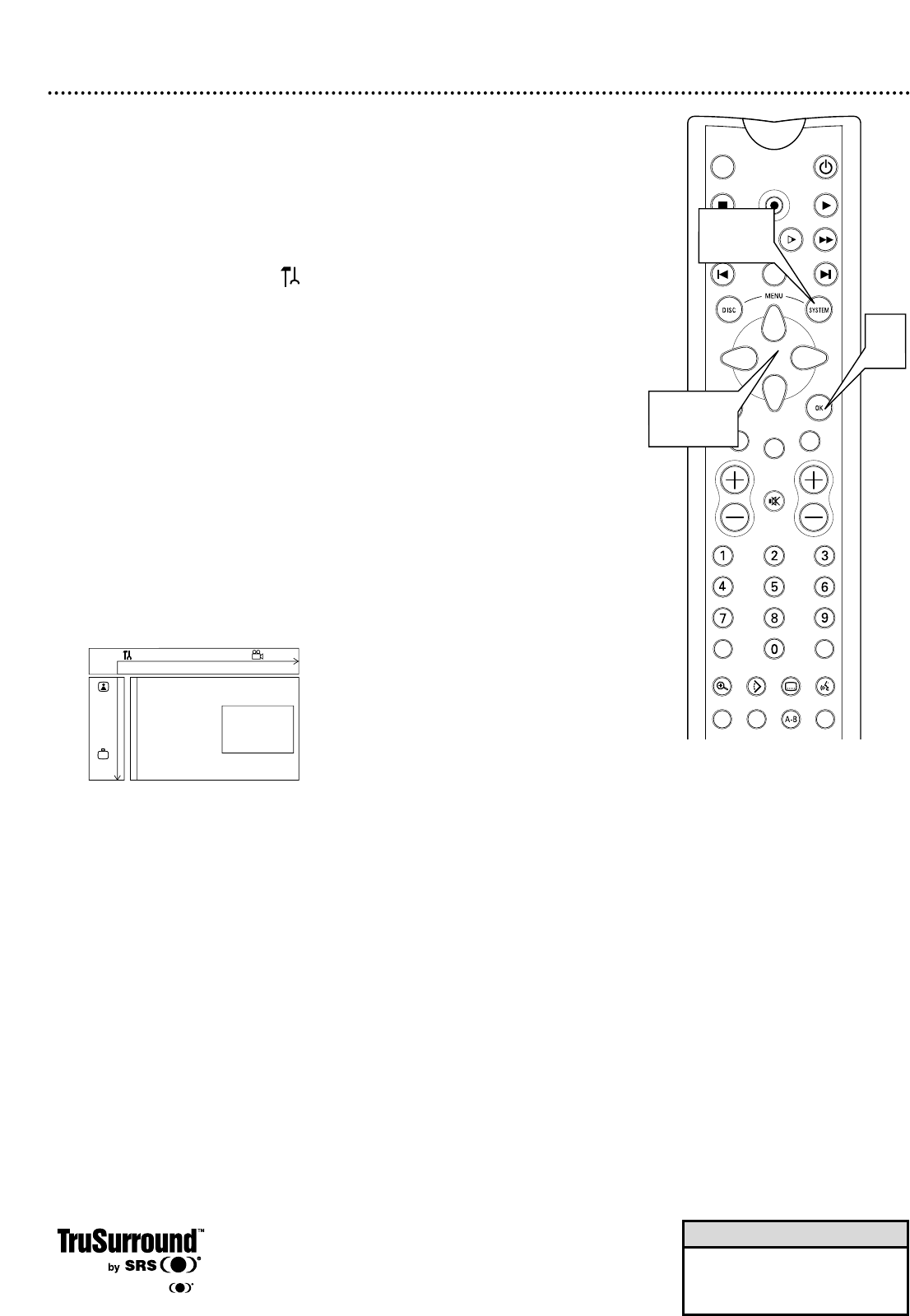
Analog Output 57
TUNER ON/OFF
REC/OTR
PLAYSTOP
REVERSE PAUSE SLOW FORWARD
PREVIOUS
EDIT
NEXT
CLEAR
A CH
SELECT
TIMER
T/C
ZOOM ANGLE SUBTITLE AUDIO
DIM REPEAT REPEAT SCAN
A/CH
MUTE
2-4
4
1, 5
• You also can set analog sound
in the Menu Bar. Details are
on page 31.
Helpful Hint
TruSurround and the symbol are trademarks of SRS Labs, Inc.
TruSurround technology is incorporated under license from SRS Labs, Inc.
If you connected the DVD Recorder’s red and white AUDIO OUT jacks
to a Stereo (or Stereo TV) as shown on pages 10-13, choose a setting for
Analog Output.
You do not need to adjust this setting if you used the DIGITAL AUDIO
OUT (OPTICAL or COAX) jacks on the DVD Recorder.
Check your Stereo and see if it is compatible with Dolby Surround or
TruSurround. Then follow the steps below to choose the Analog Output
setting that is most compatible with your audio equipment (or TV).
1
Press SYSTEM MENU. may be selected. If it is not, press ;
to select it.
2
Press 9 repeatedly to select G, then press :.
3
Press 9 to select Analog output, then press :. Analog output
may be selected already. If so, just press : to continue.
4
Press 8 or 9 to select Stereo, Surround, or 3D sound, then
press OK.
● Select Stereo if your audio equipment is not compatible with
either Dolby Surround or TruSurround, or if you connected the
DVD Recorder to a Stereo TV only.
● Select Dolby Surround compatible if your audio equipment is
compatible with Dolby Surround. If it is, usually a Dolby Pro Logic
logo will appear on the equipment.
● Select 3D if the audio equipment is TruSurround compatible.
Again, the audio equipment likely will be labeled with the
TruSurround logo as shown below.
5
Press SYSTEM MENU to remove the menus.
W X Y Z a
1 2 1en off no off
Sound
Digital output
G
Analog output s Stereo L
Night mode Surround
r
3D sound
~