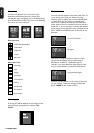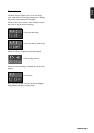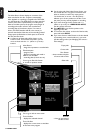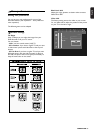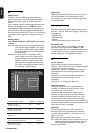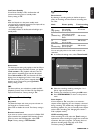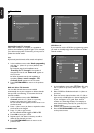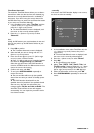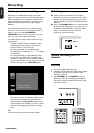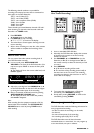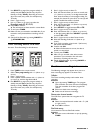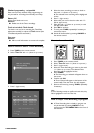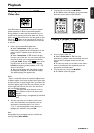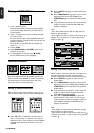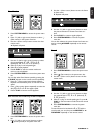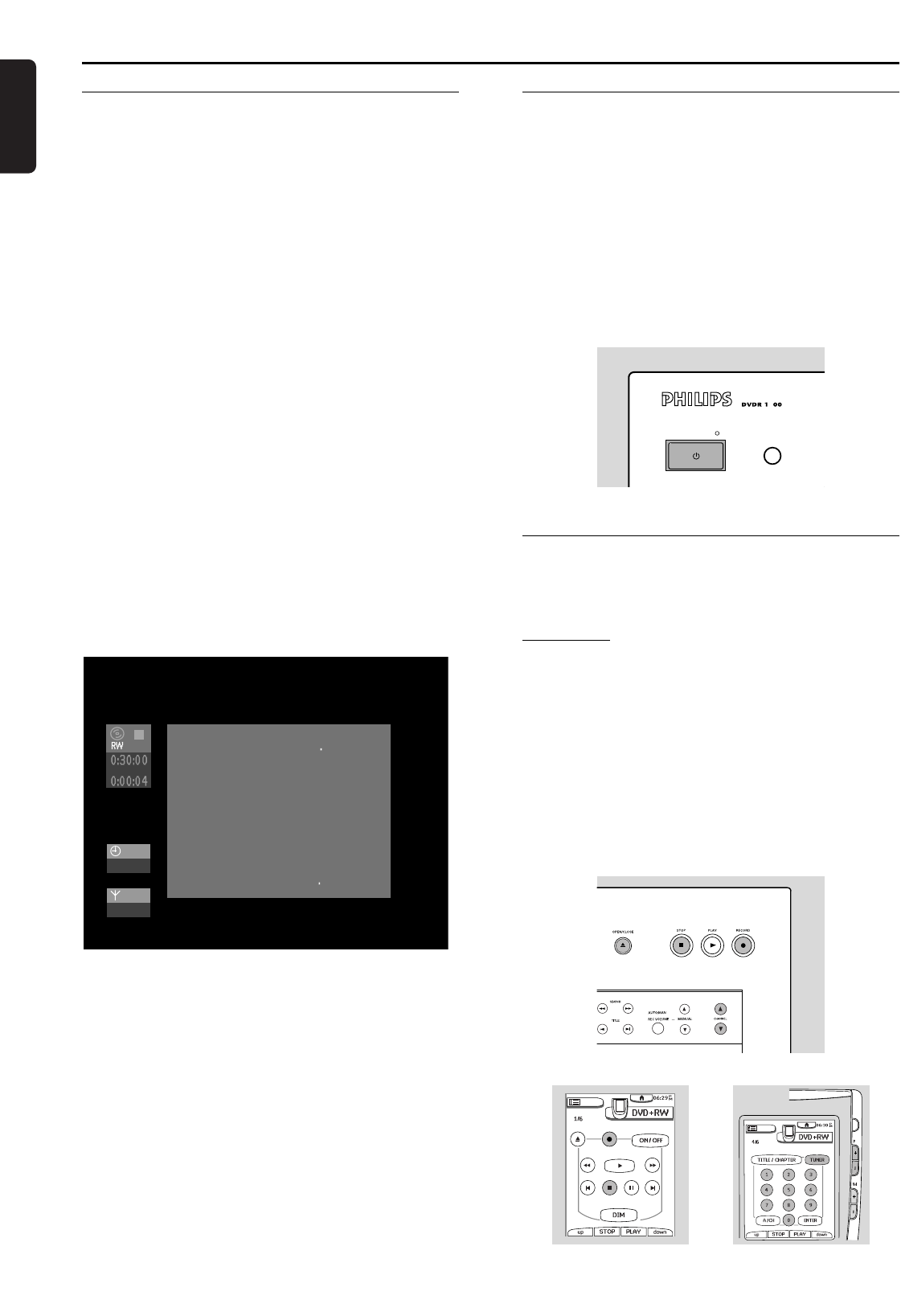
English
38 RECORDING
Recording
Before you start recording
Recordings on a DVDR+RW disc begin at the disc
pointer, i.e. the point where the last recording stopped.
Other recordings may be overwritten without notice,
unless the disc is erase protected. In this respect, your
DVD Recorder behaves just like a Video Cassette
Recorder.
In the Index Picture Screen you can select the point
where you want to start your recording. Use the w/v
(down or up cursor) and 5 REVERSE/6
FORWARD buttons to select a location on the disc
bar at the right of the Index Picture Screen.
Your DVD Recorder always checks the disc that you
have inserted:
‰ When a DVD+RW disc is inserted on which
recordings have been made, the Index Picture
Screen is shown on your TV screen.
‰ If the inserted disc is a completely empty
recordable disc, the message EMPTY DISC appears
on the display.
‰ If the inserted disc is a DVD+RW disc with a
content that is not DVD video compatible (e.g. a
data disc), a dialog box is shown with the option to
erase or eject the disc. You can only record on this
disc after erasing it with the RECORD button.
‰ A disc can hold up to 48 titles (including empty
titles). When this maximum is reached, the on-
screen message ‘
Too many titles
’ appears if you
want to make a new recording. You have to erase a
title first. See ‘Managing Disc Content - Erasing a
Title.’
Note:
You can not access the system menu while recording.
Switching on
l Switch on the TV and select the TV’s Video In
channel or the channel you have chosen for video
playback (see operating manual for your TV). This
may be referred to as A/V IN, Video IN, EXT IN or
AUX IN.
l Press B STANDBY/ON to turn on the Recorder.
‰ The Recorder display lights. If you have not yet
installed your DVD Recorder, it will enter ‘Initial
setup.’ You will have to set your personal
preferences. (See ‘Initial setup’)
Manual recording of a TV
channel
Recording
1 Insert a recordable DVD+RW disc.
2 Normally, the DVD Recorder displays the contents
of the disc on the screen to see the currently
selected TV channel.
3 Use CHANNEL 3 or CHANNEL 4 (on the
Recorder) or P+, P- or the digit buttons 0-9 (on
the remote control) to select the channel number
you wish to record.
STANDBY/ON
5
stop
11: 15
01 BBC1
Disc is not a DVD video disc
Press OK to open tray or
press Record to erase disc