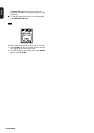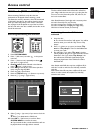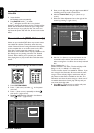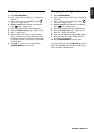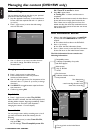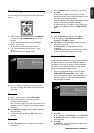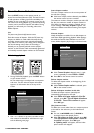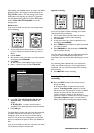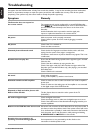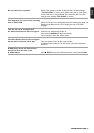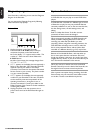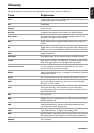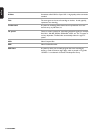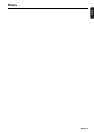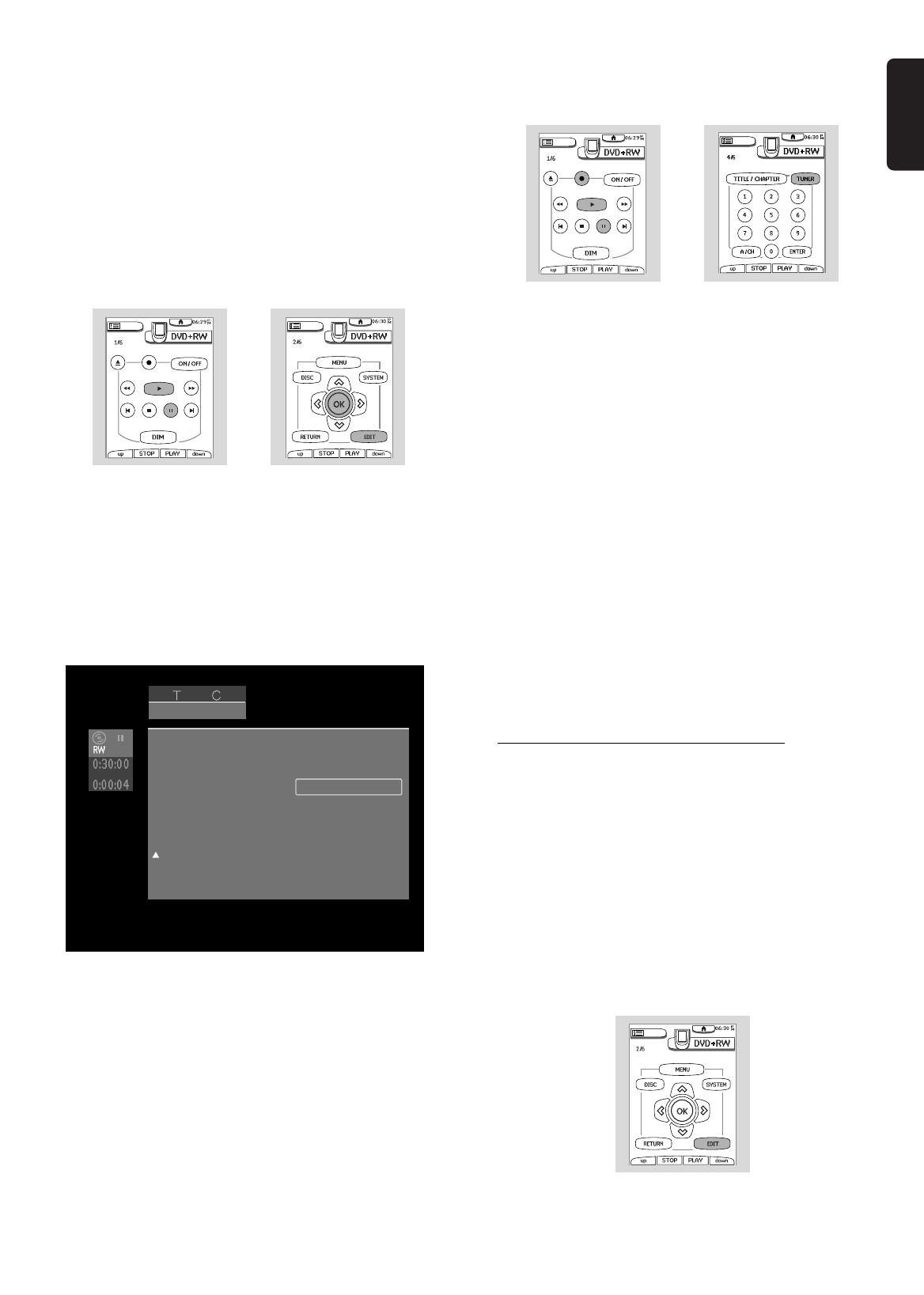
English
MANAGING DISC CONTENT 57
After editing, the modified version of a title is the default
playback version. The original can be accessed via the
‘
Play full title
’ option in the title settings menu. Other
DVD players may still play the original. To guarantee
that the edited version will play on these DVD players,
choose ‘
Make edits DVD-compatible
’ in the disc
settings menu.
Divide a title
If you want to divide one title into two separate titles,
do the following:
1 On the Index Picture Screen, press w/v (down or
up cursor) buttons to select the title you want to
divide.
2 Press 2 PLAY.
3 Play the disc to the point where you want to divide
the title and press ; PAUSE.
4 Press EDIT.
‰ The Favorite scene Selection menu is shown.
5 Press w (down cursor) to select ‘
Divide title
.’
6 Press OK. ‘
This will divide this title into two
separate titles. Press OK to confirm
’ will
appear.
‰ ‘
Dividing title
...’ is shown until the action is
completed. This divide operation cannot be undone.
7 Press OK again.
The Index Picture Screen will show two titles instead of
one. Both will have the same name. If you want to
change the name, you can do so in the title settings
menu. For one of the two resulting titles, a new index
picture is created at the point at which you divided the
title.
If you want to divide one title into more than two titles,
use the above procedure several times.
Append recording
If you want to append a video recording to an earlier
recorded title, do the following.
1 On the Index Picture Screen, select the title to
which you want to add a video recording.
2 Press 2 PLAY.
3 At the point where you want to append the new
recording press ; PAUSE.
4 Press TUNER then press P+/- to select the channel
you want to record.
5 Press RECORD (on the Recorder) or REC/OTR
(on the remote control).
The new video recording will you selected be appended
at the point. Video material beyond this point is
overwritten. This may include titles following the current
title.
Any remaining video material that is not overwritten,
which may include the last part of the original title, is
maintained. You can access these titles from the Index
Picture Screen.
6 Press 9 STOP to stop recording.
Inserting Chapter Markers during
recording
l Press the EDIT button on the remote control
during recording.
‰ A chapter marker is inserted at the current
position. ‘
Inserting marker
’ appears on the left
side of the screen. The maximum number of chapter
markers per title is 99. Per disc the maximum
number of chapter markers is 254. When the
maximum number is reached, the on-screen message
‘
Too many chapters
’ appears. You will have to
delete some, before inserting new chapter markers.
pause
12
Favorite scene selection
Press OK
Insert chapter marker
Current chapter
Delete chapter marker
Delete all chapter markers
Use picture as index
Divide title
Visible