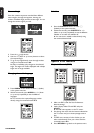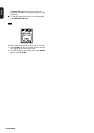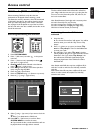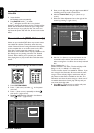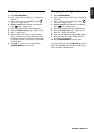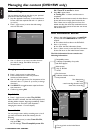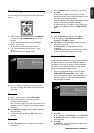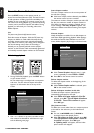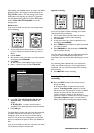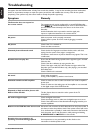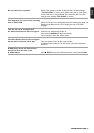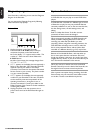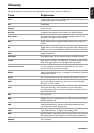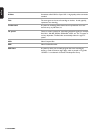English
MANAGING DISC CONTENT 55
Disc Settings
You can change disc settings from the Disc Information
Screen.
1 When in the Index Picture Screen, press 9 STOP
or press and hold J PREVIOUS for about two
seconds.
‰ This selects the first title on the DVD+RW.
2 Press v (up cursor).
‰ You enter the Disc Information Screen.
3 In the Disc Information Screen, press u (right
cursor.)
‰ You will enter the ‘Settings’ menu.
4 Use w/v (down or up cursor) to select the item
you wish to change, then follow the steps below for
each item.
Disc name
5 Press u (right cursor) to select ‘
Disc name
’.
6 Enter the new name. A name may contain a
maximum of 64 characters.
Use t/u (left or right cursor) for the position of the
characters. Use w/v (down or up cursor) to change
characters.
l Use SELECT to toggle between capitals and lower
case characters.
7 Confirm the name by pressing OK when you are
finished.
Protection
6 Select
Protection
. Press u (right cursor) to select
Protection.
7 Select ‘
Protected
’ with w/v (down or up cursor.)
8 Press OK.
‰ No further changes can be made to the disc
including recording. ‘Disc Locked’ will appear on the
TV screen if you attempt recording.
It will also disable most title/disc manipulation screen
entries, as well as the complete edit menu.
‰ Future editing or recording is only possible after
resetting the Protection feature to ‘
Unprotected
’
again.
Erase disc
6 With ‘
Erase disc
’ selected and press OK.
‰ The message '
This will erase all titles
’ is
displayed. Press OK to confirm.
l Press OK to confirm and begin erasing or press t
(left cursor) to cancel.
‰ ‘
Erasing disc
’ is shown until the action is
completed.
‰ After the disc has been erased the Index Picture
Screen will show the free space on the disc.
Make edits DVD-compatible
If titles have been edited (See ‘Favorite Scene Selection’),
the edits will play on your DVD Recorder. However a
DVD player may show the original versions instead of
the edits. You can prepare your discs so that a DVD
player will also play the edited version.
1 If the Disc Information Screen shows the option
‘
Make edits DVD
-
compatible
’, press u (right
cursor) to select this option. If the menu does not
show this option, your disc is already compatible.
No conversion is needed.
2 Press OK.
‰ The messages ‘
This will take
...’ and ‘
Press OK
to confirm
’ will appear to indicate how long the
action will take.
3 Press OK.
‰ ‘
Working
...’ and a progress bar are shown until
the action is completed.
Settings for Summer holiday
Summer holiday
Disc name
Protection
Erase disc
Make edits DVD compatible
Unprotected
Press OK
Settings for Summer holiday
Summer holiday
Disc name
Protection
Erase disc
Make disc compatible
Unprotected