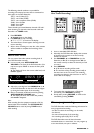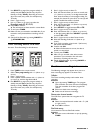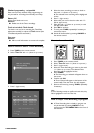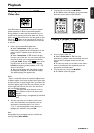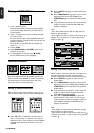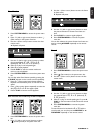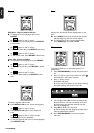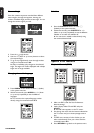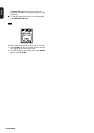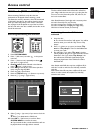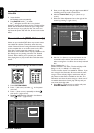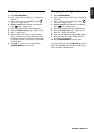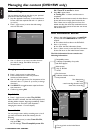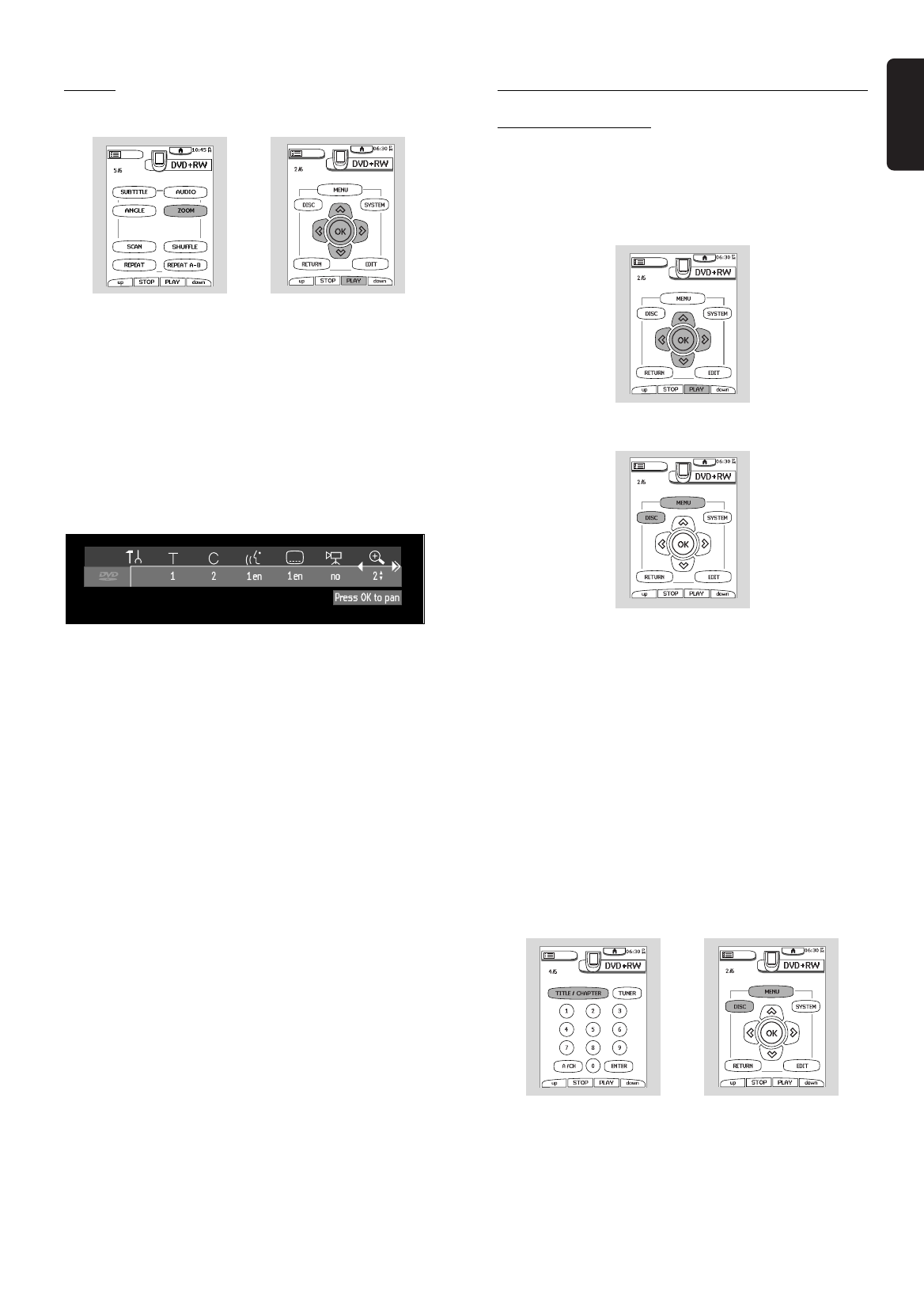
English
PLAYBACK 47
Zoom
The Zoom function allows you to enlarge the video
image and pan through the enlarged image.
1 Press ZOOM. The system menu bar appears.
2 Press w/v (down or up cursor) to activate the
Zoom function and select the required zoom factor;
1.33, 2 or 4.
‰ Playback will go pause.
‰ The picture will change accordingly.
‰ The selected zoom factor appears below the
Zoom icon in the system menu bar. ‘
Press OK to
pan
’ appears below the system menu bar.
3 Press OK.
‰ The panning icons w/v/u/t and 2 PLAY appear
on the screen.
4 Use the w/v/u/t (down or up/right or left cursor)
buttons to move the zoomed image around the
screen.
5 Press OK and only the zoomed picture will show on
the screen.
6 Press 2 PLAY to exit zoom mode and return to
normal playback.
7 Press SYSTEM MENU to remove the system
menu bar.
Special DVD-Video features
Menus on the disc
Some DVDs include disc menus for Title or Chapter
selection or special playback features.
You can make selections from these menus.
Title menus
1 Press DISC MENU.
‰ If the current title has a menu, then menu will
appear on the screen. Otherwise, the disc menu will
be displayed.
2 The menu can list camera angles, spoken language
and subtitle options, and chapters for the title. Press
the appropriate numerical button to choose a
numbered item or use the w/v/u/t (down or
up/right or left cursor) buttons to highlight your
selection, then press OK.
3 To exit the menu, press DISC MENU again.
Note: Most DVDs do not have separate disc and title menus,
but only a disc menu.
Disc menu
l Press T/C followed by DISC MENU.
‰ The disc menu is displayed.
l To remove the disc menu, press DISC MENU
again.