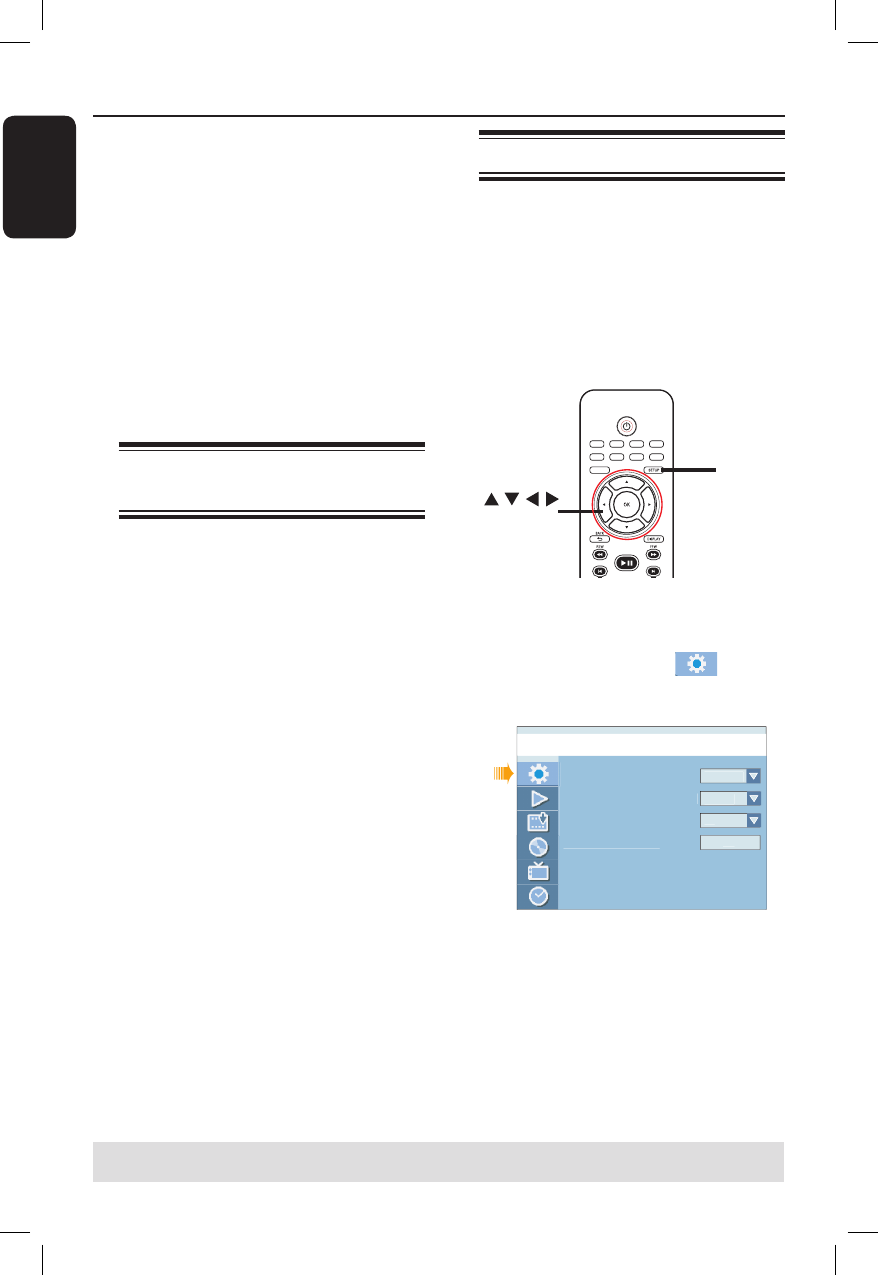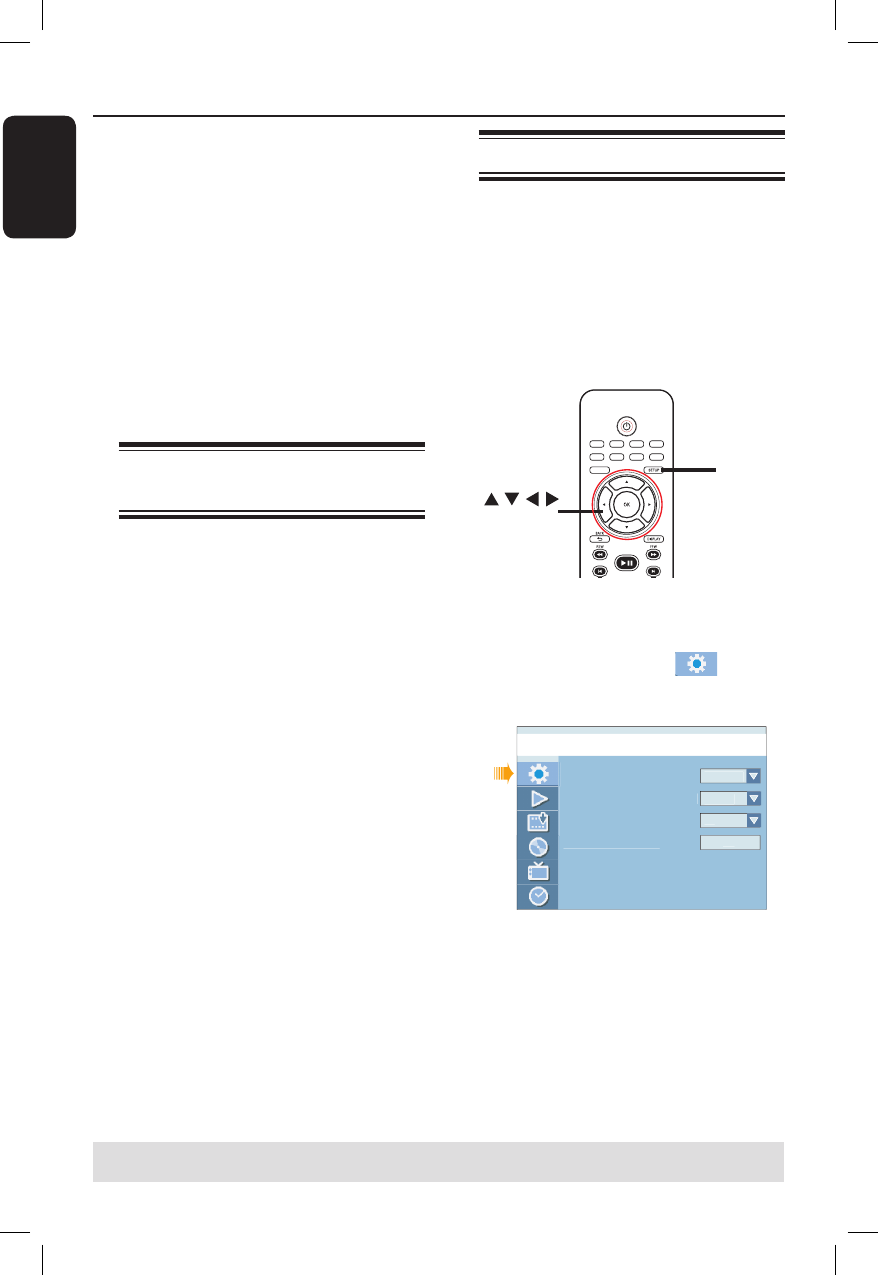
English
24
Step 3: Installation and Setup
Before you start...
When you complete the
connections and turn on the
recorder for the rst time, it is
advisable that you make several
basic settings.
Please see the following pages on using
the system setup menu features to
programme TV channels, menu language
and system clock settings. This will
optimise the performance of this
recorder.
Finding the correct viewing
channel
A
Press STANDBY-ON on the recorder
to switch it on.
B
Switch on the TV and set it to the
correct video-in channel. You should see
the blue DVD background screen.
You may go to Channel 1 on your TV,
then press the Channel Down button on
your TV’s remote control until you see
the Video In channel.
You may press ° button repeatedly
on your TV’s remote control.
Usually this channel is between the
lowest and highest channels and may be
called FRONT, A/V IN, VIDEO. See your
TV manual for more details.
Setting the OSD language
Select the menu language for this
recorder’s on-screen display. The
language options are different depending
on your country or region. It may not
correspond to the illustrations shown in
the user manual.
Language settings can only be changed
when there is no disc in the disc tray.
SOURCE
SELECT
TOOLS
DISC MENU
USB
TV/DVD
CLEAR
REPEAT
OPEN/CLOSE
PLAY
PLAY
REC MODE
TIMER
EDIT
VIDEO Plus+
SETUP
OK
A
Press SETUP.
The setup menu appears.
B
Use ST keys to highlight
{ Setup Menu - General } and press X
to access the menu.
Countr
On Screen Dis
la
Lan
ua
Screen Save
Reset Menu Settin
s
Setu
Menu - Genera
German
En
lis
C
Use ST keys to highlight { On Screen
Display Language } and press OK to
access its options.
D
Use ST keys to highlight the desired
language and press OK to con rm.
TIPS: Press X to access the options of an item in the menu.
Press SETUP to exit the menu.