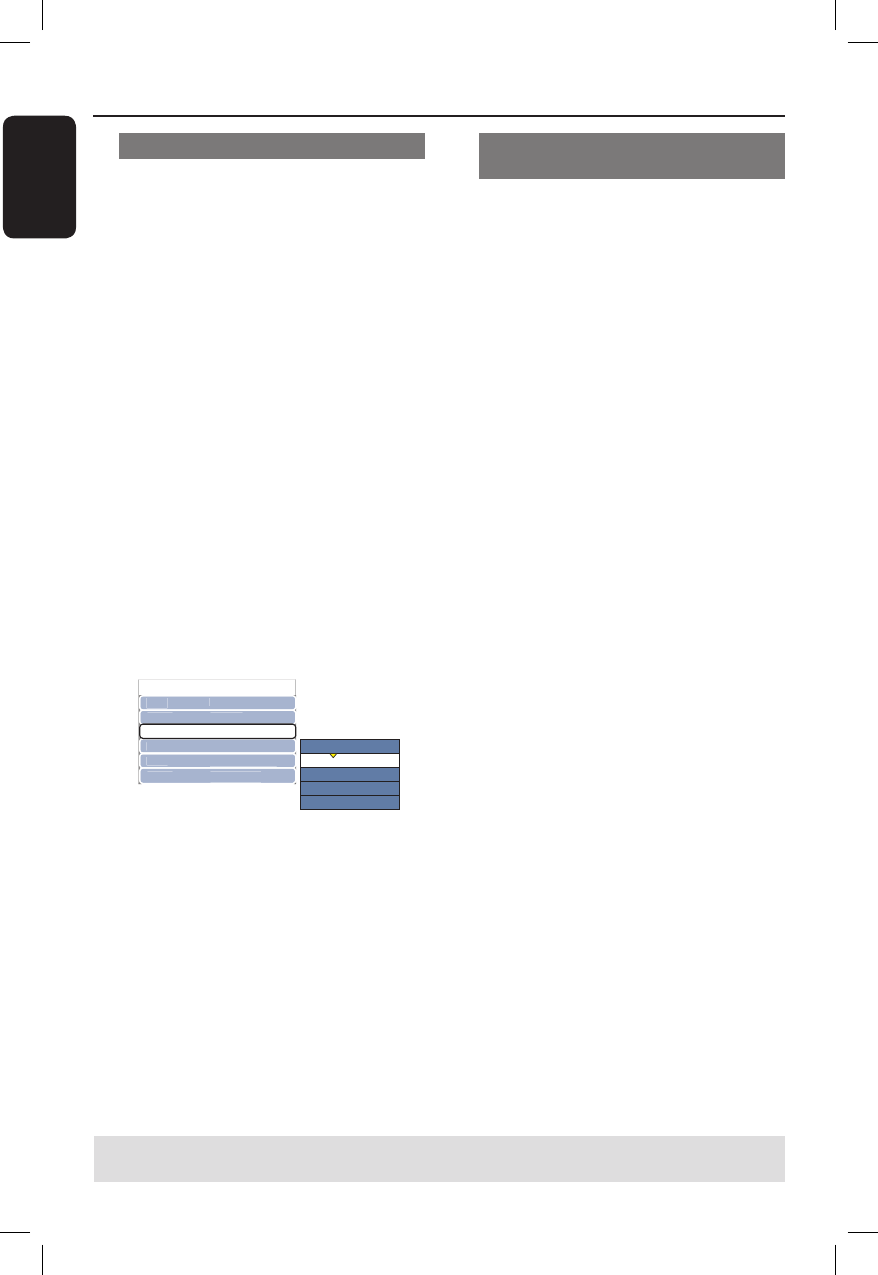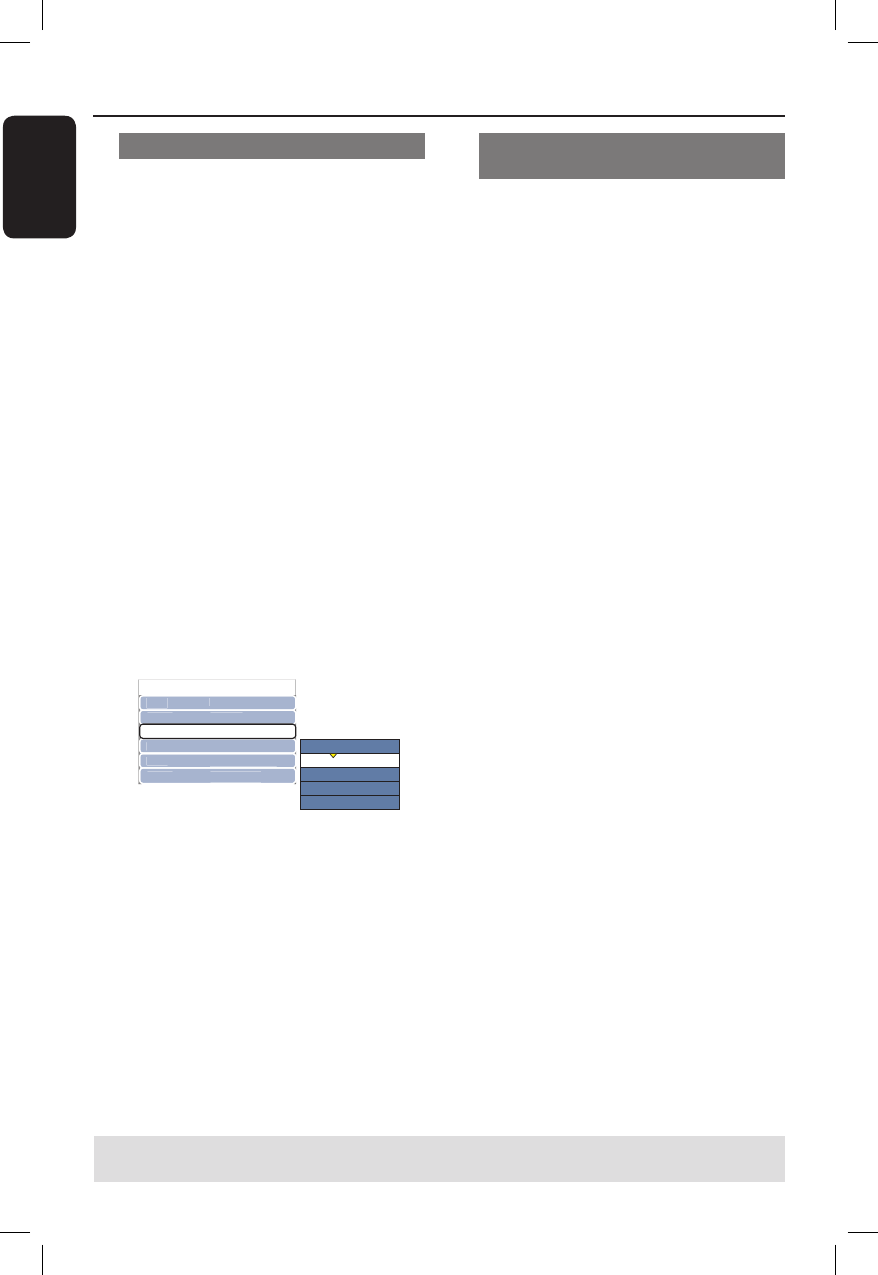
English
42
Playing a DivX disc
This recorder supports the playback of
DivX movies which you can copy from
your computer onto a CD-R/RW,
recordable DVD or USB ash drive.
A
Insert a DivX disc.
The disc content menu appears.
If the DivX movie contains external
subtitles, you have to rst select the
subtitle le from the le list.
B
Press PLAY/PAUSE u to start
playback.
During playback, you can press TOOLS
to display the disc content menu.
To select another character set for
the subtitle le,
During playback, press TOOLS once to
show the disc content menu. Press
TOOLS again to access various settings
for the slide show playback.
File Pla
Western European
Standard
Central European
Cyrillic
Greek
T
M
haracte
A
i
Tim
LANG
Vi
N
rm
Standard Se
Stere
0:01:31
0:41:35
Lan
ua
e
Use ST keys to select { Character }
and press X to access the options. Select
the preferred subtitle set and press OK
to con rm.
Helpful Hints:
– Subtitle les with the following lename
extensions (.srt, .smi, .sub, .sami) are
supported.
– It is normal to experience an occasional
pixelation during DivX playback due to poor
clarity of digital contents during internet
downloading.
Playing from a USB ash drive
/USB memory card reader
This USB port supports the playback of
JPEG/MP3/WMA and DivX les.
A
Insert a USB ash drive or USB memory
card reader into the USB port.
B
Press USB on the remote control to
access the data in the drive.
The content menu appears on the TV.
C
Use ST keys to navigate within the
menu and select the le you want to play,
then press OK.
For more playback information, refer
to the previous sections on MP3/WMA
and DivX playback in this user manual.
D
To stop playback, press STOP x or
remove the USB ash drive / USB
memory card reader from the USB port.
Playback (continued)
TIPS: Some discs cannot be played on this recorder due to the con guration and characteristics of
the disc, or due to the condition of recording and authoring software.