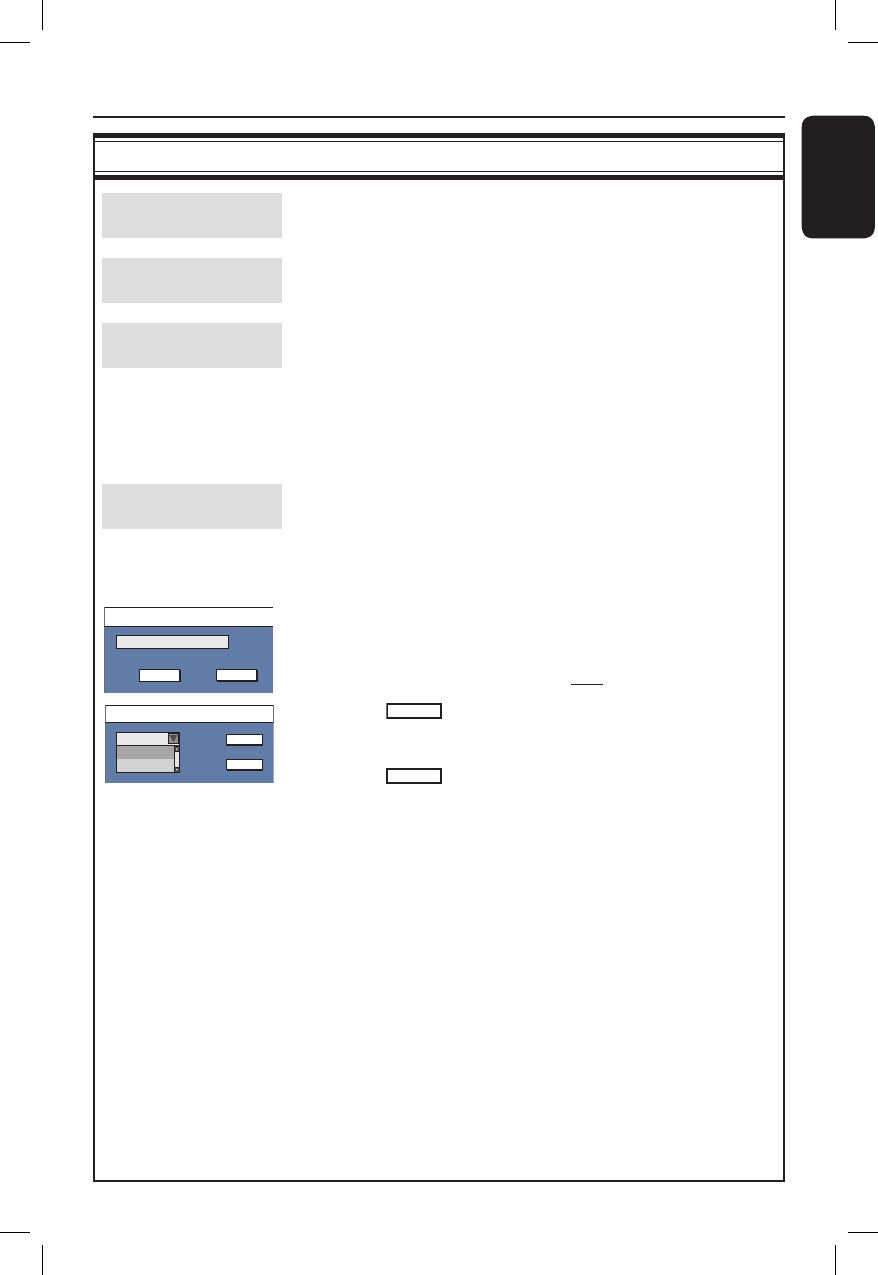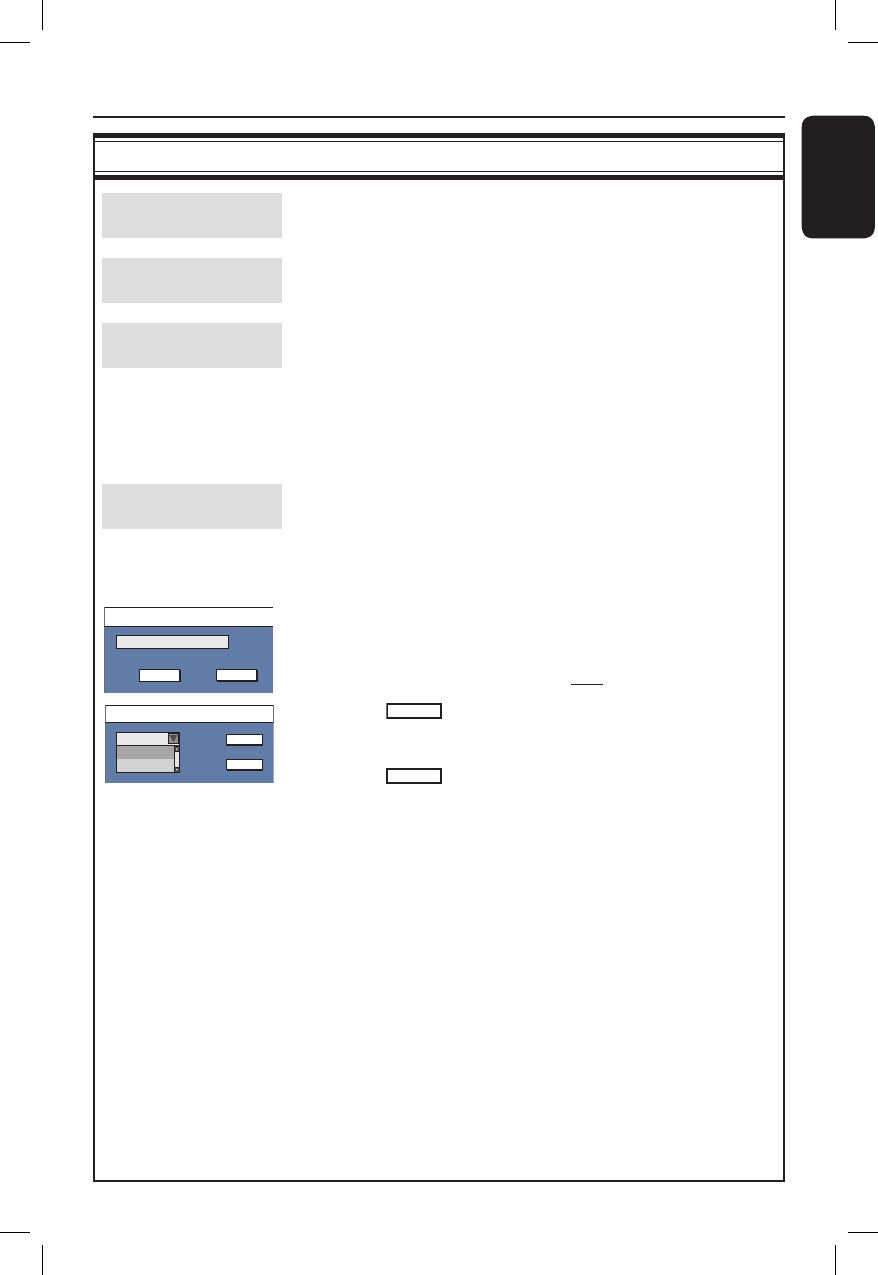
English
59
* * * *
Enter Password
OK
CANCELOK
DVD Setup Menu Options (continued)
DVD settings (underlined options are the factory default settings)
Default Disc Menu
Language
Select the preferred disc menu language for DVD playback.
Default Subtitle
Language
Select the preferred subtitle language for DVD playback.
Default Audio
Language
Select the preferred audio language for DVD playback
.
Notes:
– If the selected audio/subtitle language is not available on the disc, the
disc’s default setting language will be used instead.
– For some DVDs, the subtitle/audio language can only be changed via
the DVD disc menu.
Parental Rating
Level
Some DVDs may have a parental level assigned to the complete
disc or to certain scenes on the disc. This feature lets you set a
playback limitation level.
1) Use ST keys to select { Parental Rating Level } and
press OK.
2) Use the numeric keypad 0-9 to enter your four-digit pin
code.
Note: When doing this for the rst time or if you forget your four-
digit pin code, enter the default password '3308'.
3) Move to
OK
in the menu and press OK on the remote
control. The set rating level menu appears.
4) Use ST keys to select the desired parental level, then
move to
OK
in the menu and press OK on the remote
control to con rm.
Notes:
– The rating levels range from 1 to 8 and are country
dependent. DVDs that are rated higher than the level you
have selected will not play unless you enter your four-digit
pin code.
– To disable parental controls and allow all discs to play,
select { Off }.
– VCD, SVCD, CDs have no level indication, so parental
control has no effect on these type of discs. This also applies
to most illegal DVDs.
– Some DVDs are not coded with a rating though the movie
rating may be printed on the disc cover. The rating level
feature does not prohibit playback of such discs.
Set Rating Level
New password
4. PG 13
5. PG R
4. PG 13
OK
New
OK