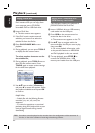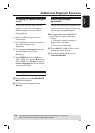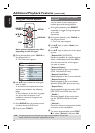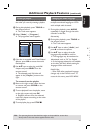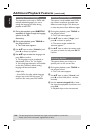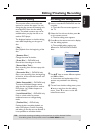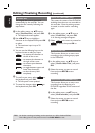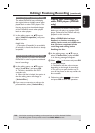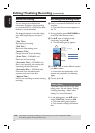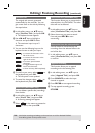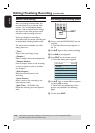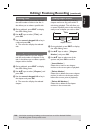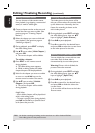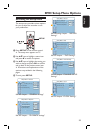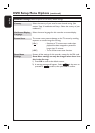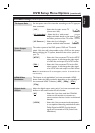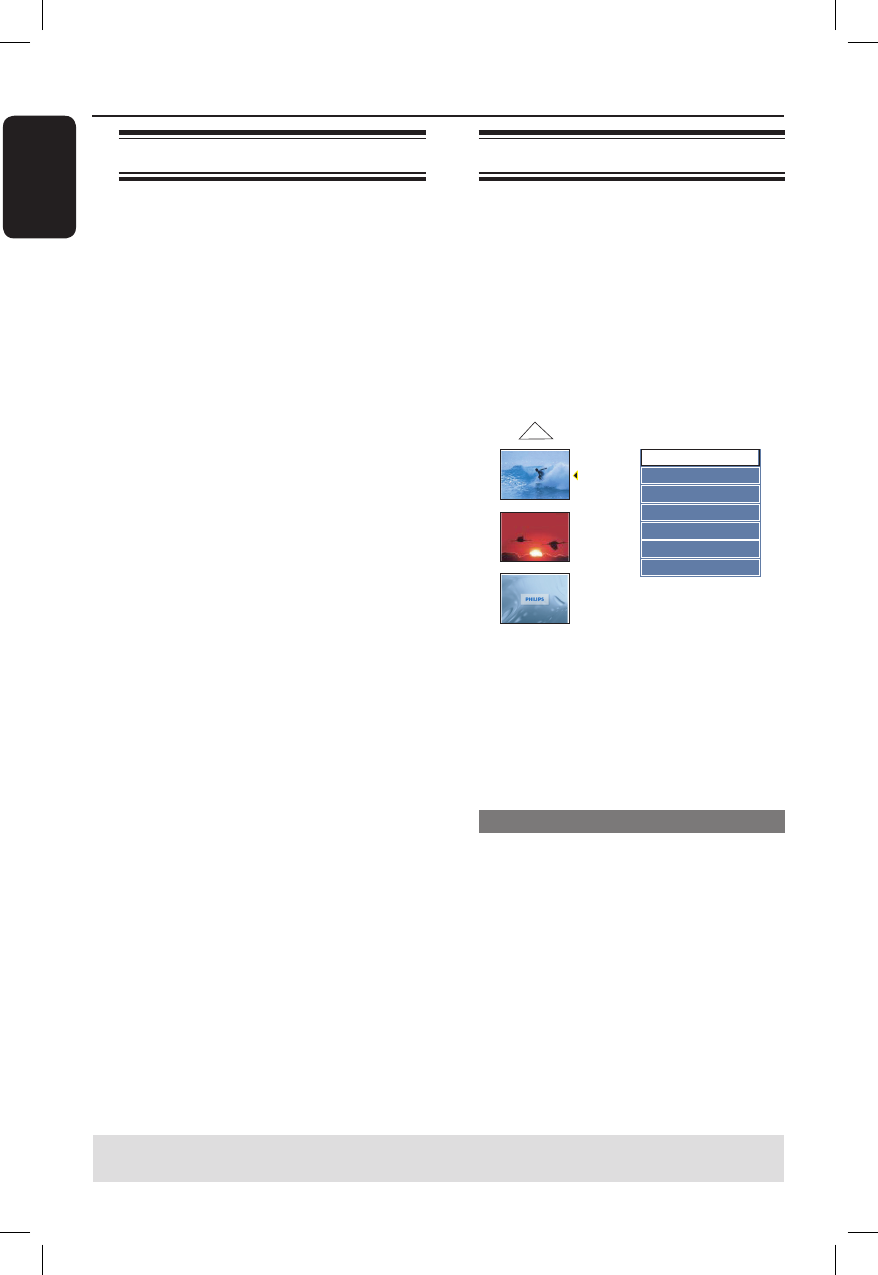
English
50
About title editing
You can change the individual title
information or delete a title (recording)
in a recorded DVD. If a DVD±R has been
nalised, it cannot be edited.
The displayed options in the title editing
menu differ depending on the type of
disc.
{ Play Title }
Start playing a recording.
{ Edit Title }
Access the video editing menu.
{ Rename Title }
Change the name of the recording.
{ Erase Title } - DVD±RW only
Delete the title (recording).
{ Overwrite Title } - DVD±RW only
Start a new recording, the existing title
(recording) will be overwritten.
{ Overwrite Disc } - DVD±RW only
Overwrite from the selected title
onwards to the end of the disc.
{ Append Title }
Insert a new recording to the last existing
recording.
Accessing title editing menu
A
Insert a recorded DVD±R/±RW into the
recorder.
The Index Picture screen appears on
the TV.
During playback, press DISC MENU to
access the Index Picture screen.
B
Use ST keys to highlight a title
(recording), and press X.
The title editing menu appears.
1. My movie
01 / 01 / 2006
01 : 31 : 53
HQ 00 : 05 : 59
2. Nature
03 / 02 / 2006
00 : 30 : 00
SP 01: 05 : 59
Empty Title
SP 01:30:50
Edit Title
Rename Title
Erase Title
Overwrite Title
Play Title
Overwrite Disc
Append Title
C
Use ST keys to access different options
and OK to select.
Instructions and explanation of the
options are provided in the following
pages.
D
To exit, press W.
Video editing
This feature allows access to the video
editing menu. See the chapter “Editing/
Finalising Recording – About video
editing” for more information.
In title editing menu, use ST keys to
select { Edit Title } and press OK.
The video editing menu appears.
The recorder will play the selected
title.
Editing/ Finalising Recording (continued)
TIPS: No further recording and editing can be carried out on a full or nalised DVD±R.
Press W to go back to the previous menu.