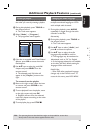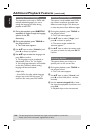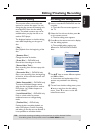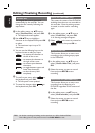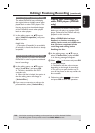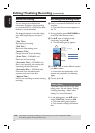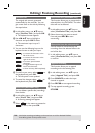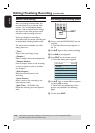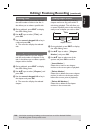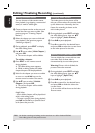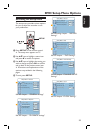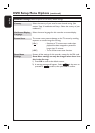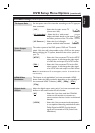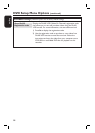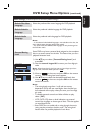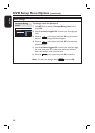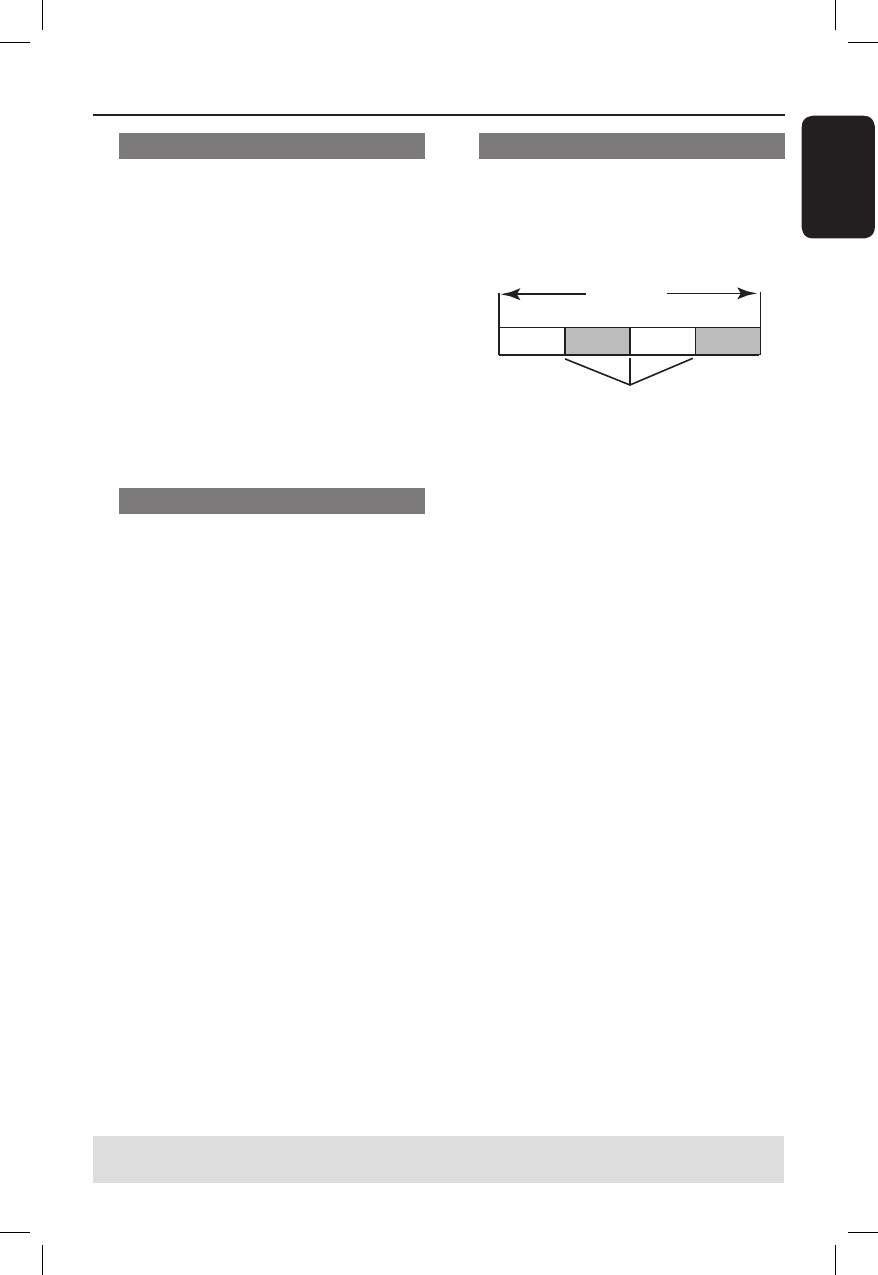
English
53
Selecting a title
This option shows the current title and
the total number of titles in the disc. It
also allows you to select a speci c title.
A
During playback, press EDIT to display
the video editing menu.
B
Use ST keys to select { Title } and
press OK.
C
Use the numeric keypad 0-9 to key in
a title and press OK.
The recorder will play the selected
title.
Selecting a chapter
This option shows the current chapter
and the total number of chapters in the
title. It also allows you to select a speci c
chapter within the title.
A
During playback, press EDIT to display
the video editing menu.
B
Use ST keys to select { Chapter } and
press OK.
C
Use the numeric keypad 0-9 to key in
the chapter and press OK.
The recorder will play the selected
chapter.
Creating chapter marker
You can create a chapter by inserting
chapter markers at any point within a
title during playback. This will allow you
to access a speci c point in the recording
easily or set a chapter you wish to hide.
Title
Chapter Chapter Chapter Chapter
chapter markers
A
During playback, press EDIT to display
the video editing menu.
B
Use ST keys to select
{ Chapter
Marker } and press OK.
C
Use ST keys to select one of the
options and press OK to con rm.
{ Insert Marker }
Select this to insert a new chapter
marker at the current point of playback.
{ Delete Marker }
Select this to delete the current chapter
marker (it refers to the closest marker
before the current point of playback).
{ Delete All Markers }
Select this to delete all the chapter
markers in the current title.
Editing/ Finalising Recording (continued)
TIPS: No further recording and editing can be carried out on a full or nalised DVD±R.
Press W to go back to the previous menu.