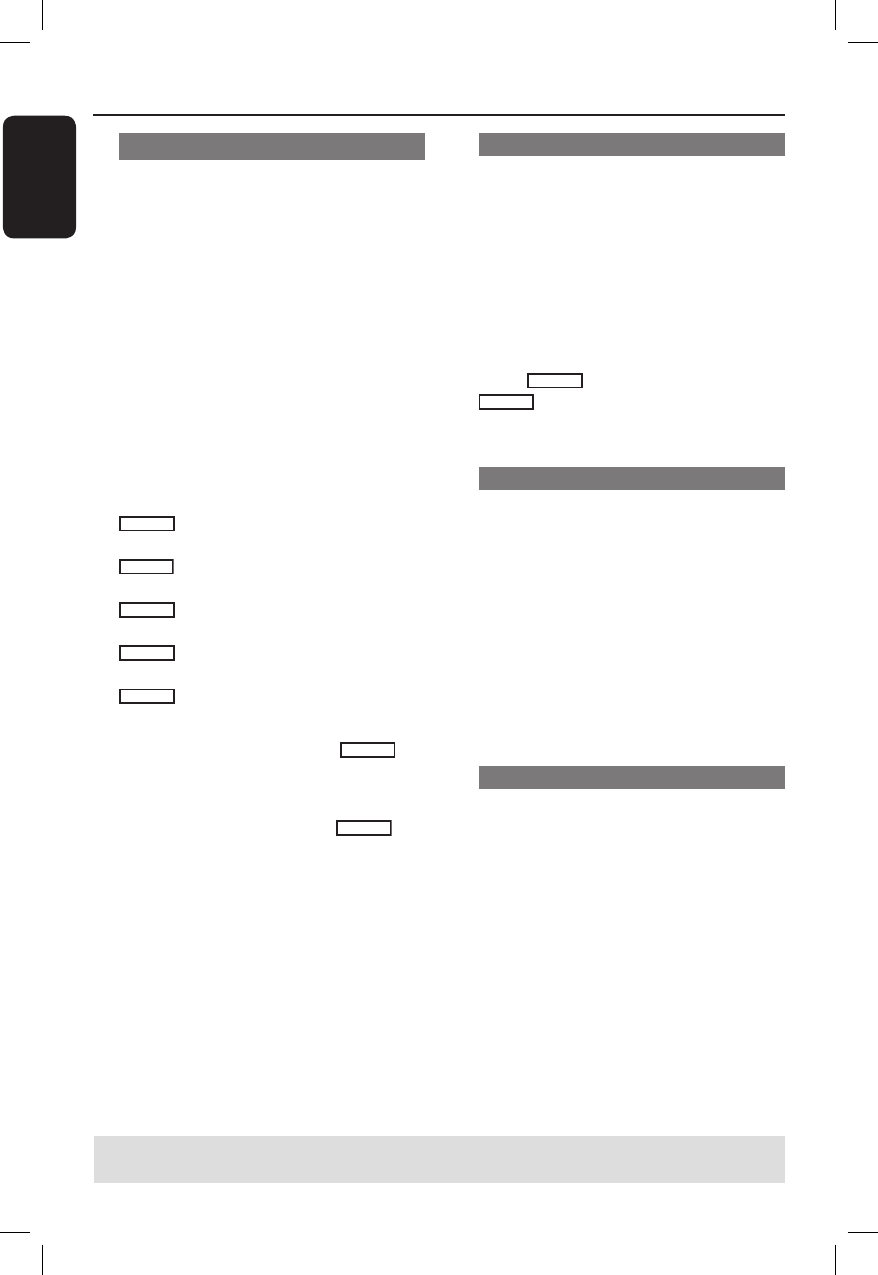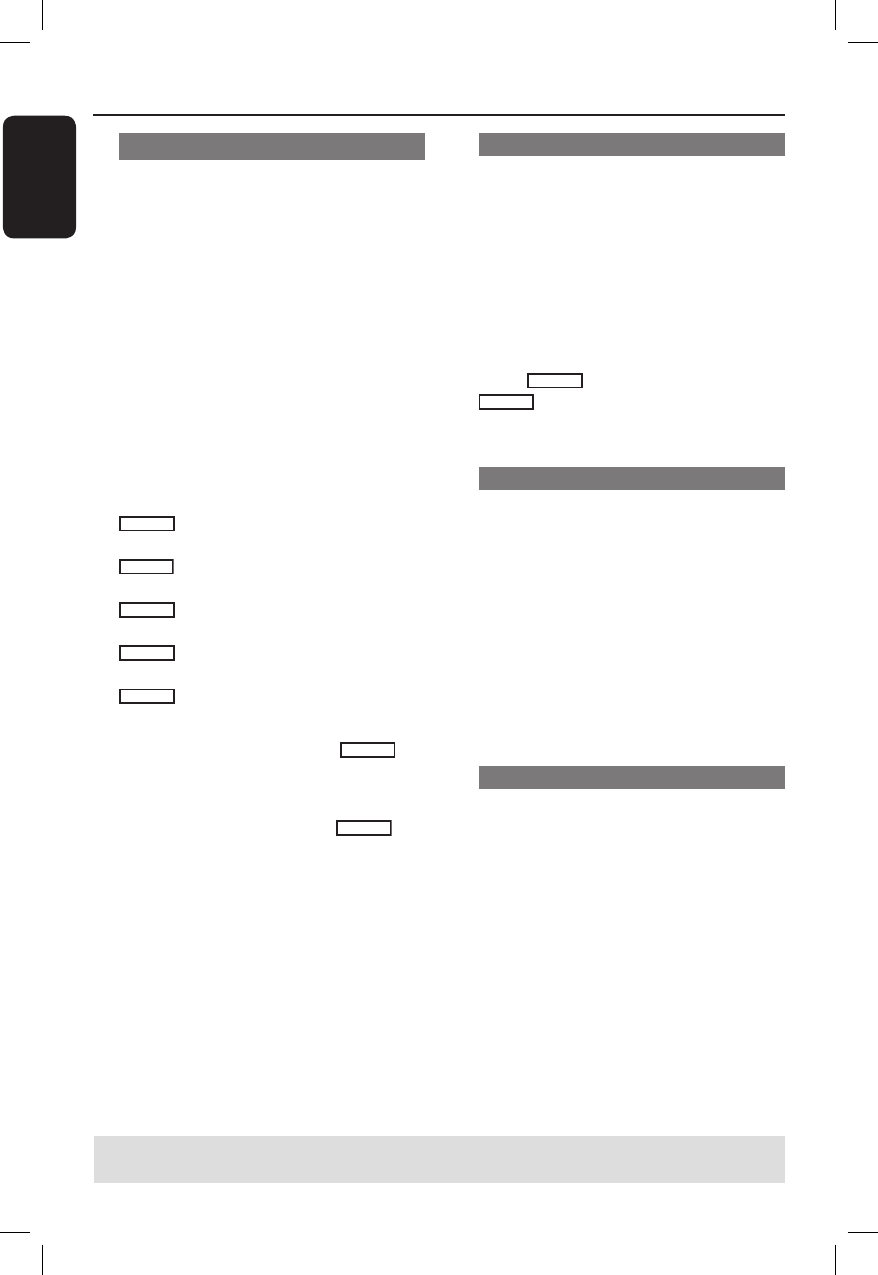
English
48
Editing/ Finalising Recording (continued)
Rename disc
The original disc name is generated
automatically by the recorder. You can
change the disc name by following the
steps below.
A In disc editing menu, use ST keys to
select { Rename Disc } and press OK.
The keyboard screen appears.
B
Use W XST keys to highlight a
character on the keyboard and press OK
to select.
The maximum input is up to 20
characters.
You can use the following keys on the
keyboard screen to edit your input:
BkSp
: to remove the character to
the left of the cursor.
Delete
: to remove the character to
the right of the cursor.
Space
: to create a space between
characters.
Caps
: to toggle between upper and
lower case characters.
Clear
: to clear the entry eld
completely.
C
To con rm your entry, select
OK
on
the keyboard and press OK.
The info panel is now updated.
To cancel the changes, select
EXIT
on
the keyboard and press OK.
Erase disc (DVD±RW only)
This erases the content of the DVD±RW
including those that was not recorded on
this recorder. Once the existing content
is erased, it can be used for recording
again.
A In disc editing menu, use ST keys to
select { Erase Disc } and press OK.
A warning message will appear.
B
Select
YES
in the menu to proceed or
NO
to abort, then press OK to
con rm.
Record new title
This function allows you to start a new
recording at the remaining empty space
in the DVD±RW.
A
In disc editing menu, use ST keys to
select { Record New Title } and press
OK.
B
Select the source you want to record
from and press REC z to start
recording.
Overwrite disc (DVD±RW only)
This function allows you to start a new
recording from the beginning of a
DVD±RW regardless of the contents of
the disc.
A
In disc editing menu, use ST keys to
select { Overwrite disc } and press OK.
B
Select the source you want to record
from and press REC z to start
recording.
TIPS: No further recording and editing can be carried out on a full or nalised DVD±R.
Press W to go back to the previous menu. Press DISC MENU to exit.