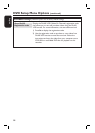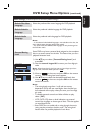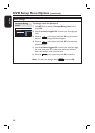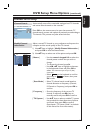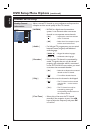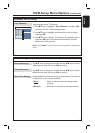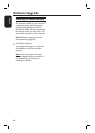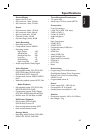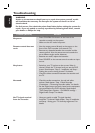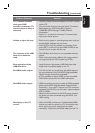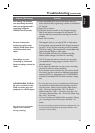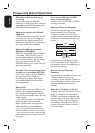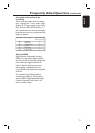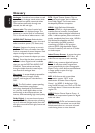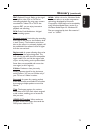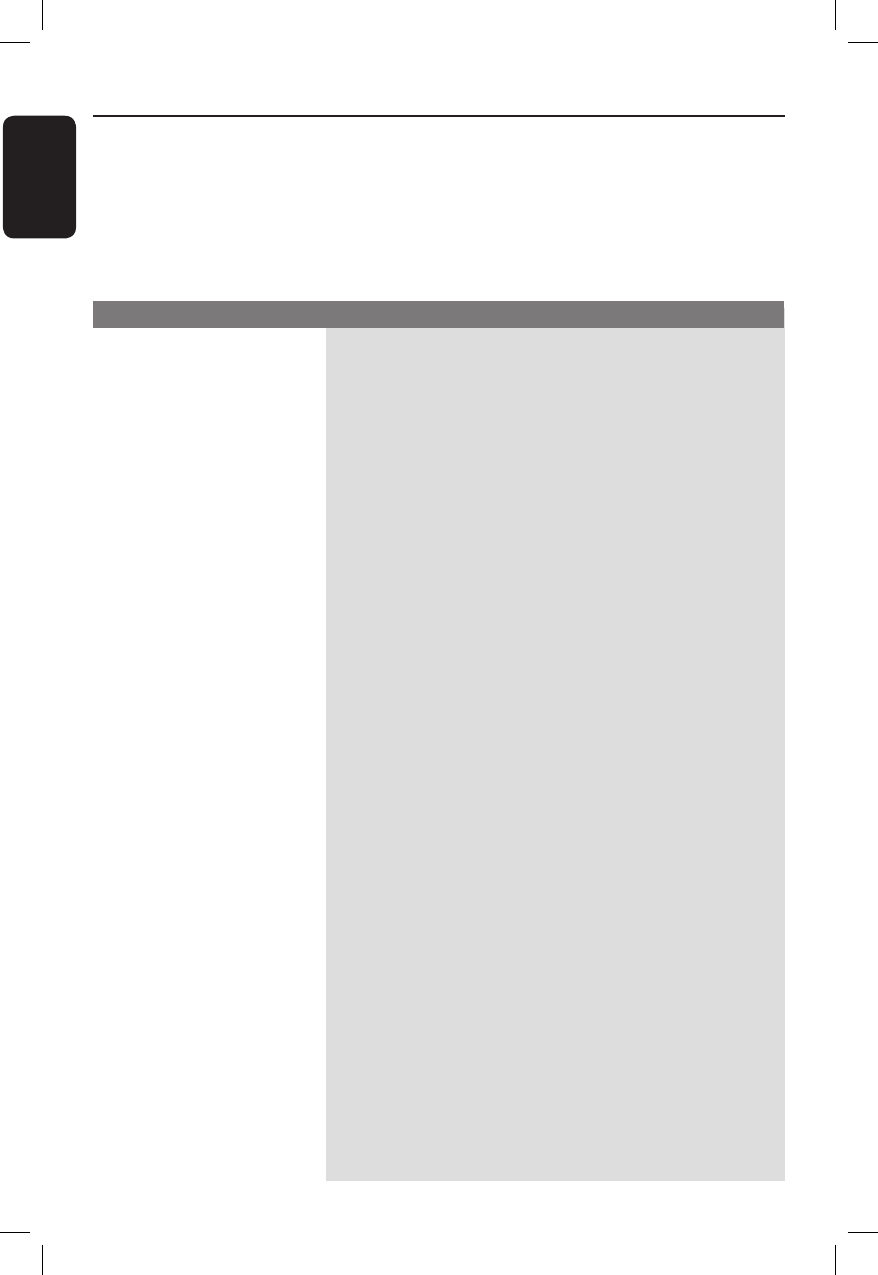
English
66
Troubleshooting
Problem (General) Solution
WARNING
Under no circumstances should you try to repair the system yourself, as this
will invalidate the warranty. Do not open the system as there is a risk of
electric shock.
If a fault occurs, rst check the points listed below before taking the system for
repair. If you are unable to remedy a problem by following these hints, consult
your dealer or Philips for help.
No power.
Remote control does not
work.
No picture.
No sound.
No TV signal received
from the recorder.
– Press STANDBY-ON button on the front of the
recorder to switch on the system.
– Make sure the AC outlet has power.
– Aim the remote control directly at the sensor on the
front of the DVD recorder (not towards TV).
– Remove any obstacles between the recorder and the
remote control. Aim the remote control towards the
set at different angles and/or distances.
– Batteries are weak, replace the batteries.
– Press SOURCE on the remote control to select an input
source.
– Switch on your TV and set to the correct Video In
channel. Switch the TV channel until you see the DVD
screen. Read chapter “Step 3 - Installation and Setup –
Finding the correct viewing channel” for details.
– Check the video connection between the recorder and
the TV.
– Check the audio connections, the red and white
sockets. Read chapter “Step 1: Basic Recorder
Connections - Connecting the audio cables” for details.
– Set the Digital output correctly, based on the equipment
you connected to the DVD recorder. Read chapter
“DVD Setup Menu Options – PLAYBACK settings –
Digital Audio Output” for details.
– Have your aerial or cable TV signal checked.
– Install the TV channel. Read chapter “Step 3: Installation
and Setup - Setting your TV channel programmes” for
details.