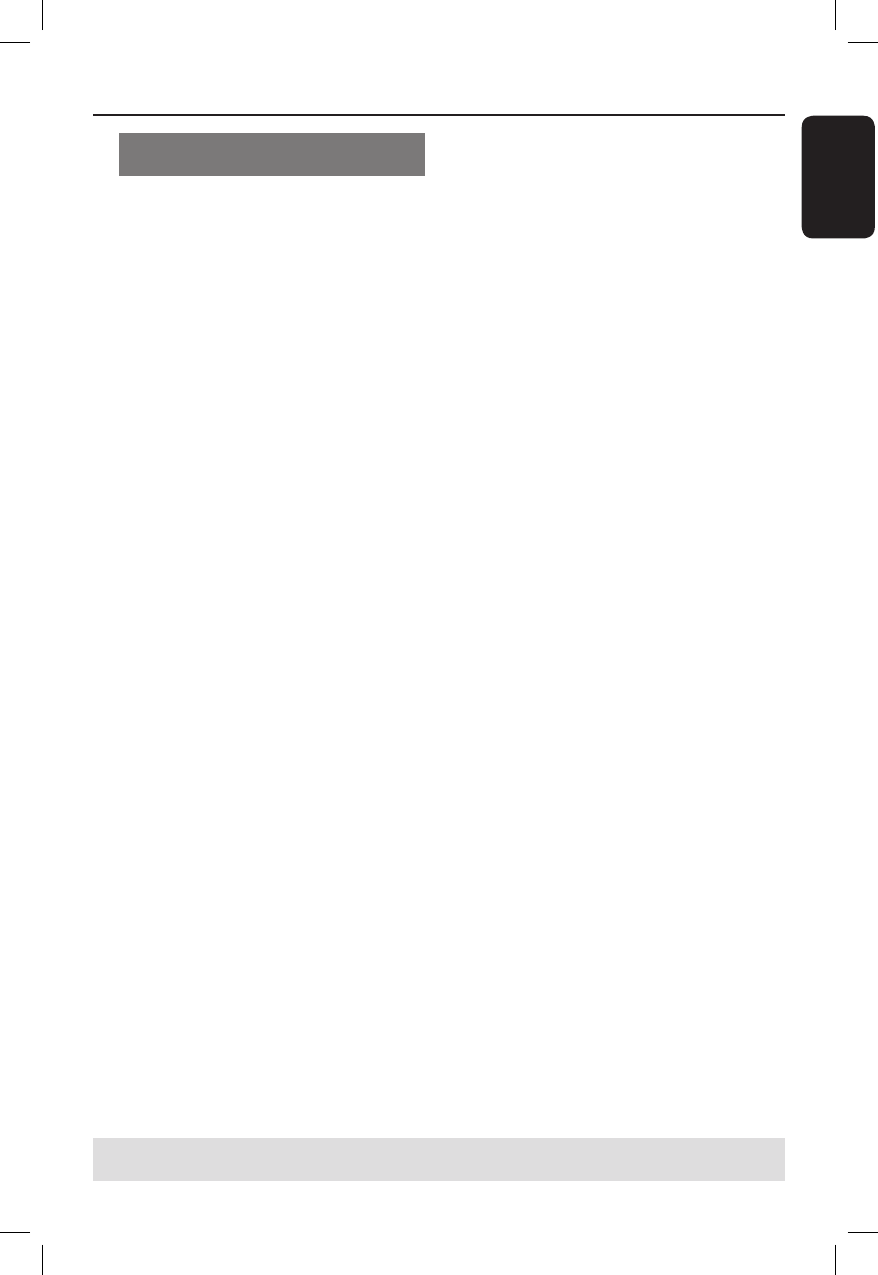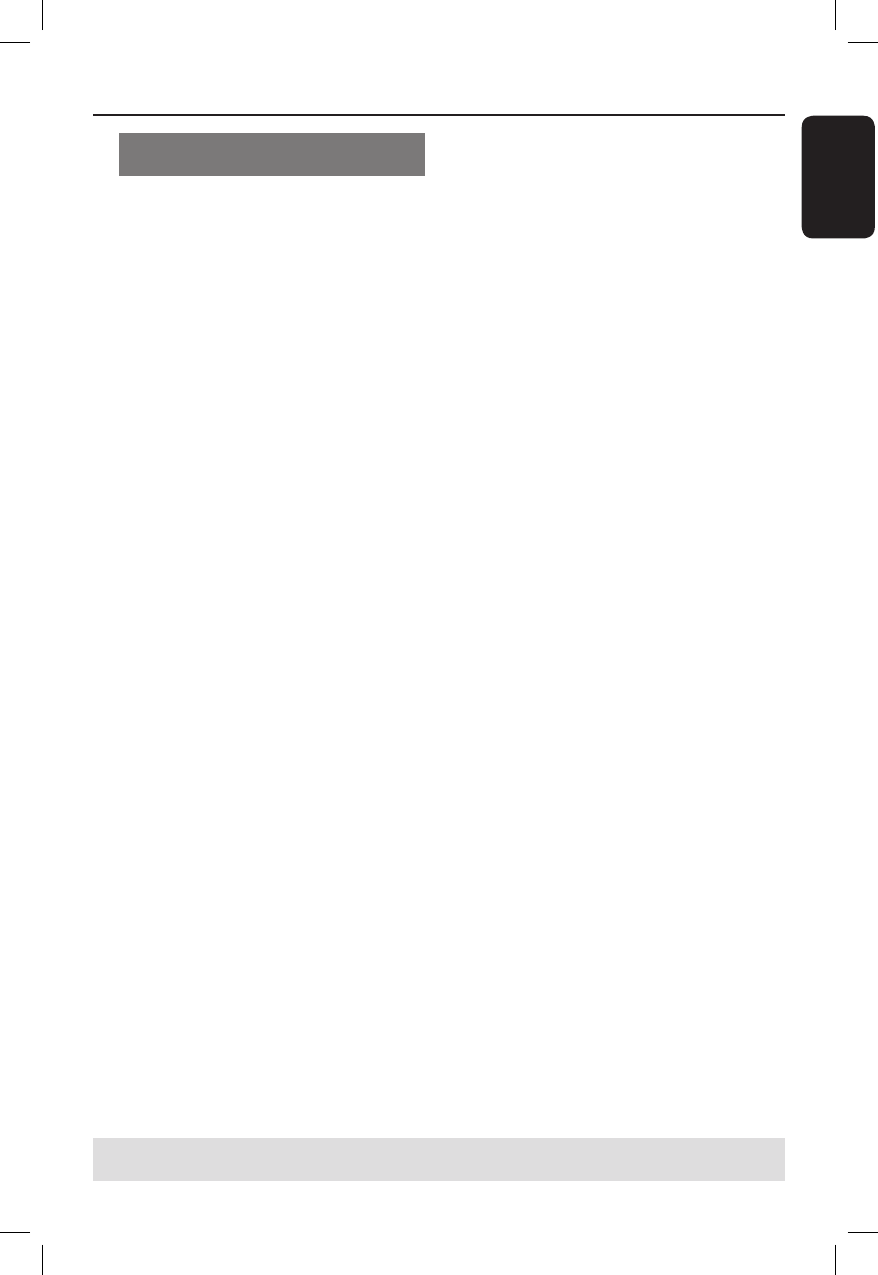
English
31
Recording (continued)
Recording from an external device
(Camcorder/ VCR/DVD Player)
Record video directly from an external
device to a recordable DVD disc.
Before you start...
Set the preferred mode of recording
before proceeding. See the section
“Recording Settings” in this chapter.
A
Connect the external device to this
recorder. See the chapter “Step 2:
Optional Connections”.
B
Switch on the TV to the correct viewing
channel for the recorder (e.g. ‘EXT’, ‘0’,
‘AV’).
C
Insert a recordable DVD into the
recorder.
D
Press SOURCE repeatedly to select the
correct input channel that matches the
connected socket of the device.
{ EXT 1 }
Input source from the device connected
to the EXT1 TO TV-I/O SCART socket
at the rear panel.
{ EXT 2 }
Input source from the device connected
to the EXT2 AUX-I/O SCART socket at
the rear panel.
{ CAM1 }
Input source from the device connected
to the VIDEO and AUDIO L/R sockets at
the front panel.
{ CAM2 }
Input source from the device connected
to the S-VIDEO and AUDIO L/R sockets
at the front panel.
E
Press REC z to start recording.
Press REC z repeatedly to toggle
between OTR 30, 60 or 90- minutes
recording options.
F
Start playback on the connected device.
To pause the recording, press PLAY/
PAUSE u
once. To continue
recording, press REC z
again.
You can use this function to avoid any
unwanted recording.
G
To stop the recording, press STOP x.
TIPS: Ensure that there is enough space on the recordable DVD before recording. Before you playback the
DVD±R on another player, nalise the disc. See “Playing your recordings (DVD±R) on other DVD players”.