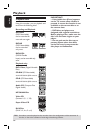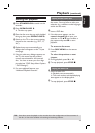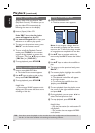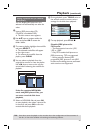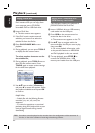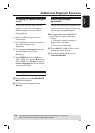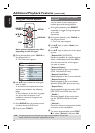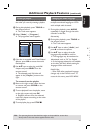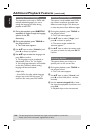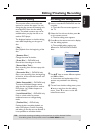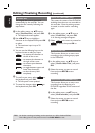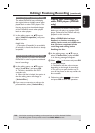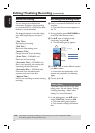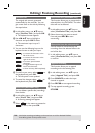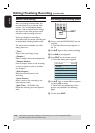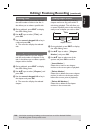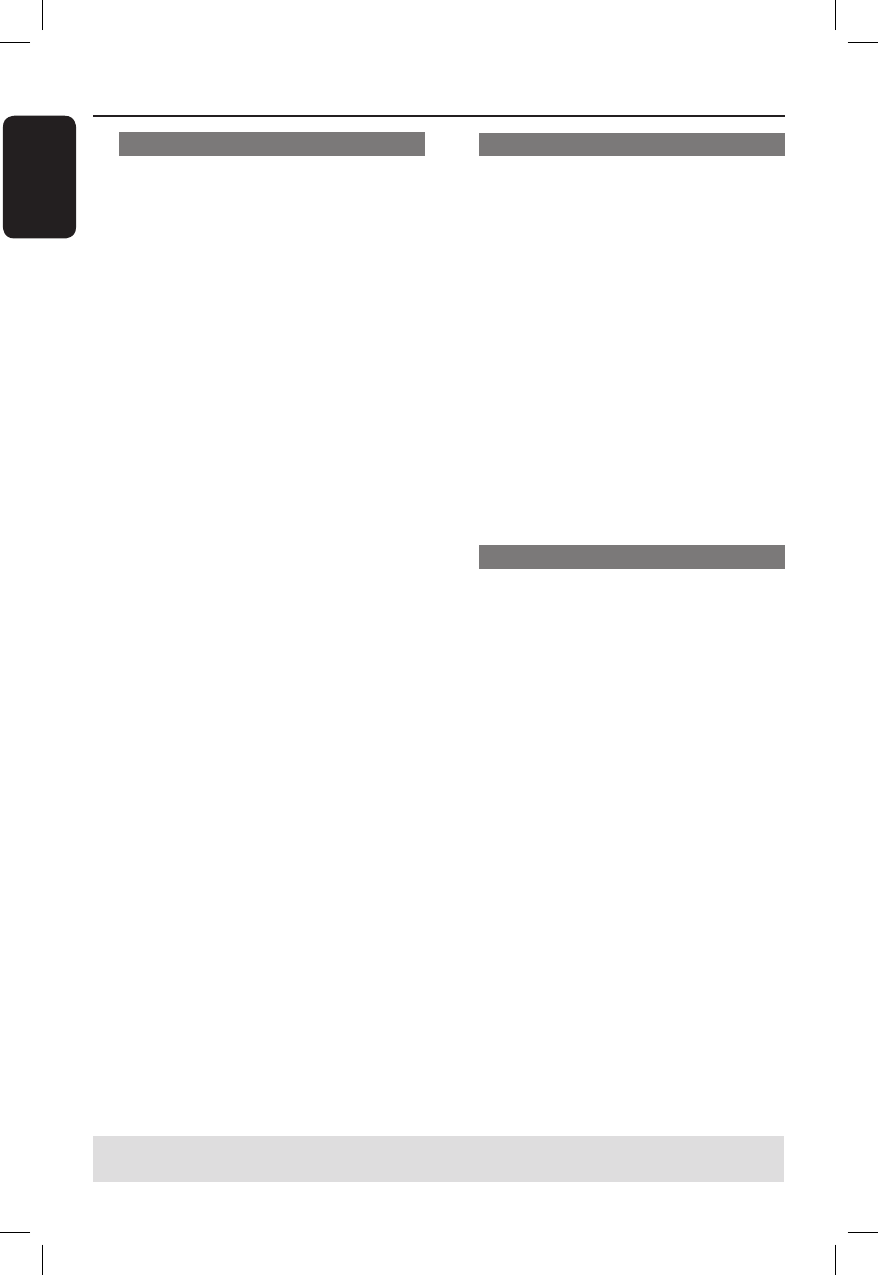
English
46
Additional Playback Features (continued)
Changing subtitle languages
This operation works only on DVDs with
multiple subtitle languages, you can to
change the language you want during
playback of the DVD.
During disc playback, press SUBTITLE
repeatedly to toggle through the language
options on the disc.
Alternatively,
A
During disc playback, press TOOLS on
the remote control.
The Tools menu appears.
B
Use ST keys to select { Subtitle } and
press X to access its options.
C
Use ST keys to select the language and
press OK to con rm.
The languages may be numbered or
abbreviated, such as “En” for English.
If the language selected is not available
on the disc, the disc’s default setting
language will be used instead.
Helpful Hint:
– Some DVDs discs allow subtitle language
changes only via the DVD disc menu. To
access the disc menu, press DISC MENU.
Switching camera angles
This option is only available with DVDs
that contain sequences recorded from
different camera angles. This allows you
to view the picture from different angles.
A
During disc playback, press TOOLS on
the remote control.
The Tools menu appears.
B
Use ST keys to select { Angle } and
press X to enter its options.
The camera angles available for
selection appears.
C
Use ST keys to select the camera angle
you want to switch to, and press OK to
con rm.
Searching by time
This option allows you to skip to a
speci c point on the current disc.
A
During disc playback, press TOOLS on
the remote control.
The Tools menu appears.
B
Use ST keys to select { Search } and
press X to time eld (hours : minutes :
seconds).
C
Use the numeric keypad 0-9 to enter
the time where playback should start and
press OK.
Playback skips to the time entered.
TIPS: The operating features described here might not be possible for certain discs.
Always refer to the instructions supplied with the discs.