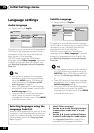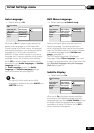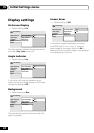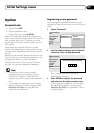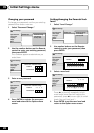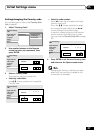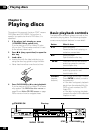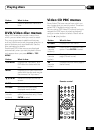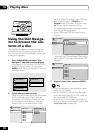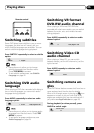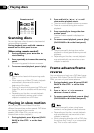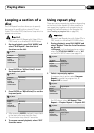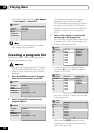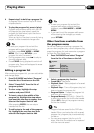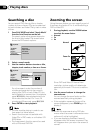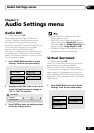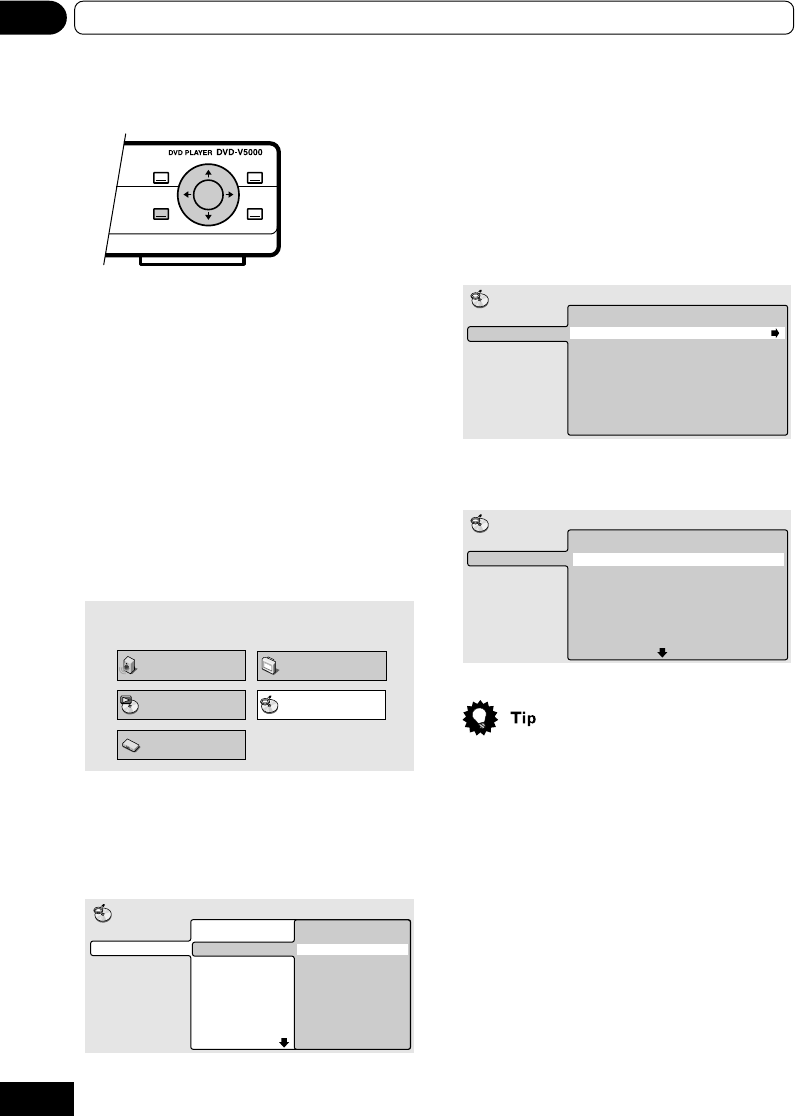
30
06 Playing discs
Using the Disc Naviga-
tor to browse the con-
tents of a disc
Use the Disc Navigator to browse through the
contents of a disc to find the part you want to
play. You can use the Disc Navigator when a disc
is playing or stopped.
1 Press HOME MENU and select “Disc
Navigator” from the on-screen display.
Alternatively, if a VR format DVD-RW, CD or
Video CD disc is loaded, you can press
MENU, which takes you straight to the Disc
Navigator screen.
Audio Settings
Play Mode Disc Navigator
Initial Settings
Video Adjust
2 Select what you want to play.
Depending on the type of disc you have loaded,
the Disc Navigator looks slightly different.
The screen for DVD discs shows the titles
on the left and the chapters on the right.
Select a title, or a chapter within a title.
Title (1-10)
Title 01
Title 02
Title 03
Title 04
Title 05
Title 06
Title 07
Title 08
DVD
Disc Navigator
Chapter (1-003)
Chapter 01
Chapter 02
Chapter 03
For a VR (Video Recording) mode DVD-RW
disc select beween the Playlist and
Original areas of the disc, or a title. Press
(cursor right) to preview the title.
• It’s not possible to switch between Original
and Playlist during playback.
• Not all VR format DVD-RW discs have a
Playlist.
Title(1-03)
01. 3/31 FIRST LEAGUE
02. 4/28 SECOND LEAGUE
03. 4/29 FINAL ROUND
Original
Play List
Disc Navigator
DVD-RW
The screen for CDs and Video CDs shows a
list of tracks. (The screen below show a CD
loaded.)
Track (1-10)
Track 01
Track 02
Track 03
Track 04
Track 05
Track 06
Track 07
Track 08
CD
Disc Navigator
3 Playback starts after you press ENTER.
• The Disc Navigator is not available unless
there is a disc loaded.
• It's not possible to use the Disc Navigator
when playing a Video CD in PBC mode, or
an unfinalized CD-R/RW disc.
• Another way to find a particular place on a
disc is to use one of the search modes. See
Searching a disc on page 36.
TOP MENU MENU
HOME
MENU
RETURN
ENTER