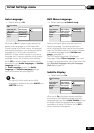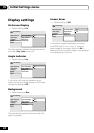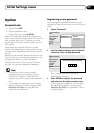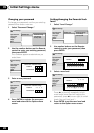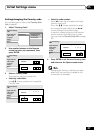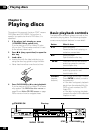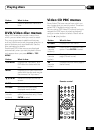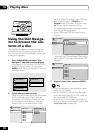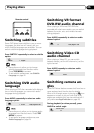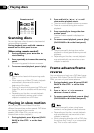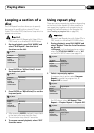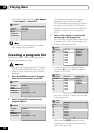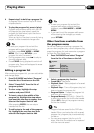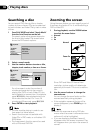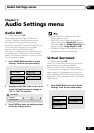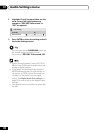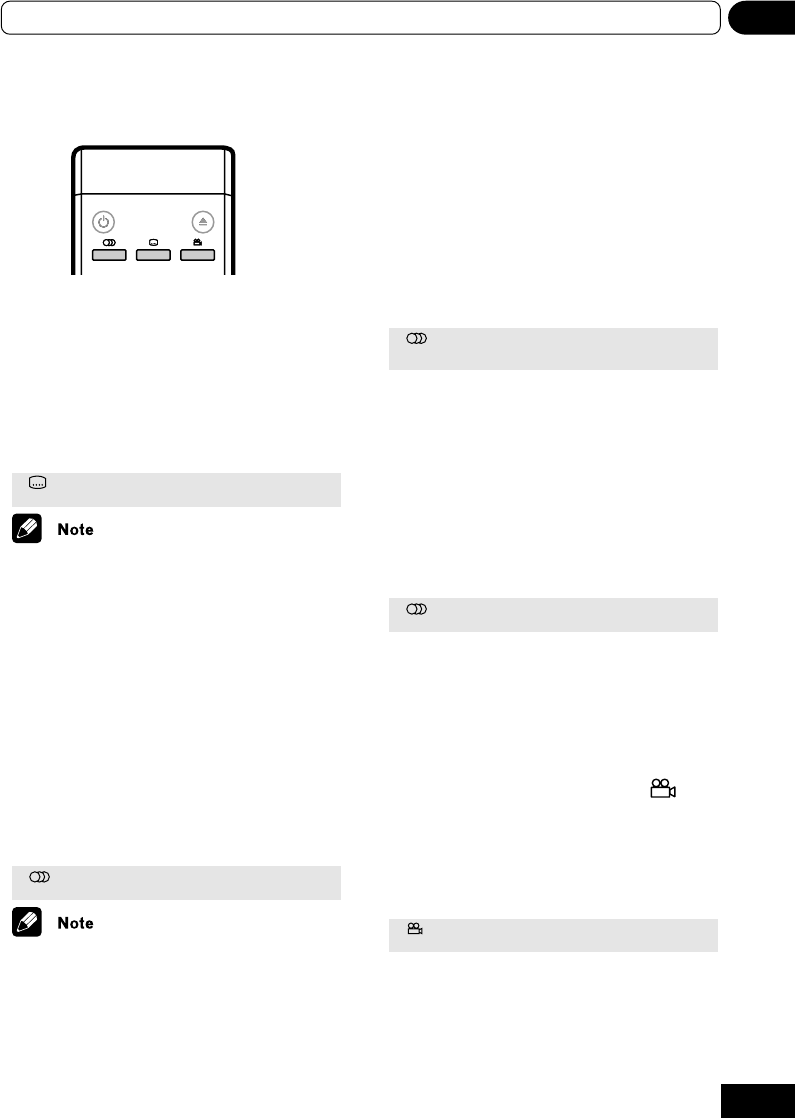
31
06Playing discs
Switching subtitles
Some DVD discs have subtitles in one or more
languages; the disc box will usually tell you
which subtitle languages are available. You can
switch subtitle language during playback.
Press SUBTITLE repeatedly to select a subtitle
option.
Subtitle 1 English
• Some discs only allow you to change
subtitle language from the disc menu.
Press TOP MENU to access.
• To set subtitle preferences, see Subtitle
Language on page 22.
Switching DVD audio
language
When playing a DVD disc recorded with dialog in
two or more languages, you can switch audio
language during playback.
Press AUDIO repeatedly to select an audio
language option.
Audio 1 French Dolby Digital 3/2.1CH
• Some discs only allow you to change audio
language from the disc menu. Press TOP
MENU to access.
• To set audio language preferences, see
Audio Language on page 23.
Switching VR format
DVD-RW audio channel
When playing a VR format DVD-RW disc
recorded with dual-mono audio, you can switch
between the main, sub, and mixed channels
during playback.
Press AUDIO repeatedly to select an audio
channel option.
Audio Dolby Digital 1+1CH1L
Switching Video CD
audio channel
When playing a Video CD, you can switch
between stereo, just the left channel or just the
right channel.
Press AUDIO repeatly to select an audio
channel option.
Audio Stereo
Switching camera an-
gles
Some DVD discs feature scenes shot from two or
more angles-check the disc box for details.
When a multi-angle scene is playing, a icon
appears on screen to let you know that other
angles are available (this can be switched off if
you prefer-see Angle Indicator on page 24).
During playback (or when paused), press
ANGLE to switch angle.
Angle 1/4
Current / Total
ANGLE
AUDIO
SUBTITLE
STANDBY/ON
OPEN/CLOSE
ANGLE
AUDIO
SUBTITLE
STANDBY/ON
OPEN/CLOSE
Remote control