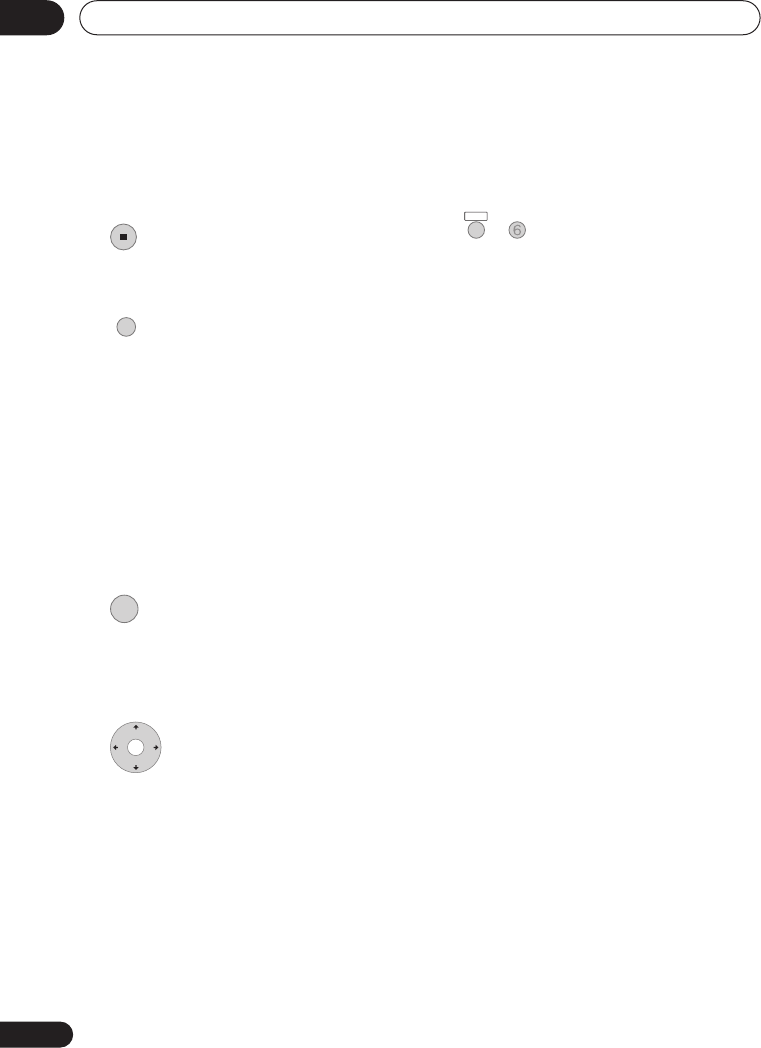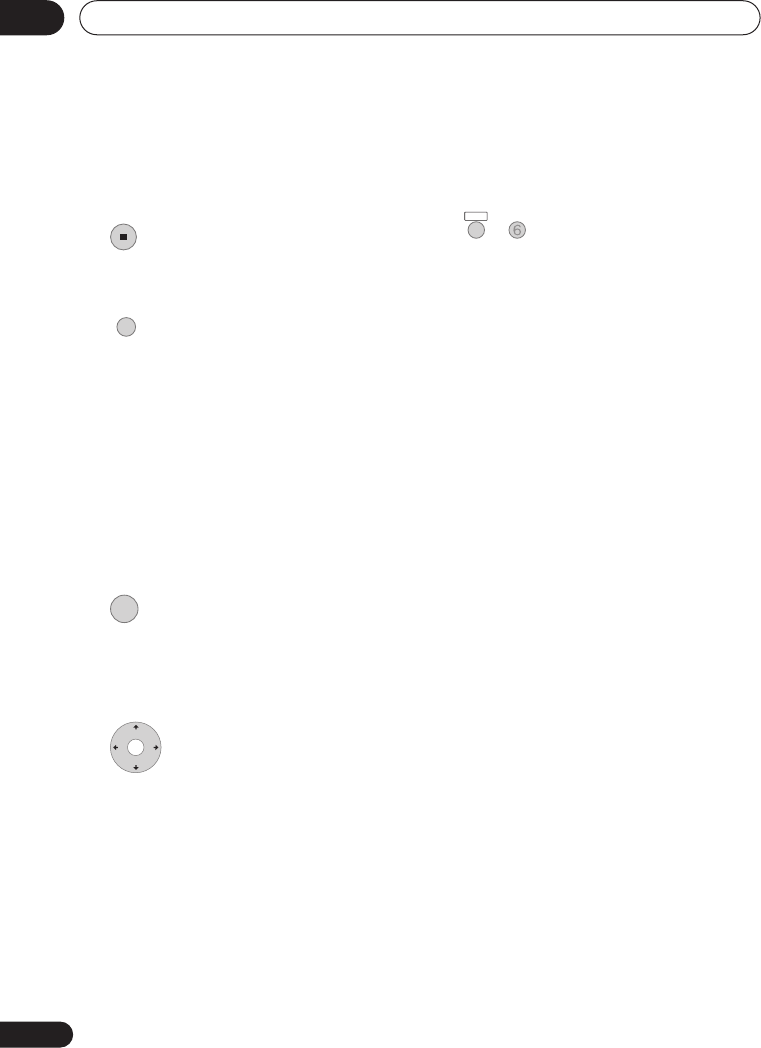
The PhotoViewer
11
108
En
• Depending on the aspect ratio, some
pictures may be displayed with black
bars top and bottom, or left and right.
• Large picture files may take a few
seconds to display. This is normal.
3 Press to return to the thumbnail
view area.
• You can also use the RETURN button.
4 Press to return to the folder
view area.
• With the leftmost thumbnail highlighted,
you can use the button.
• To exit the PhotoViewer, press HOME
MENU.
Zooming an image
During a slideshow you can zoom in to
enlarge a portion of the picture by a factor of
two or four. You can also move the area of
the picture displayed.
1 Press during the slideshow to
zoom the picture.
Repeated presses cycle between zoom off, 2 x
zoom and 4 x zoom. The zoom factor is
displayed on-screen.
2 Use to move the zoomed
area.
Rotating an image
You can rotate the displayed picture during a
slideshow so you can always view pictures
the right way up, whichever way they were
taken.
• Press during the slideshow
to rotate the displayed picture clockwise
by 90º.
Press repeatedly to continue rotating the
picture in increments of 90 º.
STOP
RETURN/EXIT
ENTER
SHIFT
+
ANGLE
11 Photo_Viewer.fm 108 ページ 2006年2月17日 金曜日 午後2時55分