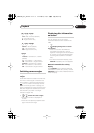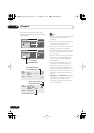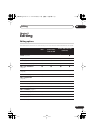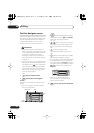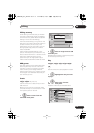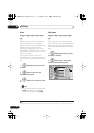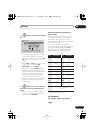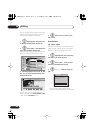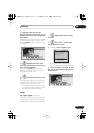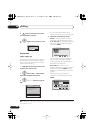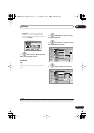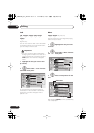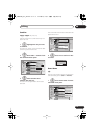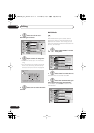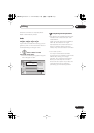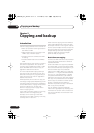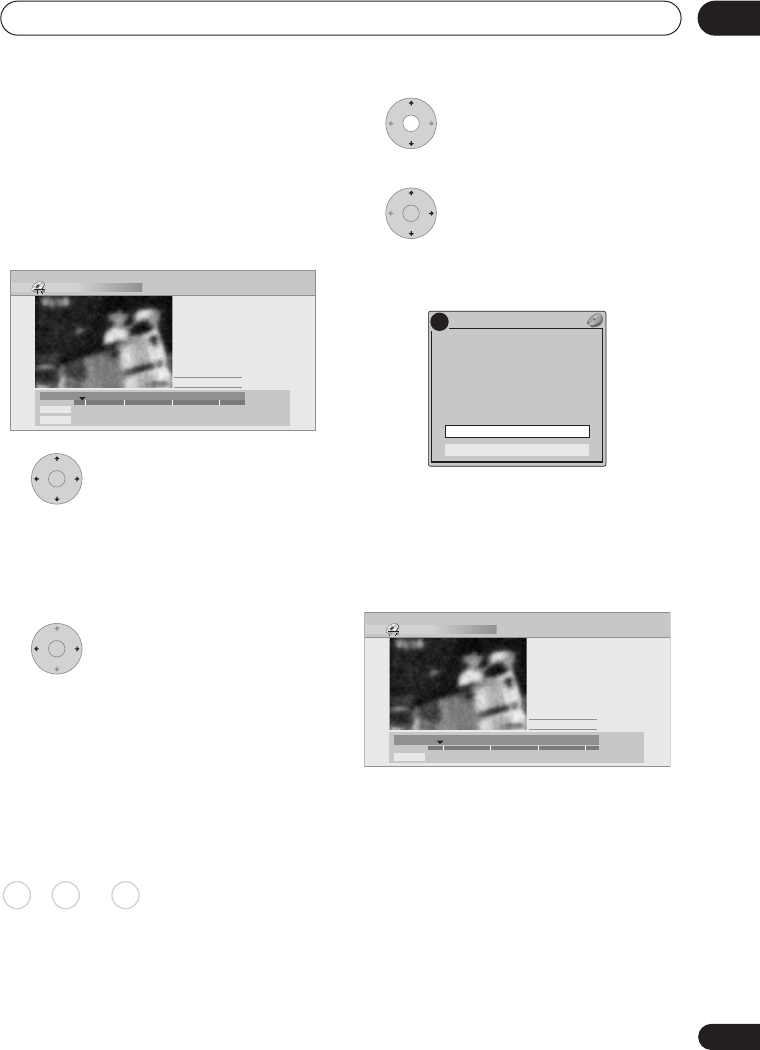
Editing
08
87
En
4 Highlight ‘From’ then use the
playback controls (
,
,
,
, etc.) to
find the start of the section to erase, then
press ENTER.
The bar at the bottom of the screen indicates
the current play position in the title. After
pressing
ENTER
, a marker shows the start of
the section.
5 Highlight ‘To’ then, in the
same way, find the end of the section to
erase, then press ENTER.
After pressing
ENTER
, another marker
indicates the end of the section, with the
section itself marked in red.
6 Select ‘Yes’ to confirm, or ‘No’
to cancel,.
In the thumbnail viewer you can see a few
seconds of video either side of the marked
section to see how the edit will look.
• When editing VR mode Original content,
you may not be able to erase very short
sections (less than five seconds).
Divide
Play List only
Use this command to divide a title into two.
Note that once divided, the two new HDD
titles cannot be recombined into one again.
1 Highlight the title you want
to divide.
2 Select ‘Edit’ > ‘Divide’ from
the command menu panel.
3
HDD only:
Select the type of edit.
• For more information about these
options, see
Editing accuracy
on page 83.
4 Use the playback controls (
,
,
,
, etc.) to find the place you want to
divide the title.
Erase Section (HDD)
Play Pause
Rec. time
2h00m
10-1
23:00 Fri 3/12 Pr 4 SP
Exit
From
To
00.00.09.15
ENTER
ENTER
HDD DVD (VR) DVD-RAM
ENTER
!
Video Mode Compatible Editing
Frame Accurate Editing
DVD RECORDER
Please select the type of editing.
Video Mode Compatible Editing is
recommended for compatibility with
high-speed copying.
Divide Title (HDD)
Play Pause
Rec. time
2h00m
10–1
23:00 Fri 3/12 Pr 4 SP
Cancel
00.00.09.15
Divide
DVR540H_WV_EN.book 87 ページ 2006年2月16日 木曜日 午後4時34分