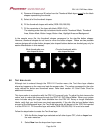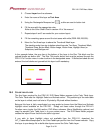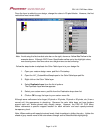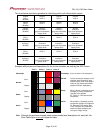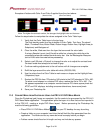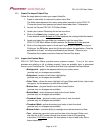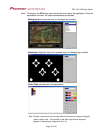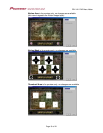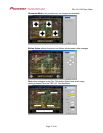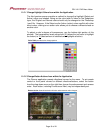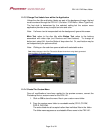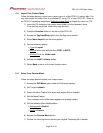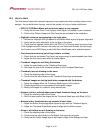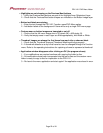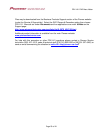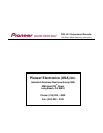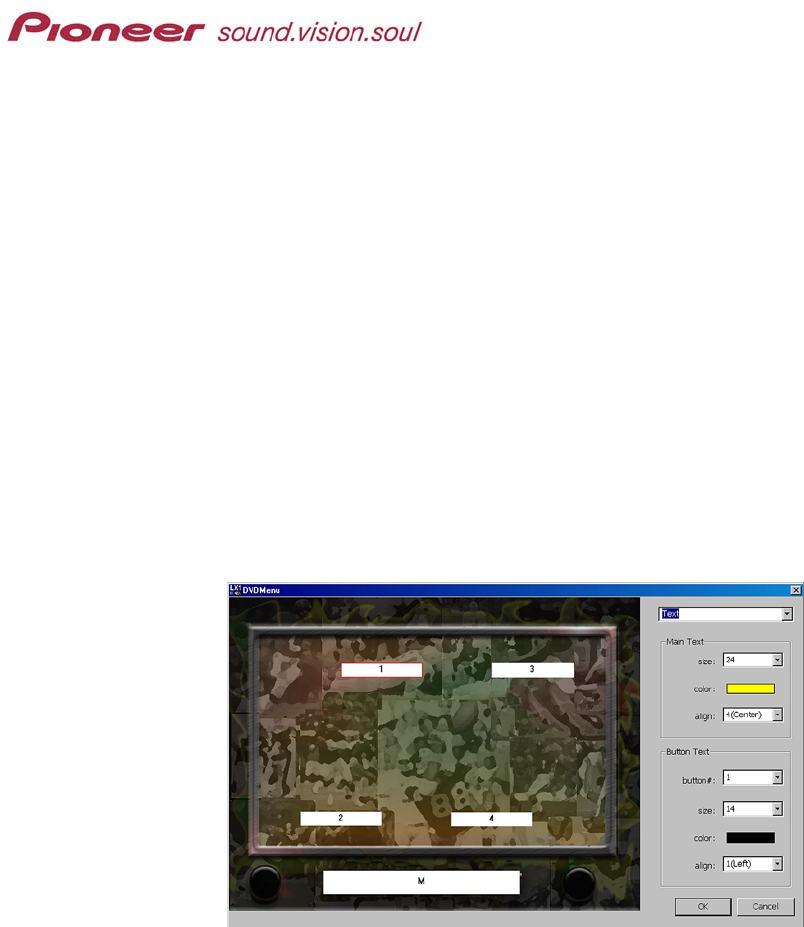
PRV-LX1 DVD Menu Maker
11.2.3 Change Text/Labels from within the Application
Unless the disc title and button labels are part of the background image, the text
must be entered through the PRV-LX1 (Function / DVD Menu / Menu Type/Font).
The font style is determined by the selected setting but the custom menu
application provides a way to adjust text size and color.
Note: If all menu text is incorporated into the background, ignore this screen.
Main Text refers to the disc title while Button Text refers to the buttons
associated with video clips (not Previous and Next buttons). To change all
button text, select ALL from the Button # drop-down list. Or, each button may be
set independently for optimum effect.
Note: Clicking on the color bar opens a table with selectable colors.
Text allows changes to the Disc Title and/or Button fonts when using labels generated
from the PRV-LX1 Function Menu
11.2.4 Create The Custom Menu
Once all modifications have been applied to the preview screens, convert the
Photoshop file to a custom menu for the PRV-LX1.
1. Click on OK to store the menu files in your custom menu folder.
2. Copy the custom menu folder to recordable media (CD-R, CD-RW,
DVD-R. DVD-RW).
The entire folder must be copied rather than individual files in the folder.
The folder name appears as a selectable Menu name in the PRV-LX1.
Page 19 of 24