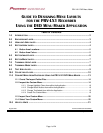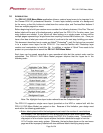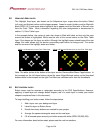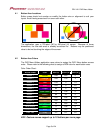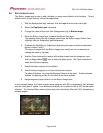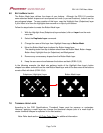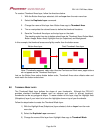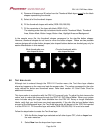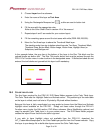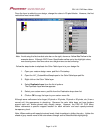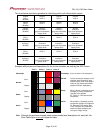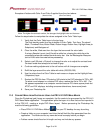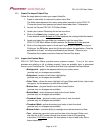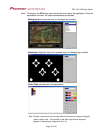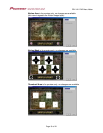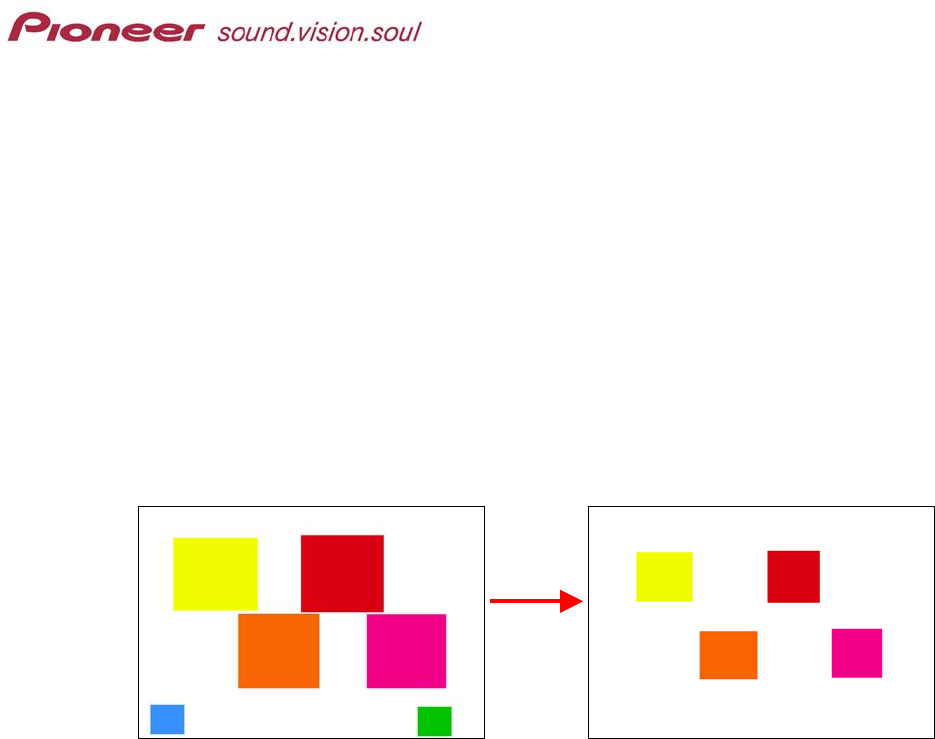
PRV-LX1 DVD Menu Maker
To create a Thumbnail Area layer, follow the directions below.
1. With the Button Area layer selected, click on Layer from the main menu bar.
2. Select the Duplicate Layer command.
3. Change the name of this layer from Button Area copy to Thumbnail Area.
4. Trim or manipulate the colored boxes to define the thumbnail locations.
5. Save the Thumbnail Area layer as the top layer on the stack.
The stacking order from top to bottom should now be Thumbnail Area, Button Mask,
Button Image, Button Area, Highlight Area (or Subpicture) and Background.
In this example, the thumbnail areas are slightly smaller than the button areas.
Button Area layer
Final Thumbnail Area layer
Note: Thumbnails represent video clips thus the Previous and Next menu page buttons
do not appear on the Thumbnail Area layer.
Just as the Button Area colors dictate button order, Thumbnail Area colors dictate order and
must match the button order/colors.
8.0 THUMBNAIL MASK LAYER
The Thumbnail Mask layer defines the shape of your thumbnails. Although the PRV-LX1
provides standard thumbnail shapes such as squares and ovals (in pre-set locations),
thumbnails can be any polygonal shape. To ease creation of this layer, copy the Highlight Area
(Subpicture) layer if your intent is to have the highlights show on top of your thumbnails.
Follow the steps below to create the Thumbnail Mask layer.
1) With the Highlight Area (Subpicture) layer selected, click on Layer from the main
menu bar.
2) Select the Duplicate Layer command.
3) Change the name of this layer from Highlight Area copy to Thumbnail Mask.
Page 8 of 24