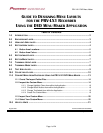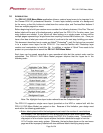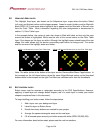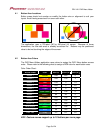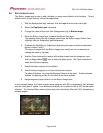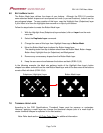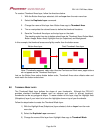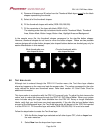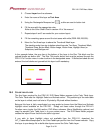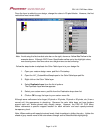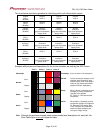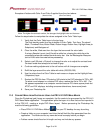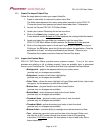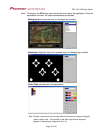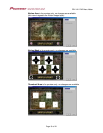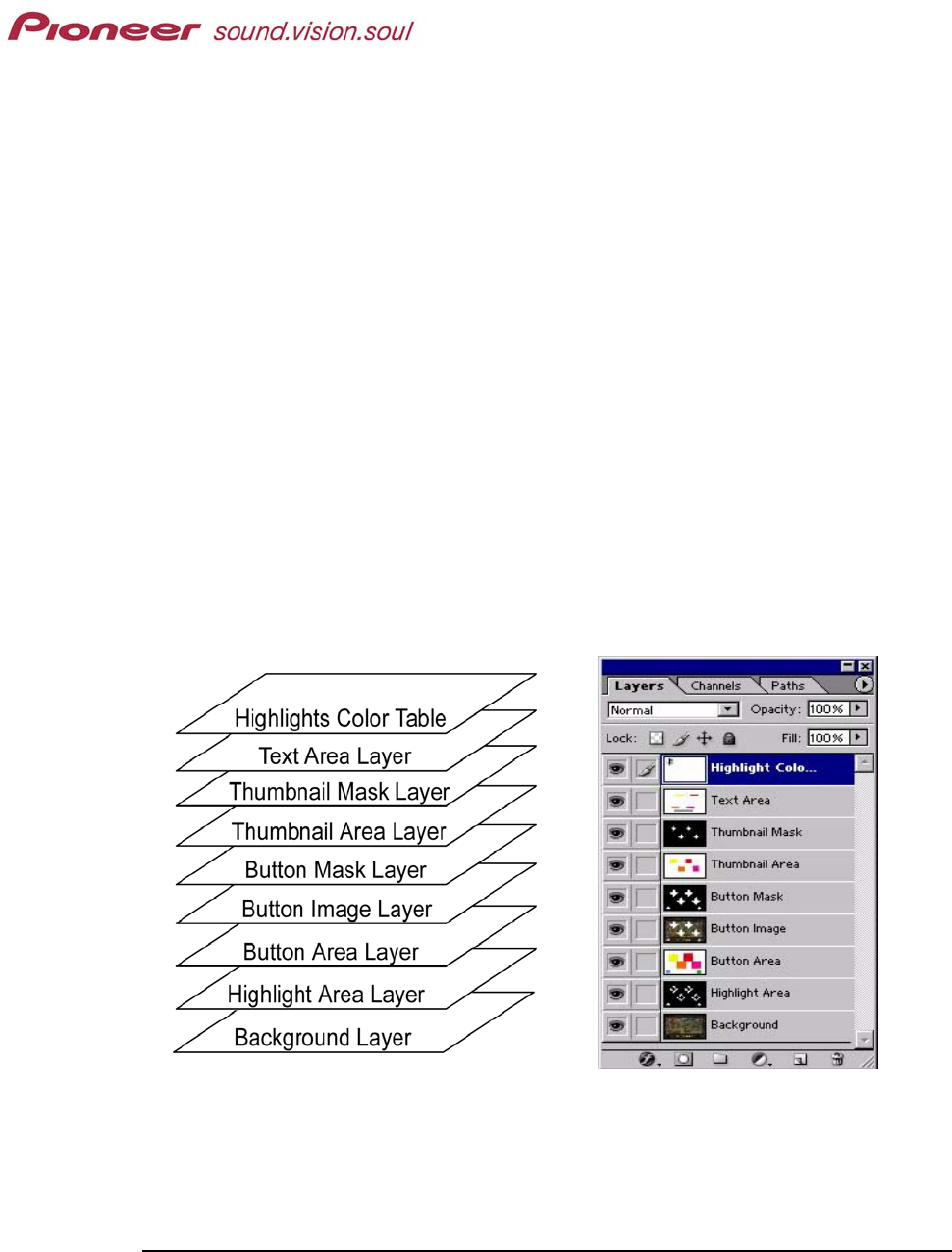
PRV-LX1 DVD Menu Maker
1.0 INTRODUCTION
The PRV-LX1 DVD Menu Maker application allows a custom layout menu to be imported in to
the Pioneer PRV-LX1 professional recorder. A menu layout usually consists of a background
for the menu, a disc title, buttons to select/view the various clips, and Previous/Next buttons if
there are multiple pages to a menu.
Before beginning to build your custom menu consider the following features; if the Disc Title and
button labels will be part of the background or pulled from the PRV-LX1’s Function menu, how
many buttons are needed, if your layout will have buttons on a single screen or there will be
multiple pages representing a single menu thus requiring Previous/Next buttons, etc. Once you
have a firm idea of what your menu will consist of, continue to the next step, building your menu.
This document describes how to create an Adobe
®
Photoshop
®
(.psd) file that can be converted
in to a custom menu layout for the PRV-LX1. You must be familiar with Photoshop layer
creation and manipulation to build this file. In addition, a version of Quick Time needs to be
present on your computer to launch the PRV-LX1 DVD Menu Maker.
Each layer can be named according to your operational style but the content order must be
maintained. The PRV-LX1 DVD Menu Maker program requires that the layers be in the
following order:
Note: The Highlight Area layer is also referred to as the Subpicture layer.
The PRV-LX1 supports a single menu layout (provided on the HDD or custom built with the
PRV-LX1 DVD Menu Maker) per project or disc. Because of this limitation, your design must
work within the following parameters:
•
Button labels placed within the background must match the number of menu buttons.
For example, a six-clips project on a six-button layout could have button labels merged
in to the background or entered through the PRV-LX1’s Function menu. The same six-
clip project on a four-button layout requires that button labels be brought in from the
LX1’s Function menu entry system. Otherwise, the two buttons shown on the next menu
page would be improperly labeled with two additional labels identifying empty areas.
Page 2 of 24