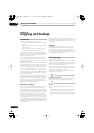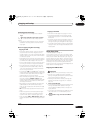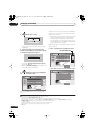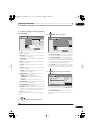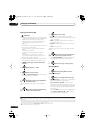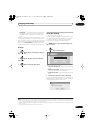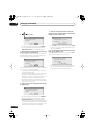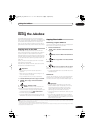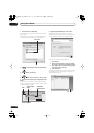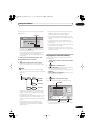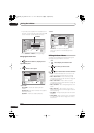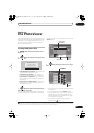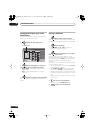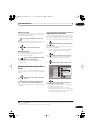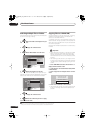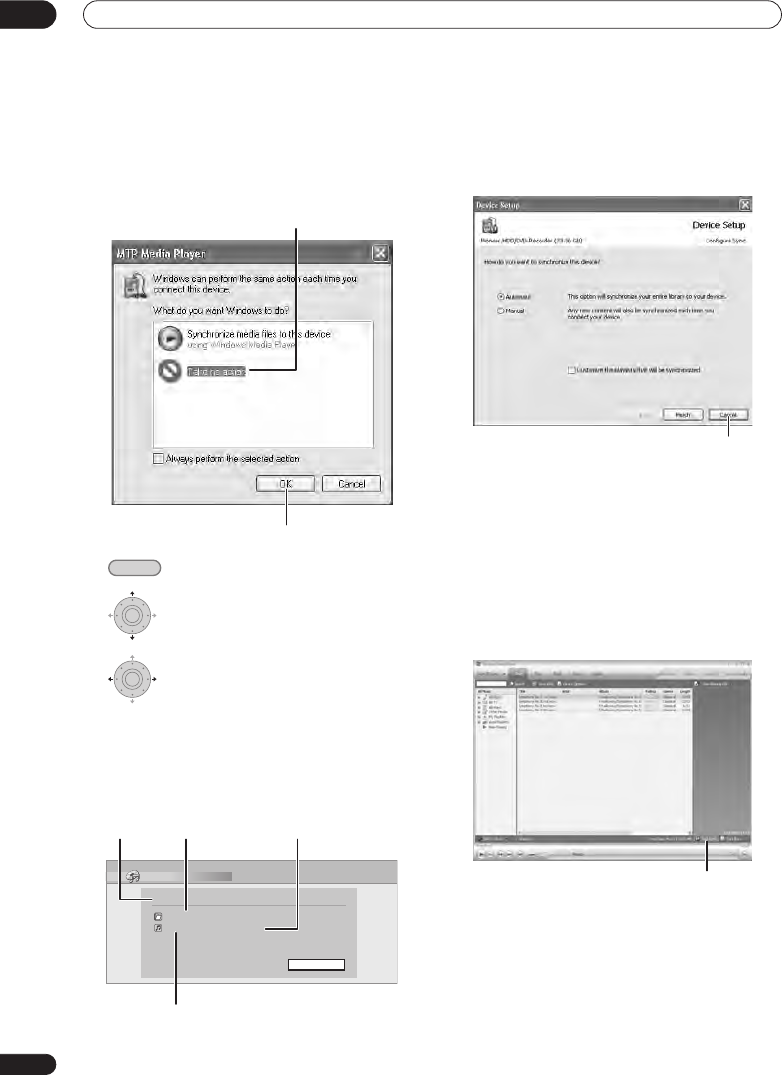
Using the Jukebox
11
122
En
1 Connect the PC via USB cable.
The screen below is displayed. Choose ‘Take no action’
and click ‘OK’.
*Depending on the settings for Windows Media Player
10, the screen shown below may not be displayed.
2 Select ‘Jukebox’ from the Home Menu.
3 Select ‘Connect PC’.
4 Select ‘Yes’ to confirm, or ‘No’ to cancel.
5 Verify that the import screen is displayed on the
device.
If no actions are carried out for 20 minutes, the import
screen is automatically closed. To reopen it, you will have
to repeat steps
2
through
4
.
6 Open Windows Media Player 10 on the PC.
The device settings screen appears. Click ‘Cancel’.
*Depending on the settings for Windows Media Player
10, the screen shown below may not be displayed.
From the PC, in Windows Media Player 10:
1. Click ‘Library’.
2. Choose the artist, album or song you would
like to copy, and press the right mouse button.
3. Click ‘Add to Sync list’ (when choosing songs,
click ‘Add to’ then ‘Sync list’).
4. Click ‘Start Sync’.
This begins the synchronization process. When finished,
the message ‘Synchronized to Device’ is displayed in
Windows Media Player 10.
'Take no action'
'OK'
HOME MENU
ENTER
ENTER
Connect PC
000 Folders ( 000 error )
000000 Files ( 000 error )
Standby
Exit
Number of copied
folders
Status
Number of files
unable to be copied
Number of copied files
'Cancel'
'Start Sync'
DVRLX60D_WV_EN.book 122ページ 2007年4月24日 火曜日 午後7時58分