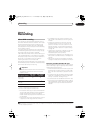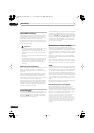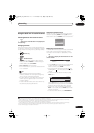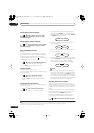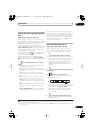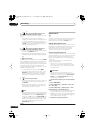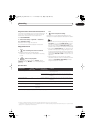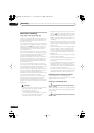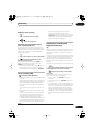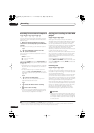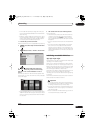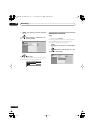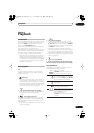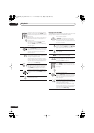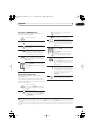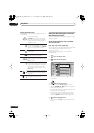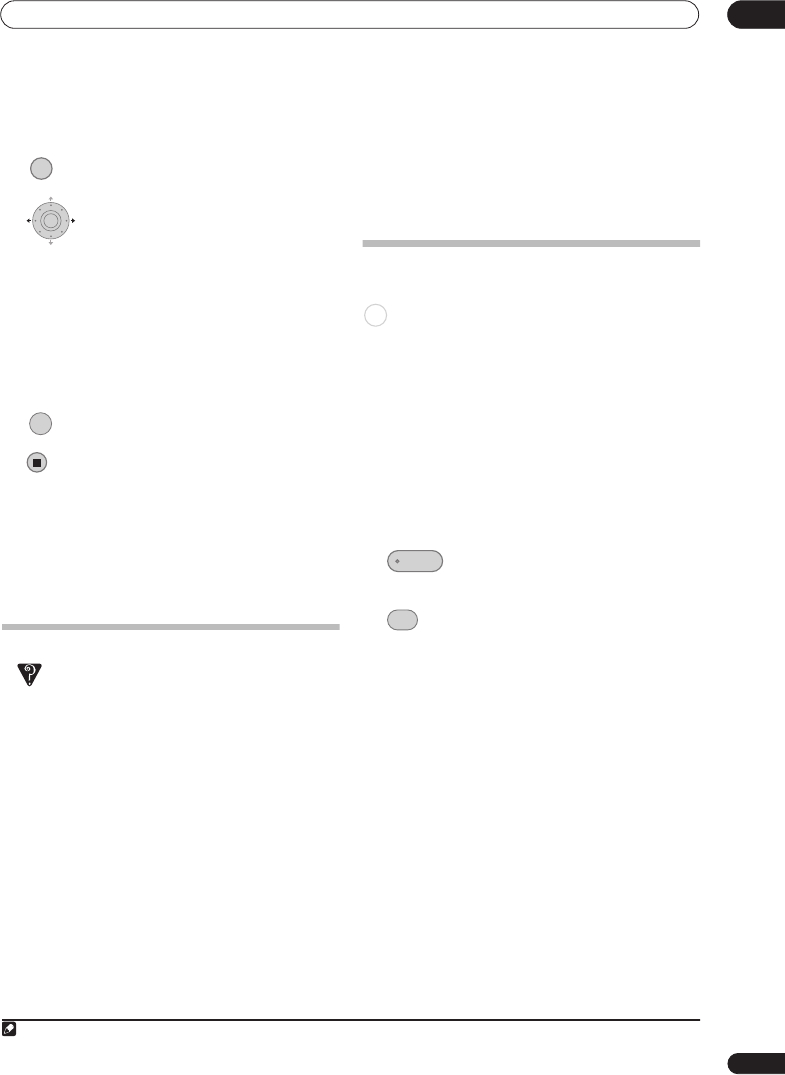
Recording
06
87
En
Stopping a timer recording
1 Press during a timer recording.
2 Select ‘Yes’ to confirm.
Preventing use of the recorder before a
timer recording (child lock)
You can make all the front panel and remote control
buttons inoperative using the child lock feature. This is
useful when you set a timer recording and want to make
sure that the timer settings are not changed before
recording has finished.
1 If the recorder is on, switch it into standby.
2 [Front panel] Press and hold for three
seconds to lock the controls.
The front panel display briefly shows
LOCKED
. If any
buttons are pressed on the remote or front panel,
LOCKED
is briefly displayed again.
• To unlock the recorder, press and hold
(Stop) on
the front panel (while the recorder is stopped) for
three seconds until the display shows
UNLOCKED
.
Timer recording FAQ
Frequently Asked Questions
• Even though the timer is set, the recorder doesn’t start
recording!
Check that the disc loaded or HDD is recordable, not
locked (see
Lock Disc
on page 132), and that there are
fewer than 99/999 titles already on the DVD/HDD.
• The recorder won’t let me enter a timer programme!
Why not?
You can’t enter a timer programme if the clock isn’t
set.
• What happens when two or more timer programmes
overlap?
Basically, the programme with the earlier recording
start time has priority. However, the recorder will
start recording the programme with the later start
time after the earlier programme is finished.
If schedule to record two programmes have the same
times (but different channels, for example),
then only
one of the two programmes will be recorded. In this
event you should cancel the scheduled recording of
the lesser important programme. If one of the
overlapping programmes is a regular timer
programme for a digital broadcast, you may choose
‘Cancel Once’
in order to avoid having it overlap with
a separately scheduled programme
(see
Skipping a
regular timer programme
on page 77)
.
Simultaneous recording and
playback (Chase Play)
Chase Play allows you to watch a recording that is still in
progress from the start, without having to wait until the
recording has finished (i.e., playback is ‘chasing’ the
recording).
In fact, you’re not just limited to watching the recording
in progress. You can watch anything else already on the
HDD (or on a DVD if you’re recording to the HDD) by
selecting it from the Disc Navigator screen (see
Using
the Disc Navigator with recordable discs and the HDD
on
page 94).
Chase Play is not possible when DV is the recording input.
•
Press during recording to start playback
from the beginning of the current recording
1
.
• Press during recording to select another
title to play.
You can use all the usual playback controls, such as
pause, slow-motion play, scan and skip.
• To stop playback, press
STOP
(recording will
continue).
• To stop recording, press
STOP REC
(playback will
continue).
• During recording or in timer recording standby, you
can’t play an HDD title, DVD or Video CD/Super VCD
disc if the Input Line System setting doesn’t match
the TV line system of the disc/HDD title (see also
Additional information about the TV system settings
on page 146). Also, during simultaneous recording
and playback, if the TV line system of the playback
track/title changes then playback will automatically
stop.
STOP REC
ENTER
RECORDER
Note
1 You can’t start playback immediately after recording starts. Simultaneous playback and recording doesn’t work while copying or backing up.
HDD
PLAY
DISC
NAVIGATOR
DVRLX60D_WV_EN.book 87 ページ 2007年4月24日 火曜日 午後7時58分