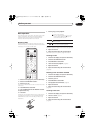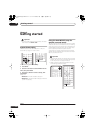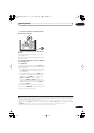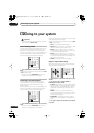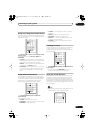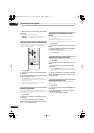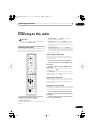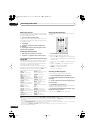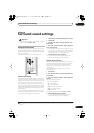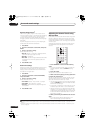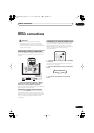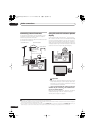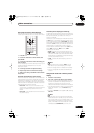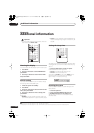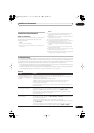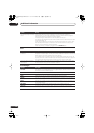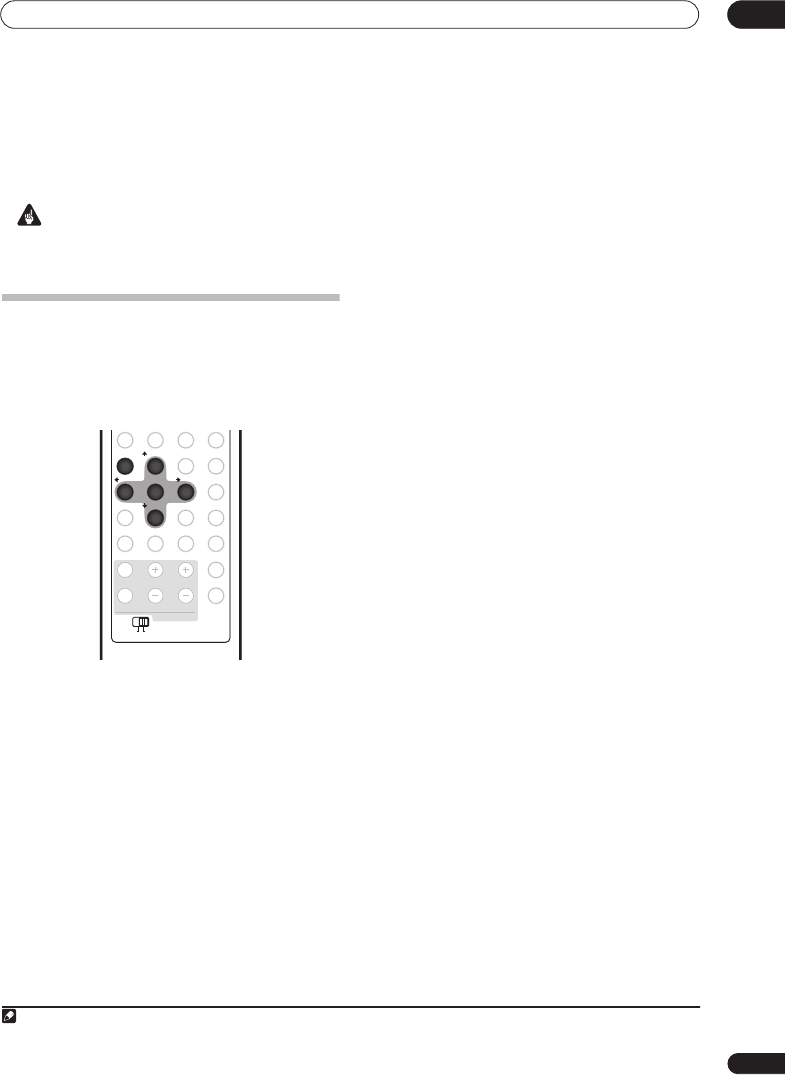
Surround sound settings
08
31
En
Chapter 8
Surround sound settings
Important
• To access green functions on the remote, move the
slider switch from
MAIN
to
SUB
.
Using the Setup menu
From the Setup menu you can access all the surround
sound settings of the system
1
, including channel levels,
speaker distances, dynamic range adjustment and dual
mono audio playback.
Use the following buttons to use the Setup menu.
Channel level setting
The Auto MCACC feature (see page 24) should give you
the best surround sound setup. However you may find
that by further adjustment of the channel levels you can
improve the surround sound in your listening room.
This method of setting the channel levels allows you to
listen to a source and adjust the levels of each playback
channel. Note that the channel level settings for stereo
playback are independent of the settings for surround
sound playback.
A further method of setting the channel levels is to use
the test tone method. See
Adjusting the channel levels
using the test tone
on page 32 for more on this.
1 Select stereo or multichannel playback for a source.
2 Press SETUP.
3 Use the
/
buttons to select CH LEVEL, then
press ENTER.
4 Use
/
to select a channel;
/
to adjust the
level of that channel.
• You can adjust the level of each channel by ±10 dB.
• If the system is in Stereo or Virtual mode, or a stereo
source is playing in Auto mode, you will not be able
to adjust the center or surround channels.
5 Press ENTER when you’re finished.
• If you use the Auto MCACC feature again, it will
overwrite the settings you have made here.
Speaker distance setting
The Auto MCACC feature (see page 24) should give you
the best surround sound setup. However you may find
that by further adjustment of the speaker distance
settings you can improve the surround sound in your
listening room.
Set the distance of each speaker from your normal
listening position.
1 Press SETUP.
2 Use the
/
buttons to select DISTANCE, then
press ENTER.
3 Use
/
to select a speaker;
/
to adjust the
distance.
Adjust the following speakers:
•
L
– Front left speaker
•
C
– Center speaker
•
R
– Front right speaker
•
SR
– Surround right speaker
•
SL
– Surround left speaker
•
SW
– Subwoofer
Each speaker can be adjusted from
0.3 m
to
9.0 m
.
4 Press ENTER when you’re finished.
• If you use the Auto MCACC feature again, it will
overwrite the settings you have made here.
Note
1 There are other settings you can adjust from the Setup menu; these are explained in
Listening to the radio
on page 29 and
Additional information
on page 36.
PAU SE LIVE TV
ONE TOUCH COPY
SETUP
F. S. SURR TEST TONE
SOUNDADVANCED
SURROUND
SLEEP CLEAR
VIDEO IN
MENU
JUKEBOX
RDS DISP
DISPLAY
VOLUMECHANNEL
SUBMAIN
TV CONTROL
TV/DVDTEXT
INPUT
ENTER
SR
+/
TUNE
+
/
TUNE
-
/
ST
+/
ST
-
123
456
78
0
9
SETUP
SUBMAIN
ENTER
12
456
8
RCS-LX60D_WV.book 31 ページ 2007年4月24日 火曜日 午後7時57分