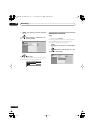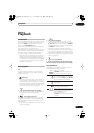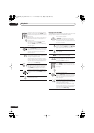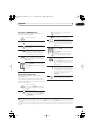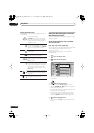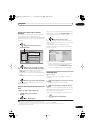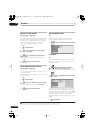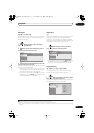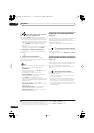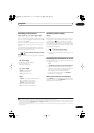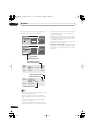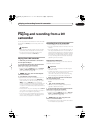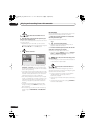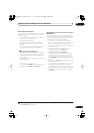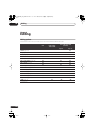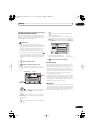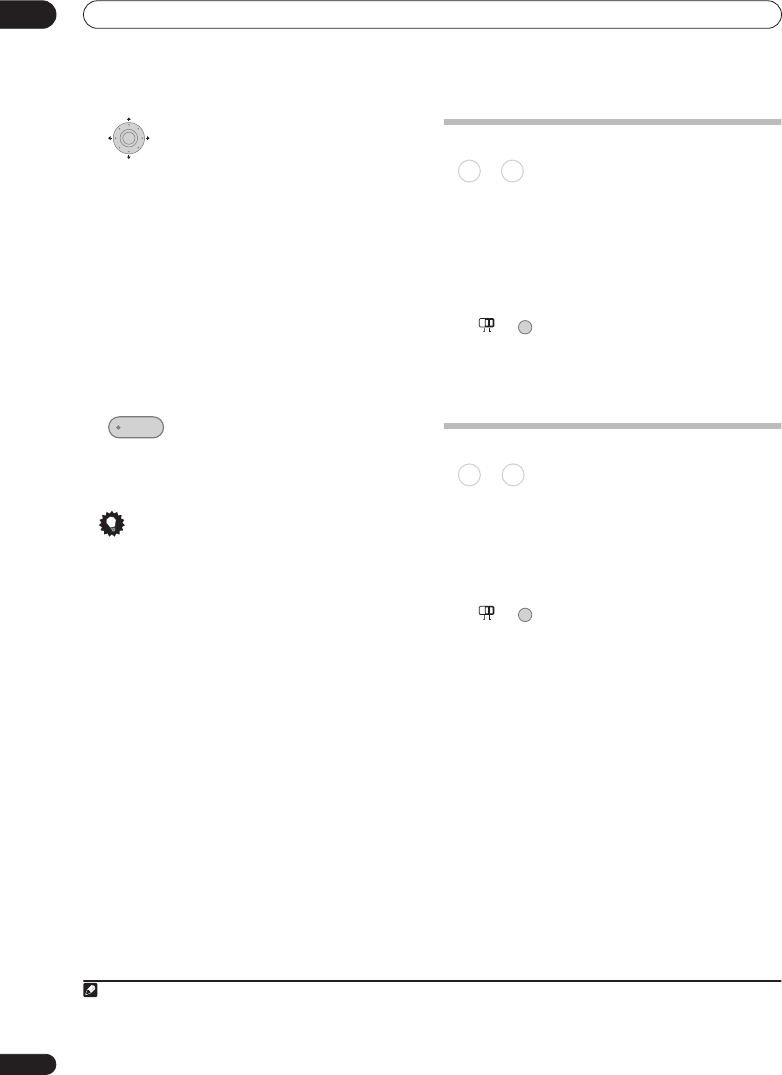
Playback
07
98
En
2 Select a title, chapter, folder or track for
the current step in the programme list.
After pressing
ENTER
to add the title/chapter/folder/
track, the step number automatically moves down one.
• To insert a step into the programme list, highlight the
step number where you want to insert another step,
then select a chapter/title/folder/track as usual. After
pressing
ENTER
, all the subsequent steps move
down one.
• To delete a step from the programme list, highlight
the step you want to delete, then press
CLEAR
.
3 Repeat step 2 to build up a programme list.
A programme list can contain up to 24 titles/chapters/
folders/tracks.
4 Play the programme list.
Programme play remains active until you cancel
programme play, erase the programme list, eject the disc
or switch off the recorder.
Tip
• To save your programme list and exit the programme
edit screen without starting playback, press
HOME MENU
.
• During programme play, press
NEXT
to skip to
the next programme step.
• To repeat play the programme list, select
Programme Repeat
from the Repeat Play Mode
menu (see
Repeat play
on page 97).
• Press
CLEAR
during playback to switch off
programme play (if no menu OSD, such as the Disc
Navigator, is displayed). Press while stopped to erase
the programme list.
• From the programme menu you can also:
Start Programme Play
– Starts playback of a saved
programme list
Cancel Programme Play
– Turns off programme
play, but does not erase the programme list
Erase Programme List
– Erases the programme list
and turns off programme play
Displaying and switching subtitles
Some DVD and DivX discs have subtitles in one or more
languages; the disc box will usually tell you which
subtitle languages are available. You can switch subtitle
language during playback.
1
Check the disc packaging for details of the subtitle
options.
• Select/change the subtitle language.
The current subtitle language is shown on-screen and in
the front panel display.
• To switch off subtitles, press
SUBTITLE
then
CLEAR
.
Switching DVD and DivX soundtracks
When playing a DVD disc or DivX title recorded with two
or more soundtracks (often in different languages), you
can switch the soundtrack during playback.
2
Check the disc packaging for details of the soundtrack
options.
• Change the audio soundtrack.
The current audio language is shown on-screen and in
the front panel display.
• The sound may drop out for a few seconds when
switching soundtracks.
• Some discs feature both Dolby Digital and DTS
soundtracks. There is no analog audio output when
DTS is selected. To listen to the DTS soundtrack,
connect this recorder to receiver subwoofer via the
digital output. See
Basic connections
on page 10 for
connection details.
ENTER
PLAY
Note
1• Some discs only allow you to change subtitle language from the disc menu. Press
MENU
or
TOP MENU
to access.
• To set subtitle preferences, see
Subtitle Language
on page 141.
2• Some discs only allow you to change audio language from the disc menu. Press
MENU
or
TOP MENU
to access.
• To set audio language preferences, see
Audio Language
on page 141.
DVD-Video
DivX
SUBMAIN
+
SUBTITLE
DVD-Video
DivX
SUBMAIN
+
AUDIO
DVRLX60D_WV_EN.book 98 ページ 2007年4月24日 火曜日 午後7時58分