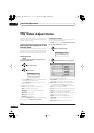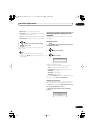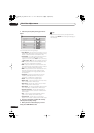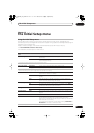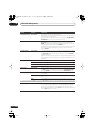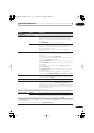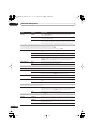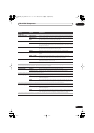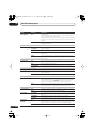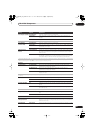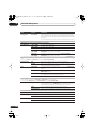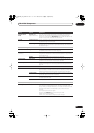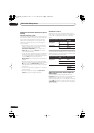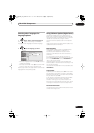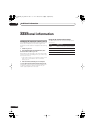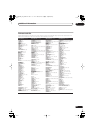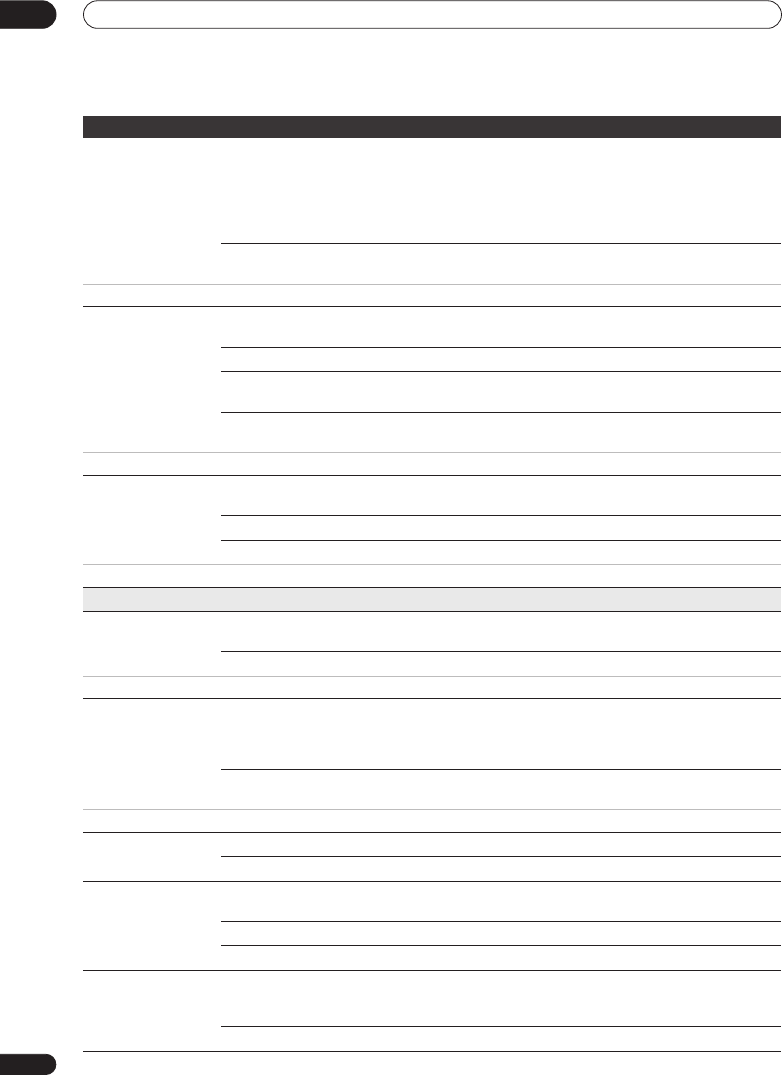
The Initial Setup menu
15
142
En
Auto Language On •
On this setting:
• DVD-Video discs whose main audio track is in your default language will
play using that language, without subtitles.
• Discs whose main audio track is not in your default language but that have
a subtitle track in your default language will play the original audio track with
subtitles.
Off
Select to play DVD-Video discs according to your audio and subtitle
language preferences.
For Auto Language to be effective, the Audio Language and Subtitle Language options must be set to the same language.
DVD Menu Language w/Subtitle
Language
•
Sets the language of DVD-Video menus to the same as that set for the
subtitle language.
English
Sets the language of DVD-Video menus to English.
available languages
Choose from the displayed languages to set the default language for DVD
-Video menus.
Other
Select to set the DVD menu language to something other than the ones
listed. See
Selecting other languages for language options
on page 147.
Discs do not necessarily have menus in your selected menu language.
Subtitle Display On •
Select to have discs display subtitles according to your Subtitle Language
and Auto Language preferences.
Off
Select to switch off subtitle display.
Assist Subtitle
Select to display special additional assistive subtitles, where available.
Some discs may override these settings.
Recording
Manual Recording On (go to setup)
All the standard recording modes, plus
MN1
to
MN32
,
LPCM
and
XP+
modes can be set.
Off •
Just the standard recording modes (
XP
,
SP
,
LP
,
EP
,
SLP
and
SEP
) can be set.
See also Manual recording modes on page 151 for detailed information on manual recording levels.
Optimized Rec On
The recording quality of timer recordings is automatically adjusted to fit on
to the selected media if it will not fit at the selected quality setting. If the
recording will not fit even at
MN1
(
MN4
for DVD+R/+RW), then the
recording will be made to the HDD in the original quality selected.
Off •
When a timer recording is set that won’t fit on to the selected media, the
recording starts but is cut off when no more recording is possible.
Optimized Rec will only compensate for the next scheduled timer recording if more than one is set. It cannot be used together with VPS/PDC.
Subtitle Recording On
The selected subtitle language is recorded with the D.TV timer recording.
Off •
No subtitles are recorded with D.TV timer recordings.
Set Thumbnail 0 seconds •
Sets the default thumbnail picture in the Disc Navigator to the first frame of
the title.
30 seconds
Sets the default thumbnail picture to 30 seconds into the title.
3 minutes
Sets the default thumbnail picture to three minutes into the title.
Auto Chapter
(HDD/VR)
On •
When recording to the HDD or in VR mode to a DVD, chapter marks are
added at the black screen between commercials and main programming.
When recording in DV, chapter marks can be changed by date/time.
Off
Automatic chapter marking is switched off.
Setting
Options Explanation
DVRLX60D_WV_EN.book 142ページ 2007年4月24日 火曜日 午後7時58分