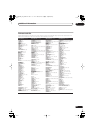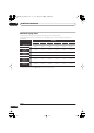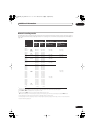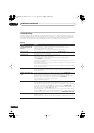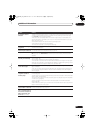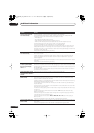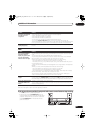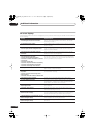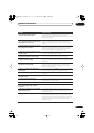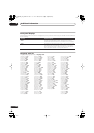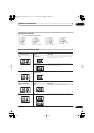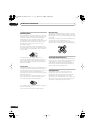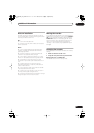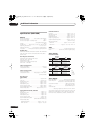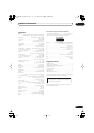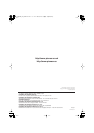Additional information
16
157
En
• The HDD has not been sufficiently
optimized. Please optimize again.
If this message appears repeatedly after optimizing the HDD it is
likely that there is not enough free space on the HDD for
optimization to complete properly. Please erase some titles from the
HDD and optimize again.
• An error occurred. Please consult the service
center. Note that contents on the HDD may be
erased when servicing this unit.
This message is displayed when information from the HDD cannot
be read. The HDD may be damaged or broken. Please ask your
nearest Pioneer-authorized service center or your dealer to carry out
repairs.
• The Hard Disk Drive info is incorrect. Use the
Disc Setup menu to reinitialize.
As the HDD info cannot be properly read, no new recordings can be
made. Reinitializing the HDD (page 133) may result in your being
able to make recording again. Note that reinitializing the HDD will
erase all recorded contents, including protected files.
• This signal’s TV system is different from the
recorder’s setting.
The TV system (PAL, NTSC, etc.) of the current channel is different
from the TV system settings of this recorder.
• Recording failed due to a TV system
mismatch. Press DISPLAY to clear message.
The timer recording failed because the TV system of the channel set
for recording was different from the setting of the recorder.
• Playback has stopped because the TV system
is different than the recording.
During recording or timer recording standby, the TV System (PAL,
NTSC, etc.) of the playback video changed, causing playback to stop
automatically.
• You are not allowed to watch this
Conditional Access Programme.
A CA module or smart card (obtained from your service provider) is
required to watch the selected programme. Insert the supplied
module or card into the Common Interface card slot on the front
panel of the recorder (page 17).
• There is no DV input or the input signal is
unrecordable.
No signal was detected at the
DV IN
jack. This may appear if a blank
section of DV tape is playing in the connected camcorder.
• No DV camcorder connected.
The camcorder is not connected properly, or the camcorder is
switched off.
• You cannot connect more than one DV
camcorder at a time.
This recorder’s DV jack supports connection to just one camcorder.
• Cannot operate the DV camcorder.
This recorder cannot operate the DV camcorder. Try switching off the
camcorder then turn it back on again.
• Could not operate the DV camcorder.
This recorder was not able to operate the DV camcorder.
• The DV camcorder is not set for playback.
Please select playback mode on the DV
camcorder.
The camcorder is in camera mode. Switch it to playback mode.
• The printer is not ready or is not connected.
Please check the printer.
This message is displayed when communication could not be
established with the printer. See the
Troubleshooting
section if you
do not know the cause.
• Printing has been cancelled because ...
This message is displayed when there is a printer error during
printing. After checking the printer for the cause of the error, either
reconnect the printer and start the printing job again, or select “Yes”
to resume printing (select “No” to cancel the print job). See also the
operating instructions that came with your printer for possible
causes of print errors.
Message
Explanation/Action
DVRLX60D_WV_EN.book 157ページ 2007年4月24日 火曜日 午後7時58分