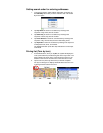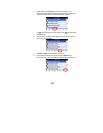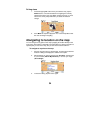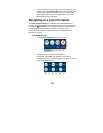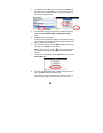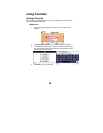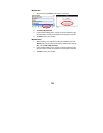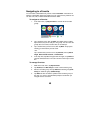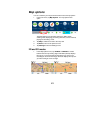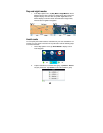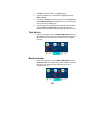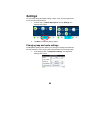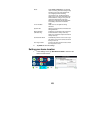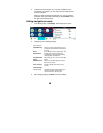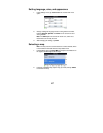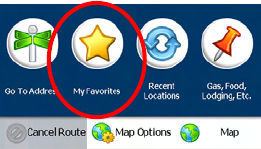
40
Navigating to a Favorite
You can select a destination from your list of stored Favorites. A Favorite is an
address or destination previously stored by you for quick and easy retrieval. You
can also save, edit, or delete destinations from this folder.
To navigate to a Favorite:
1. In the main menu, tap My Favorites to view the list of Favorites
groups.
2. Tap a Favorites group, then tap Next. The default group is called
My Favorites, but you can add your own groups. You can name the
groups after user names, favorite cities, or favorite trips.
3. Tap a Favorite that you have saved, then tap Next. A map opens
showing you the location you had saved.
-OR-
Tap a Favorite that you have saved, tap Actions, then tap Set as
Origin, Edit Favorite Location, or Information.
4. In the map view, tap Go to navigate from the origin, or tap Demo to
show the animated route. The route is shown on the map as a blue
line.
To manage Favorites:
1. While in the main menu, tap My Favorites.
2. Tap Actions, then Add Group to create a new Favorites group.
3. Select a Favorites group, then tap Actions to edit the group (Edit
Group) or delete the group (Delete Group).
4. Tap Alerts to show or hide the symbol for the Favorites group on
the map, or to cause a Favorite Alert prompt to sound when you
navigate close to a Favorite.