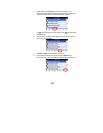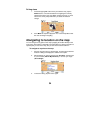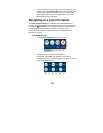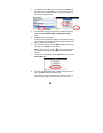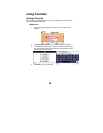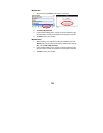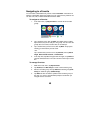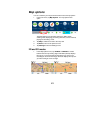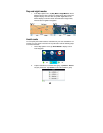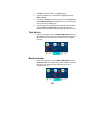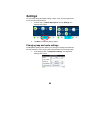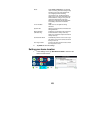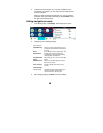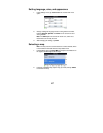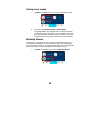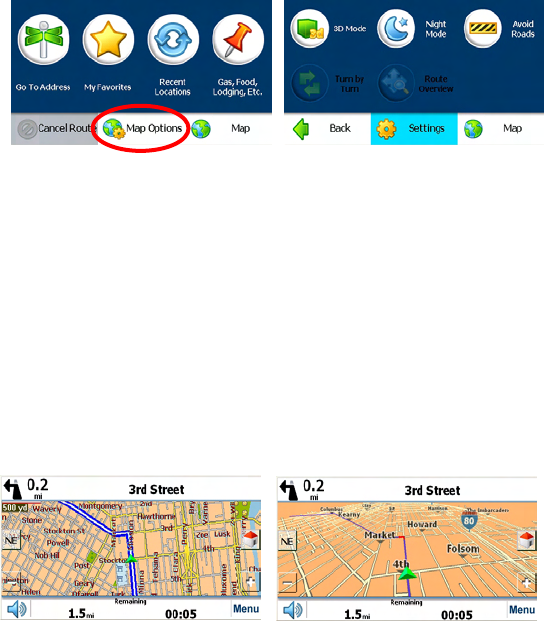
41
Map options
You can customize your map view with several route and map options.
1. In the main menu, tap Map Options. The map options menu
opens.
The Map Options menu provides choices for display mode,
avoiding roads, displaying your driving directions, a route overview,
playing and recording a route.
2. Tap Map to switch the screen to the map view.
3. Tap Back to return to the previous menu.
4. Tap Settings to enter the Settings menu.
2D and 3D modes
1. In the Map Options menu, tap 2D Mode or 3D Mode to choose
between the two map viewing angles. 2D Mode (default) displays
the map as if you were looking straight down at it, and you can
manually pan and zoom the image. 3D mode displays the map as if
you were looking at it from an angle.