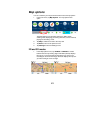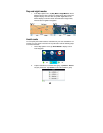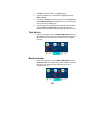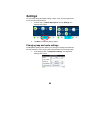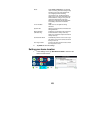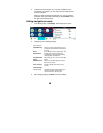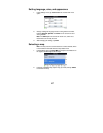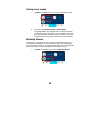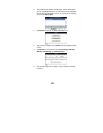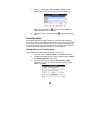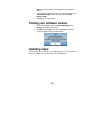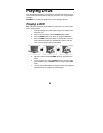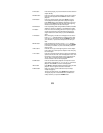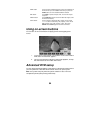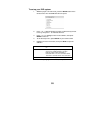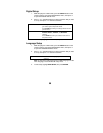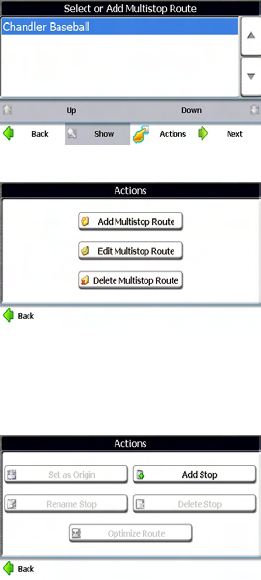
49
2. The scroll list shows the list of existing trips. If this is the first time
you are using Multistop Planner, you will need to create a Multistop
route to store your trip details. You can use any name. For example,
you can enter My trip plan.
3. Tap Actions to add, edit, or delete a Multistop route.
4. After you have created a route, tap Next from the scroll list to select
a route.
5. Tap Actions for more actions such as Set as Origin, Add Stop,
Rename or Delete Stop, and Optimize Route.
6. You can add a stop from an address, a POI, Favorites, or Recent
Locations.