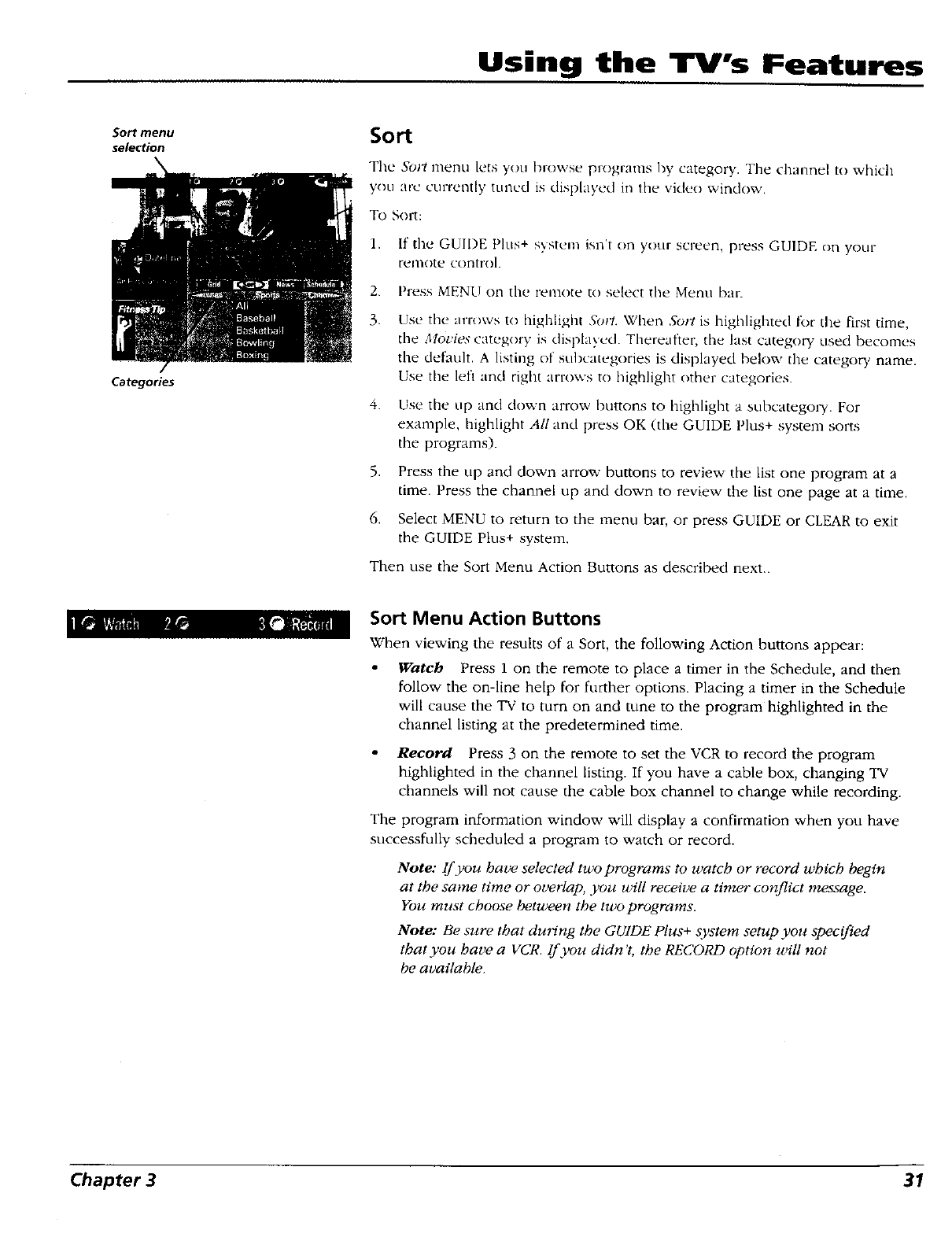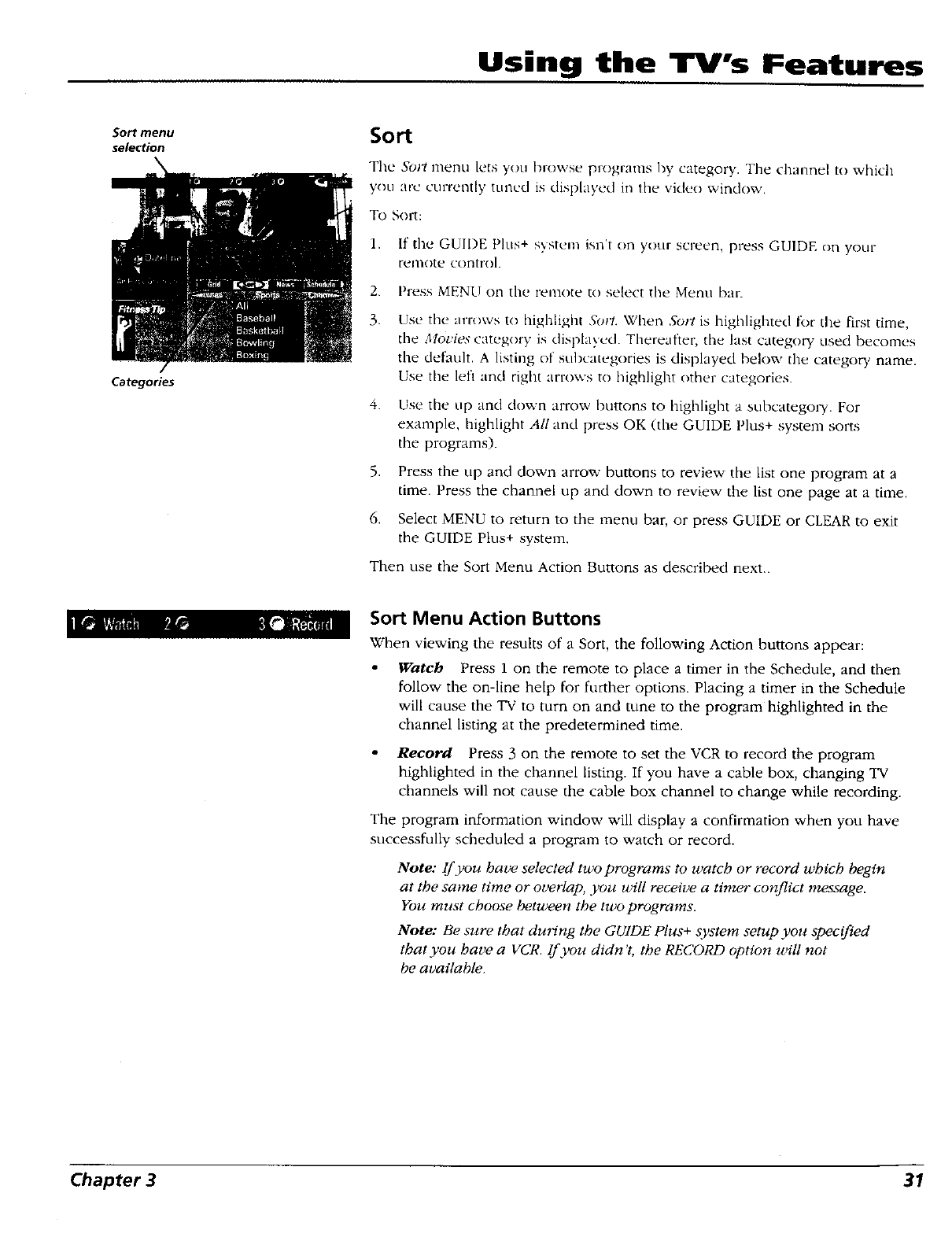
Using the TV's Features
Sort menu
selection
Categories
Sort
The Sort menu lets you browse programs by category. The channel to wbich
you arc currently tuned is displayed in the video windov,,,
To Sort:
1. If the GUIDE Plus+ svstem isn't on your screen, press GUIDE on your
remote control.
2. Press MENU on the remote to select the Menu bar.
3.
4.
Use the arrows to highlight Sort. When Sort is highlighted t_)r the first time,
the Movies category is displayed Thereafter, the htst category used becomes
the dethult. A listing of subcategories is displayed I_elow the catego W name.
Use the left and right arrows to highlight other categories.
Use the up and dov.n arrow buttons to highlight a subcategol"y. For
example, highlight All and press OK (the GUIDE Plus+ system sorts
the programs).
,
6.
Press the up and down arrow buttons to review the list one program at a
time. Press the channel up and down to review the list one page at a time.
Select MENU to return to the menu bar, or press GUIDE or CLEAR to exit
the GUIDE Plus+ system.
Then use the Sort Menu Action Buttons as described next..
Sort Menu Action Buttons
When viewing the results of a Sort, the following Action buttons appear:
Watch Press 1 on the remote to place a timer in the Schedule, and then
follow the on-line help for further options. Placing a timer in the Schedule
will cause the "IV to turn on and tune to the program highlighted in the
channel listing at the predetermined time.
• Record Press 3 on the remote to set the VCR to record the program
highlighted in the channel listing. If you have a cable box, changing TV
channels will not cause the cable box channel to change while recording.
The program information window will display a confirmation when you have
successfully scheduled a program to watch or record.
Note: lf you have selected two programs to watch or record which begin
at the same time or overlap, you will receive a timer conflict message.
You must choose between the two programs.
Note: Be sure that during the GUIDE Plus+ a3,stem setup you specified
that you have a VCR. If you didn't, the RECORD option will not
be available.
Chapter 3 31