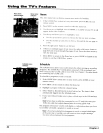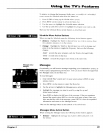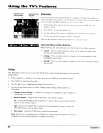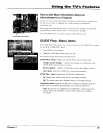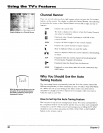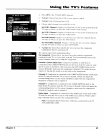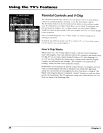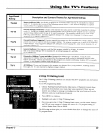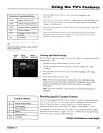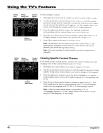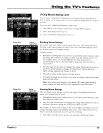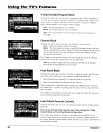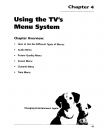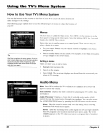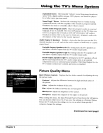Using the TV's Features
The V-Chip Rating Limit Screen
Tile following is an example of where items are located within tile Rating IJmit scre,t_r
Rating Status Field
I_'ts you selecl whether the status o1" the" age-hascd Kuing lin/il I(i
the leh is Ve_ )r _ _,'k
Rating Field
Eels _(}LI _ek_Ll h-ill11 _1
listof age-based uuin_s
)oU can bhlck Ol vice\
Content Themes
l;lI1 hl/l_k Ill \W\\
Content Status Fields
I.L_D, _llu %'lv_.l _\[/i_]1
LIllll_qll I]]_'llle, Ill i jr'\\ I(_1
lh_' sdu_tcd latillg, and
_(inI,q_[ thLql/_ _ i_ _Ul'l'Lq_l/_
Viu;\ (VI or Block (B)
Rating Settings Area
[._ts yOU see the curre/lt block_view state of age hased ratings and
associated content The View (V) settings a]v _oded in green, and the
Block (B) settings are coded in red,
Rating Rating Content
field status field status fields
Tip
When you change the status of a rating to
Block, the system will automatically block
higher ratings and all corresponding
content themes.
Blocking Age-Based Ratings
You can automatically block all program ratings above a specified age-based
rating level. For example, if you only want your child to watch programs that
have a TV-G rating and lower (in other v,ords, you want the child to watch
TV-G, TVY7, and TV-Y), then you need to block out other programming with
higher ratings.
To block progranrs with higher ratings:
1,
2.
3.
First, determine the lowest level rating you don't want the chiM to watch
(see chart of age based ratings on next page).
Press the left and right arrow buttons to a ga gat ae R_ti l,q fed
Press tire up and down arrow buttons on the remote to scroll through the
age-based rating limits. Keep scrolling until the rating corresponding with
the lowest rating you do not want the child to \vatch appears on the screen.
In the example discussed above, you would scroll through the Rating field
until W-PG appears, since the highest rating you want the child to watch is
TV-G.
40 Chapter 3