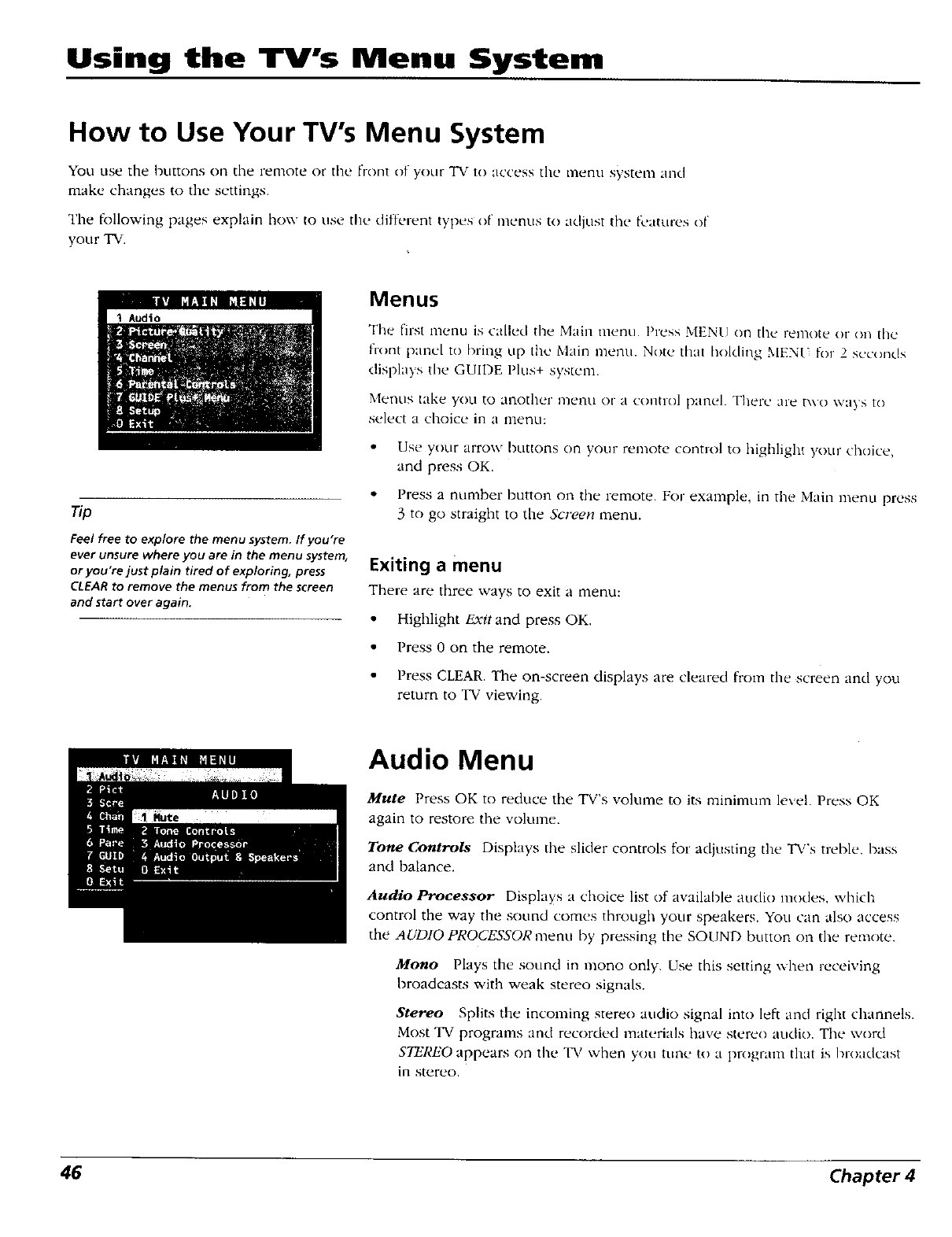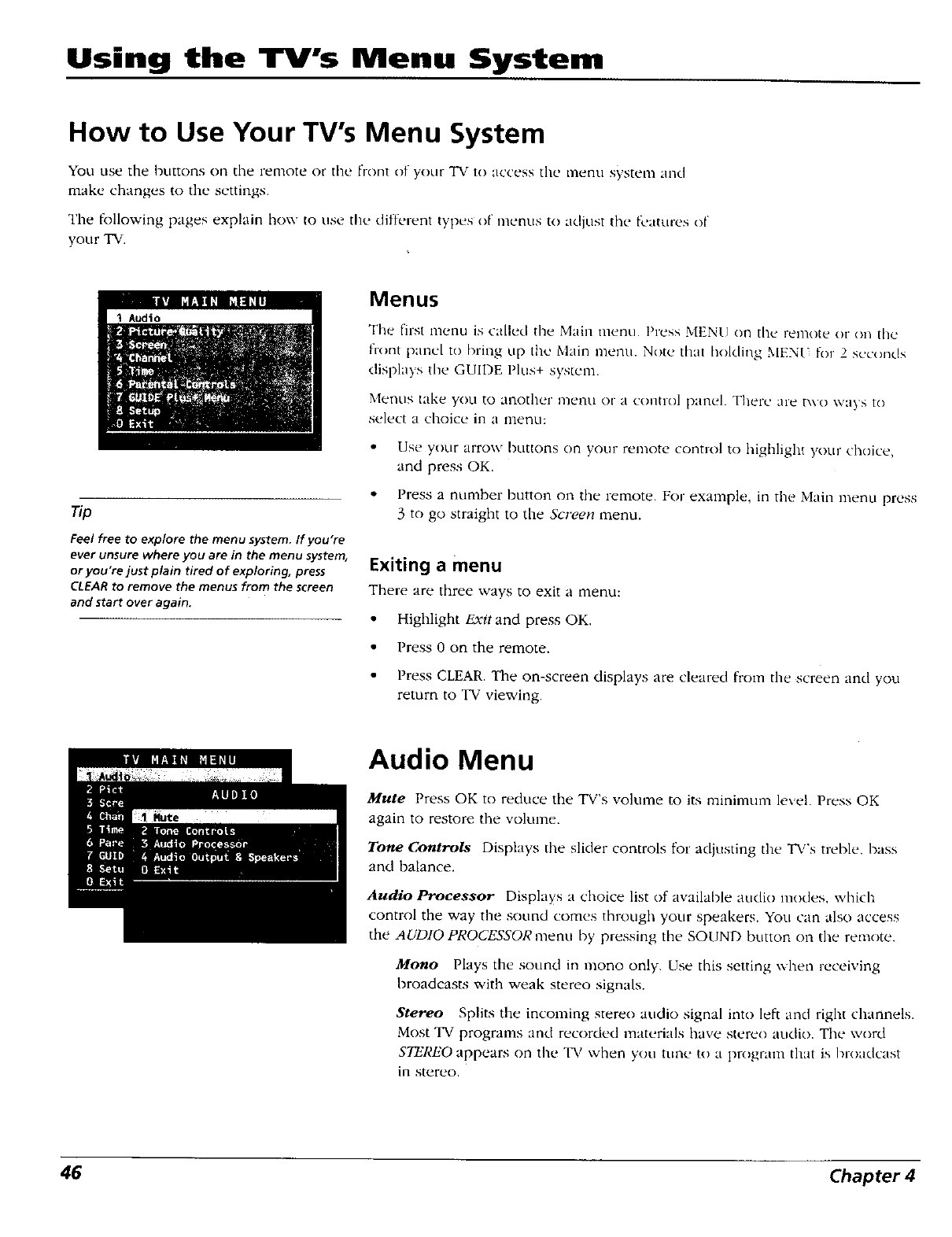
Using the TV's Menu System
How to Use Your TV's Menu System
You use the buttons on the remote or the front of your TV to access the menu system and
make changes to the settings.
The [k_llowing pages explain how to use tile different types of menus to adjust tile l_'atures of
your TV.
Feel free to explore the menu system, If you're
ever unsure where you are in the menu system,
or you're just plain tired of exploring, press
CLEAR to remove the menus from the screen
and start over again.
Menus
Tile first menu is called the Main menu. Press MENU on tile remote or on the
flont pane[ to bring aLptile Main menn. Note that hoMing MENU for 2 seconds
displays the GUIDE Pins+ system.
Menus take you to another inenn or a control panel. Tilere are two ways to
select a choice in a menu:
Use your arrow buttons on your remote control to highlight your choice,
and press OK.
Press a number hutton on the remote. For example, in tile Main menu press
3 to go straight to the Screen menu.
Exiting a menu
There are three ways to exit a menu:
• Highlight Exit and press OK,
• Press 0 on the remote.
Press CLEAR. The on-screen displays are cleared from tile screen anti you
return to TV viewing.
Audio Menu
Mute Press OK to reduce the TV's volume to its minimun-t level. Press OK
again to restore the volume.
Tone Controls Displays the slider controls for adjusting the TV's treble, bass
and balance.
Audio Processor Displays a choice list of available audio modes, which
control the way tile sound comes through your speakers. You can also access
the AUDIO PROCESSOR menu by pressing the SOUND button on the remote.
Mono Plays the sound in mono only. Use this setting _xhen receiving
broadcasts with weak stereo signals.
Stereo Splits the incoming stereo attdio signal into left and right channels.
Most TV programs and recorded materials have stereo audio. The word
STEREO appears on the 1_/when you tune to a program that is hroadcast
in stereo.
46 Chapter 4