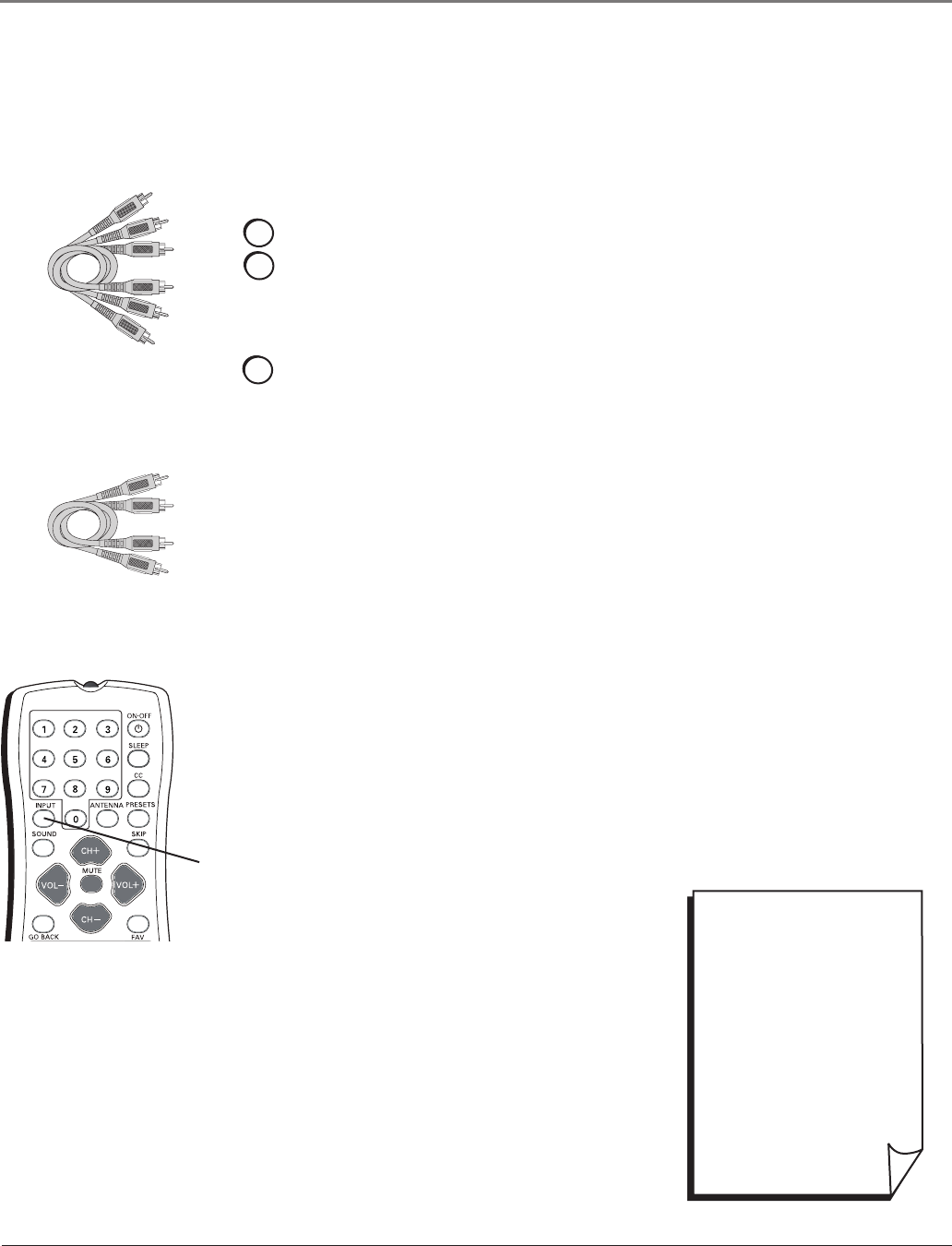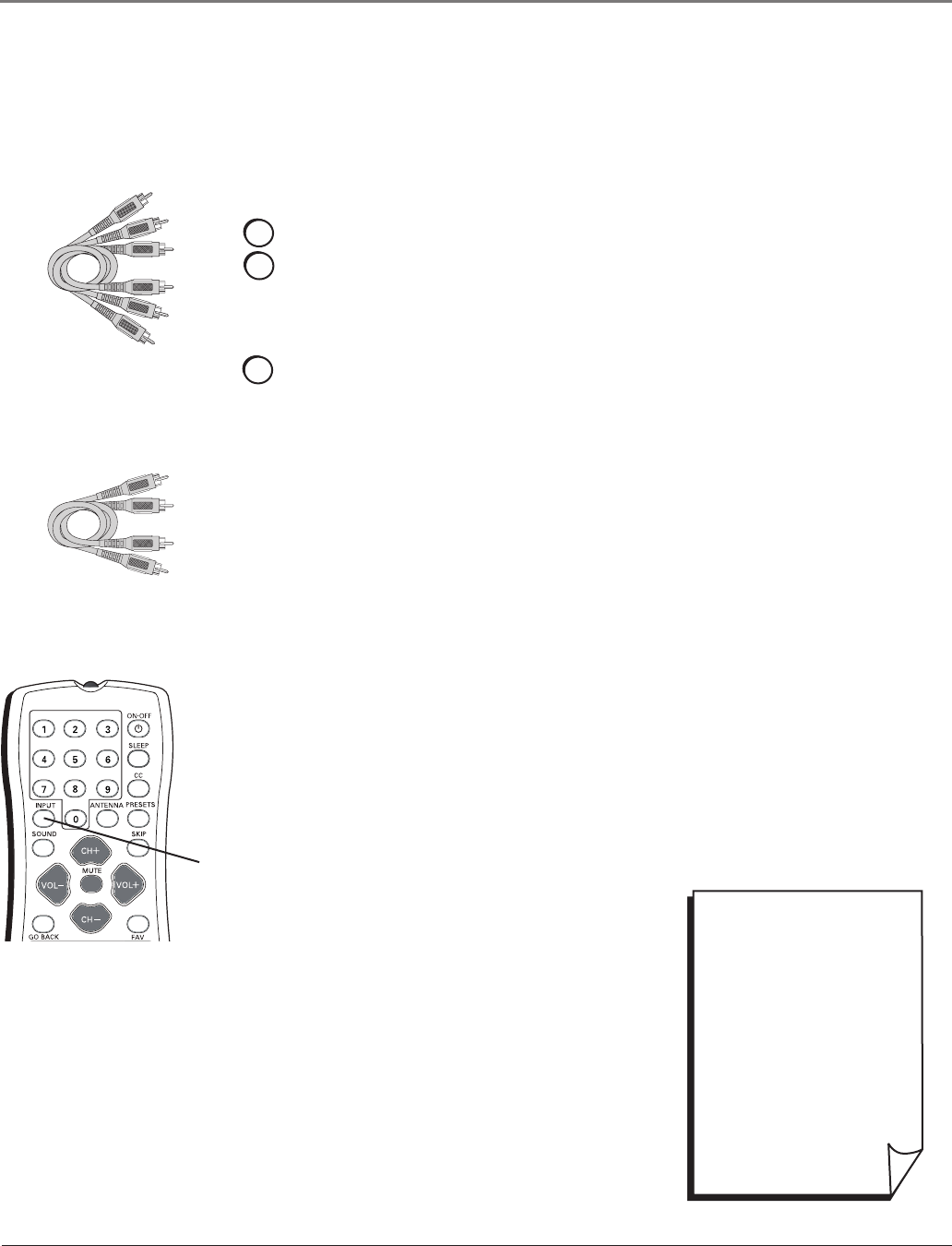
DIG•ANA
GUIDE
+•?
CH LIST
ABC
DEF
GHI
JKL
MNO
PQRS
TUV
WXYZ
Connecting the Device
ThisconnectionallowsyoutoconnectadevicethathasYPbPrjacks(ComponentVideo),for
example,aDVDplayer.IfthedeviceyouareconnectingalsohasS-Videoorcompositevideo,
werecommendyouusethecomponentvideoinputforbetterquality.
Component Video
cables (Y Pb Pr) are
color coded- Green
(Y), Blue (Pb) and Red
(Pr).
Audio cables are color
coded- Red= right audio;
white= left audio
INPUT
button
• To review other
connections, go to the next
page.
• If you are done connecting
devices to your TV, go to
page 13 to complete the
Initial Setup.
• If you want more details of
the jacks on your TV, go to
page 11.
Viewing the Picture from the Connected Device
Thedeviceinthisexample,aDVDplayer,isconnectedtotheTV’sYPbPrjacks.To
viewtheDVDplayer:
1. TurnontheTVandtheDVDplayer.
2. PresstheINPUTbuttonontheremotecontroltotogglethroughtheVideoInput
ChannelsuntilyouseeCVID displayedinthechannelbanner.
Using the example of a DVD player:
1. If necessary, connect your cable and/or antenna as described on page 5.
2. Connect your Y Pb Pr component video cables.
ConnectthreevideogradecablestotheYPbPrjacksonthebackoftheTVandto
theYPbProutputsontheDVDplayer.YPbPrcablesarecoloredgreen,blueand
red.JustmatchthecolorsonthecablestotheYPbPrjacks.
3. Connect your audio cables.
Connecttheaudio(redandwhite)cablestotheAUDIORandL(COMPOSITE
INPUT)jacksonthebackoftheTVandtotheaudiooutputjacksontheDVD
player.Justmatchthecolors.
Important - When using the Component video input (Y Pb Pr) jacks, use only
the Audio R/L jacks from the COMPOSITE INPUT for this connection.
Chapter 1 9
Connections & Setup