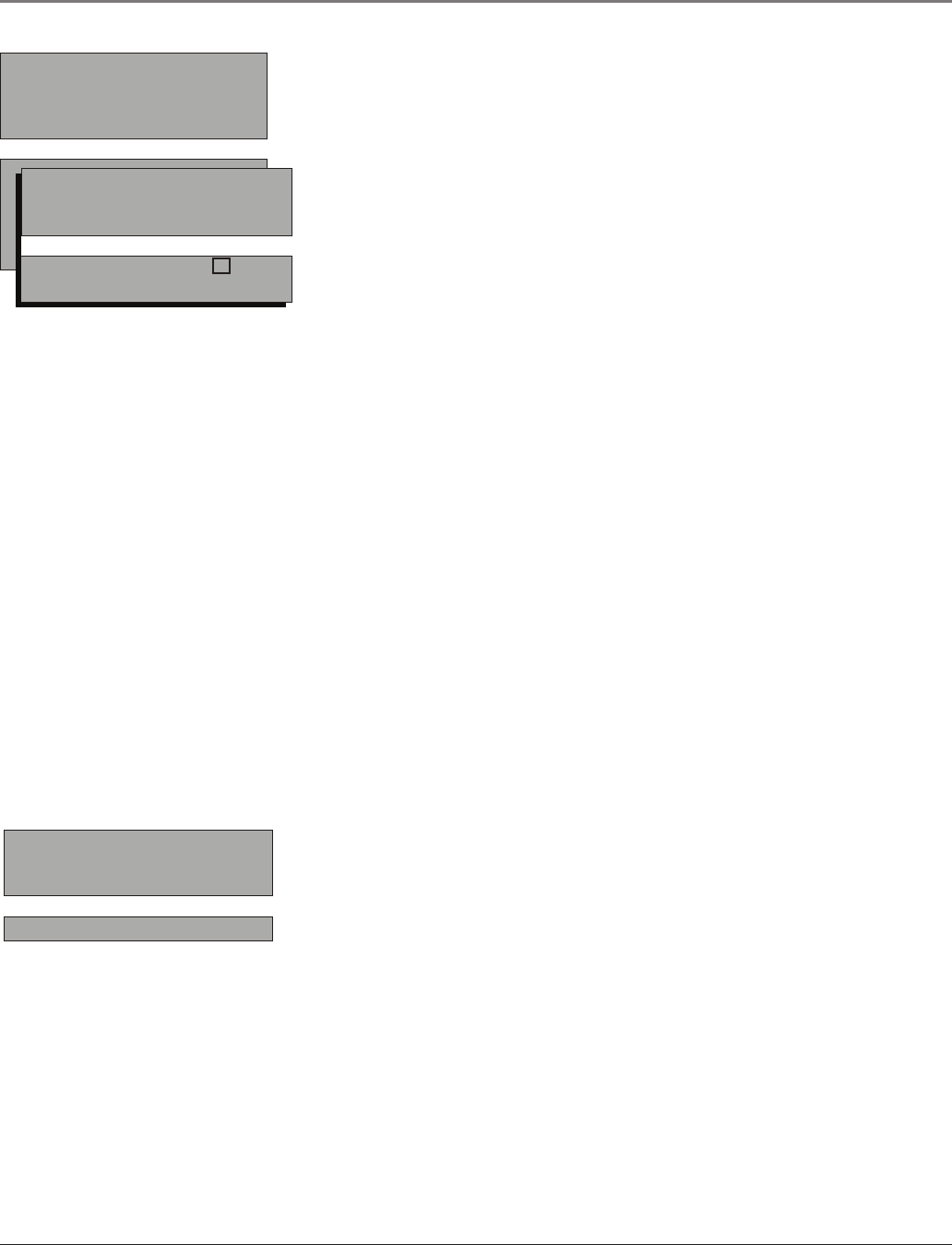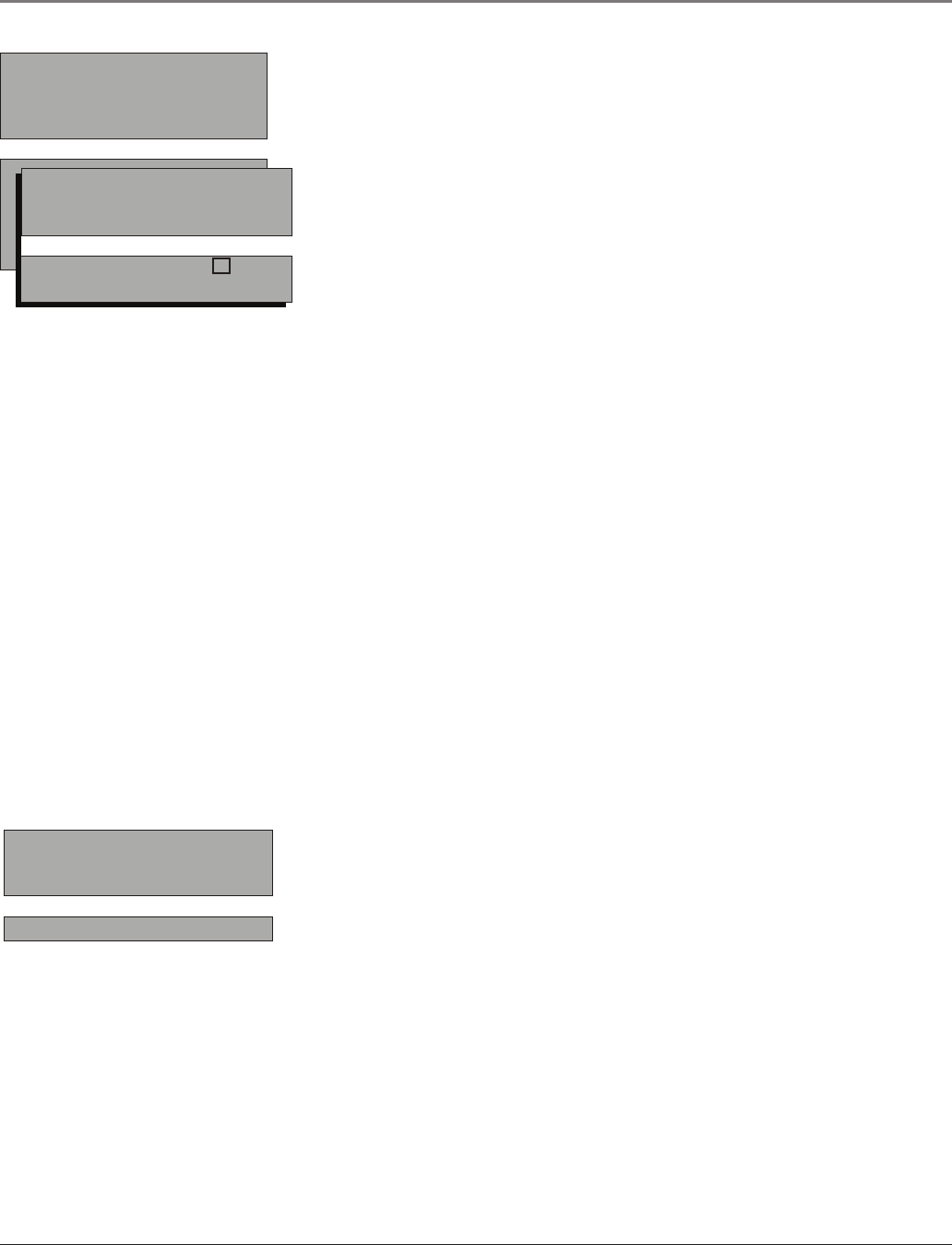
Chapter 3 25
List & Labels Editthechannelsinthelistorchooselabelsforeach
channel.SelectLists & LabelsfromtheSETUP menuandpresstherightor
leftarrowbutton.
Channel Presstherightorleftarrowbuttontoselectthechannel
numberthatyouwanttolabel.Pressthedownarrowbuttontohighlight
Label.
In List Thisoptionallowsyoutokeepordeleteachannelfromthe
channellist. FollowtheprocedureforChannel(seeabove)toselectthe
channel.ThenhighlightIn List andpresstherightarrowbuttontoadd
thecheckmark.Thechannelisaddedtothelist.Todeletethechannel,
presstherightarrowbuttontouncheckthebox.Presstheuparrow
buttontohighlightGo BackandpressOKtoexit.
Label Forexample,ifchannel14hasthecalllettersABC,youcanuse
thisfeaturetolabelitABCsoitappearson-screenaspartoftheChannel
Banner.
1.Presstherightarrowbuttontohighlighttherstspace.
2.Usethenumberbuttonsonyourremotetoenteryournewlabel.
Forexample,abovethenumberbutton7isthelabelPQRS.TheletterP
istypedbypressingthenumber7buttononetime;theletterQistyped
bypressingthenumber7twotimes;theletterRisthreetimesandthe
letterSisfourtimes.
3.Movespaceswiththerightandleftarrowbuttons.
4.UsetheuparrowbuttontohighlightGo BackandpressOKtoexit
thismenuwhenyouhavenished.
Closed Caption Manyprogramsareencodedwithclosed-captioning
information,whichletsyoudisplaytheaudioportionofaprogramastext
ontheTVscreen.Closedcaptioningisnotavailableonallchannelsatall
times.Onlyspecicprogramsencodedwithclosed-captioninginformation
areapplicable.Whenaprogramisclosed-captioned,CCisdisplayedinthe
ChannelBanner.Refertopage25formoreinformation.Presstheleftorright
arrowbuttontotoggleamongthechoicesbelow:
The following Closed Caption options areavailable for analog signals:
CC Display Choosethewayclosed-captioninginformationisshown
onthescreen.
Off Nocaptioninginformationdisplayed.
On Captioninginformationappears,whenavailable.
Muted=On Displayscaptioninginformationwhenavailable,
wheneverthesoundismutedbypressingtheMUTEbutton.The
captioninginformationisnotdisplayedwhenthesoundisnot
muted.
Analog Closed Caption Choosewhichcaptioningmodeisusedfor
displayingcaptioninginformation.If youareunsureofthedifferences
amongthemodes,youmayprefertoleavetheclosed-captionedmode
settoCC1,whichdisplaystextoftheprogramintheprimarylanguage
inyourarea.
LIST & LABELS menu for analog signals.
CLOSED CAPTION menu for analog
signals.
CLOSED CAPTION
Go back
CC Display On
Analog CC CC1
SETUP
Go back
Auto Search
List & Labels
Closed Caption
Favorite Channel
Language Eng.
Format Normal
Auto Vol. Level Off
List & Labels
Go back
Channel 8
In List
Label ABC
Continues on next page...
Using the TV’s Menu System