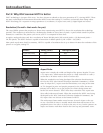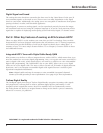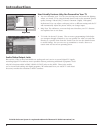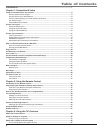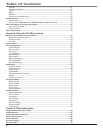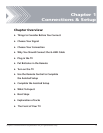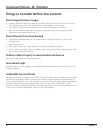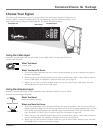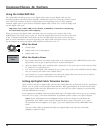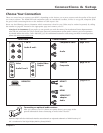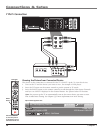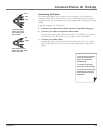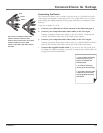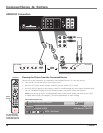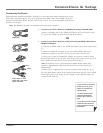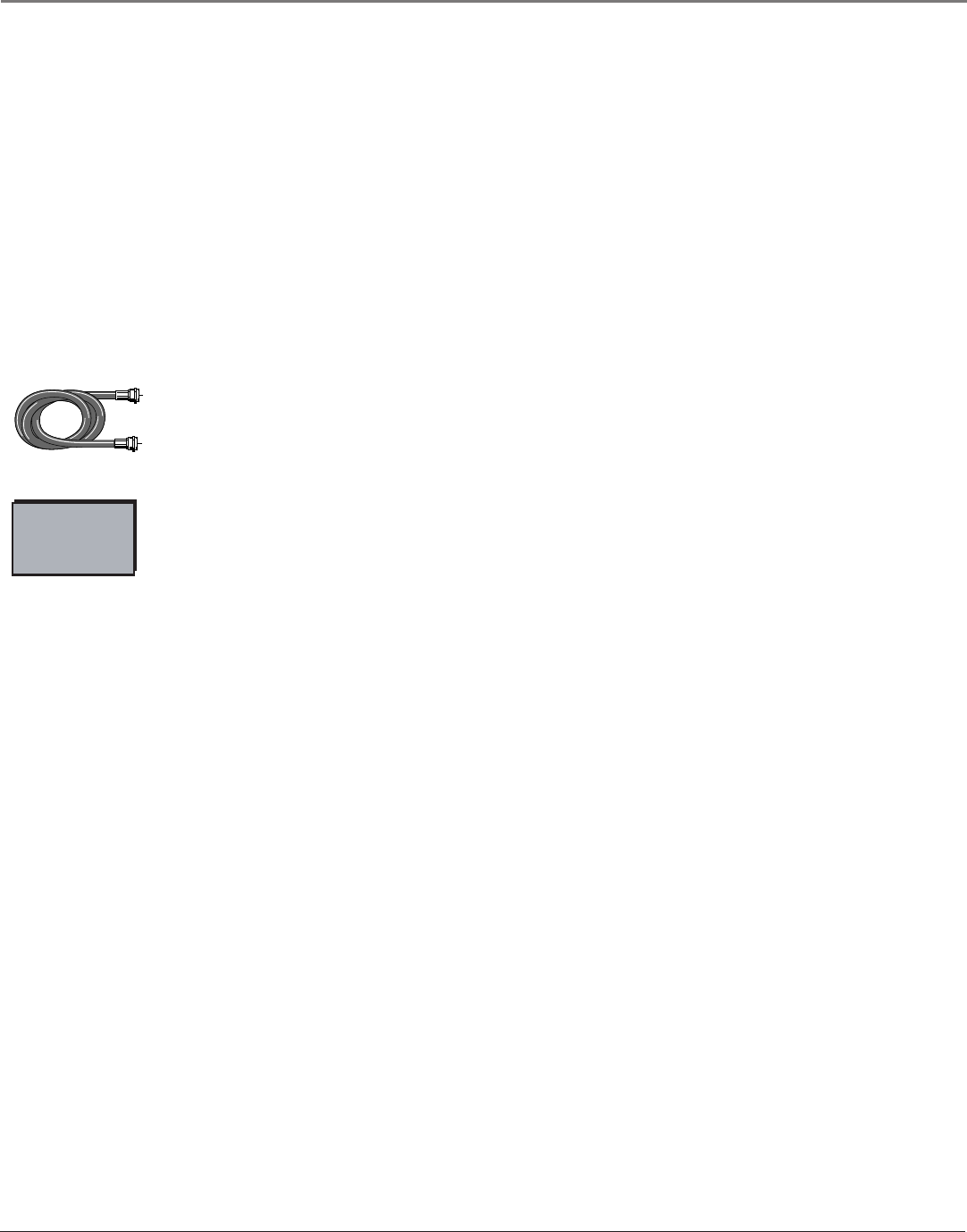
Connections & Setup
10 Chapter 1
Using the CableCARD Slot
The CableCARD slot allows you to use a digital cable card to receive digital cable services,
including premium and HDTV cable channels, without the need for a set-top box. Please contact
your local cable company to obtain a digital cable card. Depending on your cable company,
someone might come to your home to install the digital cable card for you, or they’ll simply send
you the digital cable card.
Important Note:
CableCARD service details, availability, restrictions, and pricing
are determined by your cable company.
When you receive the digital cable card, make sure you connect your coaxial cable to the
CABLE INPUT jack. Then, turn on your TV. Insert the digital cable card into the slot on the back
of the TV labeled CableCARD. Push fi rmly on the card until almost the entire card is inserted.
Wait to receive information on-screen regarding your digital cable television services. See below
for information on setting up digital cable television services for your TV.
Digital Cable
Card
What You Need
• Coaxial cable
• Digital cable service subscription
• Digital cable card
What You Need to Know
• The coaxial cable from your cable outlet needs to be connected to the CABLE INPUT jack so the
digital cable card can get a signal and receive channel information.
• Once the digital cable card is authorized for a particular TV, the card can’t be used with any other
TV, unless it is re-authorized to it.
• You won’t receive digital cable channels if you connect your cable to the ANTENNA INPUT. Make
sure you connect your cable to the CABLE INPUT.
• Once inserted, it is not recommended you remove the digital cable card. In the case it needs to
be removed, grasp fi rmly, and pull the card straight out.
Setting Up Digital Cable Television Service
Once you have inserted a digital cable card into the CableCARD slot on the back of the TV (explained
above), you are ready to receive digital cable channels. Wait approximately 30 seconds for the status
screen to appear. Write down the information you see and call your cable company to provide them
with the information on-screen.
If you experience problems with your digital cable after your digital cable card is set up, try resetting
your card. Go to page 73 for more information. If problems persist, contact your cable company.
Notes: If your information screen disappears before you have a chance to write down the
information, press MENU on the remote to access the menu system. Then press 9, 9, 9, and
the information screen appears. Go to page 73 for more information on the CableCARD Tools
menu.
You can’t order video-on-demand through your digital cable card. Call your local cable
company to place an order.
Coaxial cable