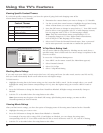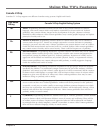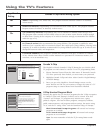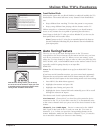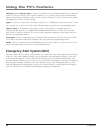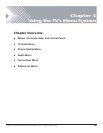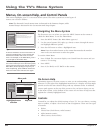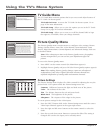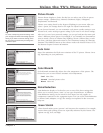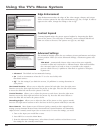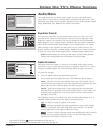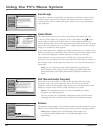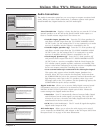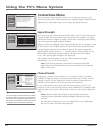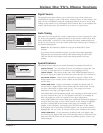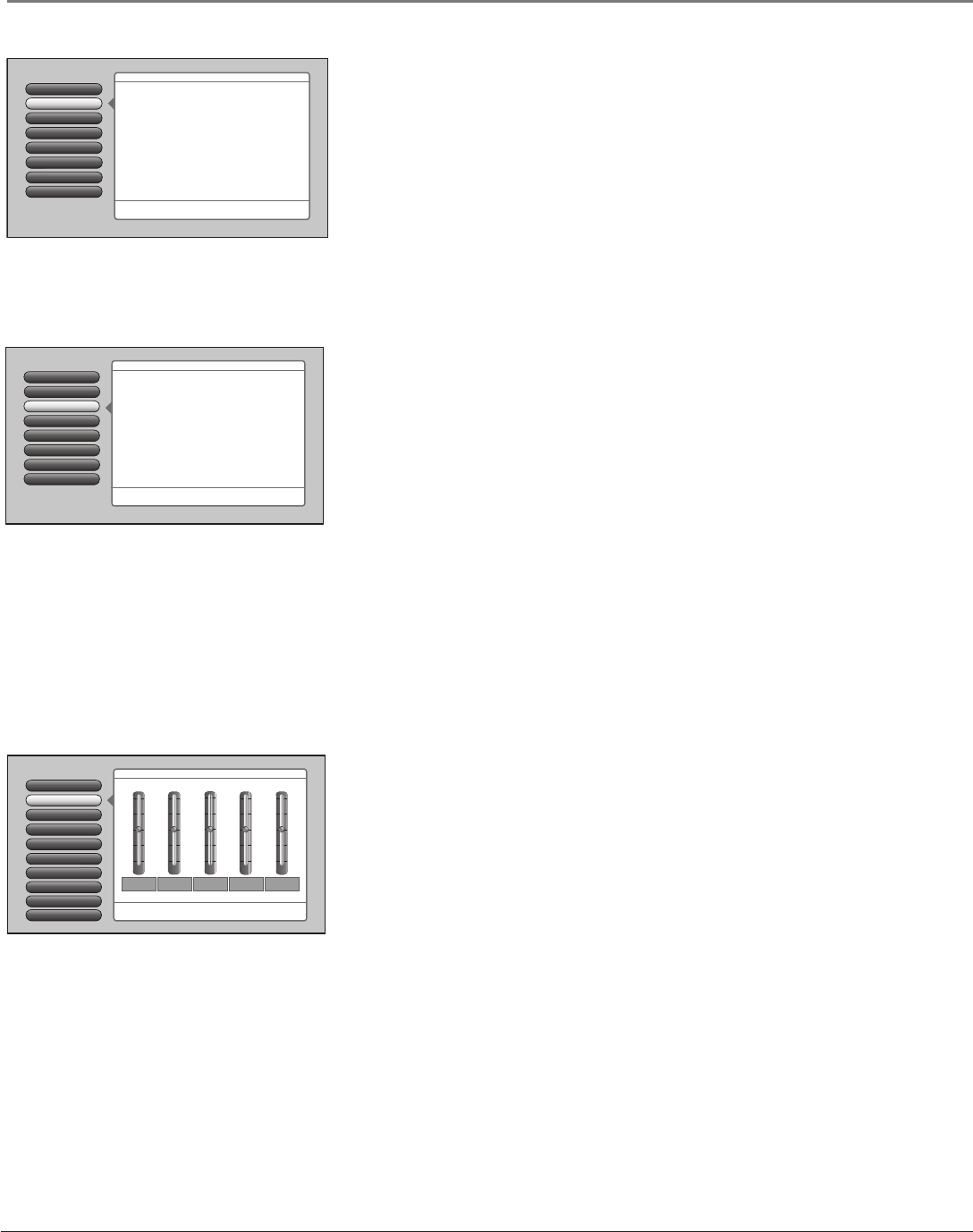
66 Chapter 4
Using the TV’s Menu System
TV Guide Menu
The TV Guide Menu contains options that let you access and adjust features of
the TV Guide On Screen guide:
TV Guide On Screen Accesses the TV Guide On Screen system. Go to
page 46 for more information.
TV Guide Setup Allows you to view the options you set in the TV Guide
Setup. Go to page 21 for more information.
TV Guide Setup Allows you to turn on or off the channel label or logo
that appears, if available, when you change channels.
Picture Quality Menu
The Picture Quality menu contains menus to confi gure video settings: Picture
Settings, Picture Presets, Auto Color, Color Warmth, Noise Reduction, Green
Stretch, Edge Enhancement, Contrast Expand, and Advanced Settings. Each one
is described below.
Note: When changing an item in the Picture Quality menu, the graphics
become transparent so you can see how your adjustments affect the
picture.
To access the Picture Quality menu:
1. Press MENU on the remote control (the Main Menu appears).
2. Highlight Picture Quality and press OK (the Picture Quality options appear).
Note: When making Picture Quality changes, inputs are all adjusted
independent of each other. Digital cable and antenna channels are
adjusted independent of analog cable and antenna channels.
Picture Settings
The Picture Settings menu displays fi ve slider controls for adjusting the way the
picture looks. Your options under the Picture Settings menu are:
Contrast Difference between the light and dark areas of the picture.
Color The richness of the color.
Tint The balance between the red and green levels.
Black Level The brightness of the picture.
Sharpness The crispness of the edges in the picture.
To create picture settings for the video inputs:
1. Press the INPUT button while in the Picture Settings menu until the correct
Video Input Channel appears in the upper right corner.
2. Press the right and left arrow buttons on the remote control to select the
slider.
3. Press the up and down arrow buttons to operate the slider. The setting is
changed and saved to the Input you’re currently tuned.
Assisted Setup
7
6
Preferences
Connections
5
4
Parental Controls
Audio
3
Picture Quality
2
Go Back
0
Press OK or
to access the Picture Quality menu.
•Picture Settings: Adjust the levels that affect the picture.
•Picture Presets: Choose preset levels of Picture Settings.
•Auto Color: Correct the color from channel to channel.
•Color Warmth: Adjust the color to Cool, Warm, or Normal.
•Noise Reduction: Reduce picture "static" or interference.
•Green Stretch: Intensify and enhance shades of green.
•Edge Enhancement: Make the picture's edges sharper.
•Contrast Expand: Intensify and enhance shades of black.
•Advanced Settings: Fine-tune the picture and its position.
The Picture Quality menu has screens for optimizing the
picture for each of the TV's inputs:
Main Menu
TV Guide Menu
1
Sharpness
Black
Level
Tint
ColorContrast
50%
50%
50%
50%
50%
50%
50%
50%
50%
50%
Picture Presets
Picture Settings
Go Back
2
1
0
Noise Reduction
Color Warmth
Auto Color
5
4
3
Green Stretch
6
Edge Enhancement
7
Contrast Expand
8
Advanced Settings
9
Picture Settings lets you adjust aspects of the picture you
are viewing. Press OK to adjust the picture settings.
The Personal picture presets settings are:
Main Menu
4
Picture Quality
Assisted Setup
7
6
Preferences
Connections
5
4
Parental Controls
Audio
3
Picture Quality
2
Go Back
0
Press OK or to access the TV Guide menu.
•TV Guide On Screen: See whatʼs on TV.
•TV Guide Setup: Set up the TV Guide On Screen™ guide.
•TV Guide Label: Turn the channel label/logo on or off.
The TV Guide Menu has screens for accessing and adjusting
the features of the TV Guide On Screen™ guide:
Main Menu
TV Guide Menu
1