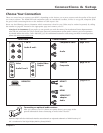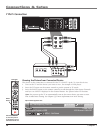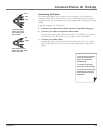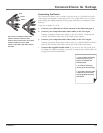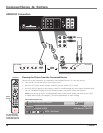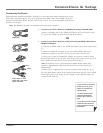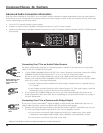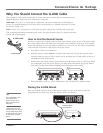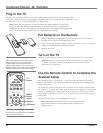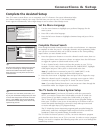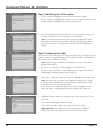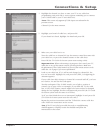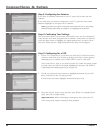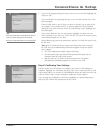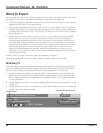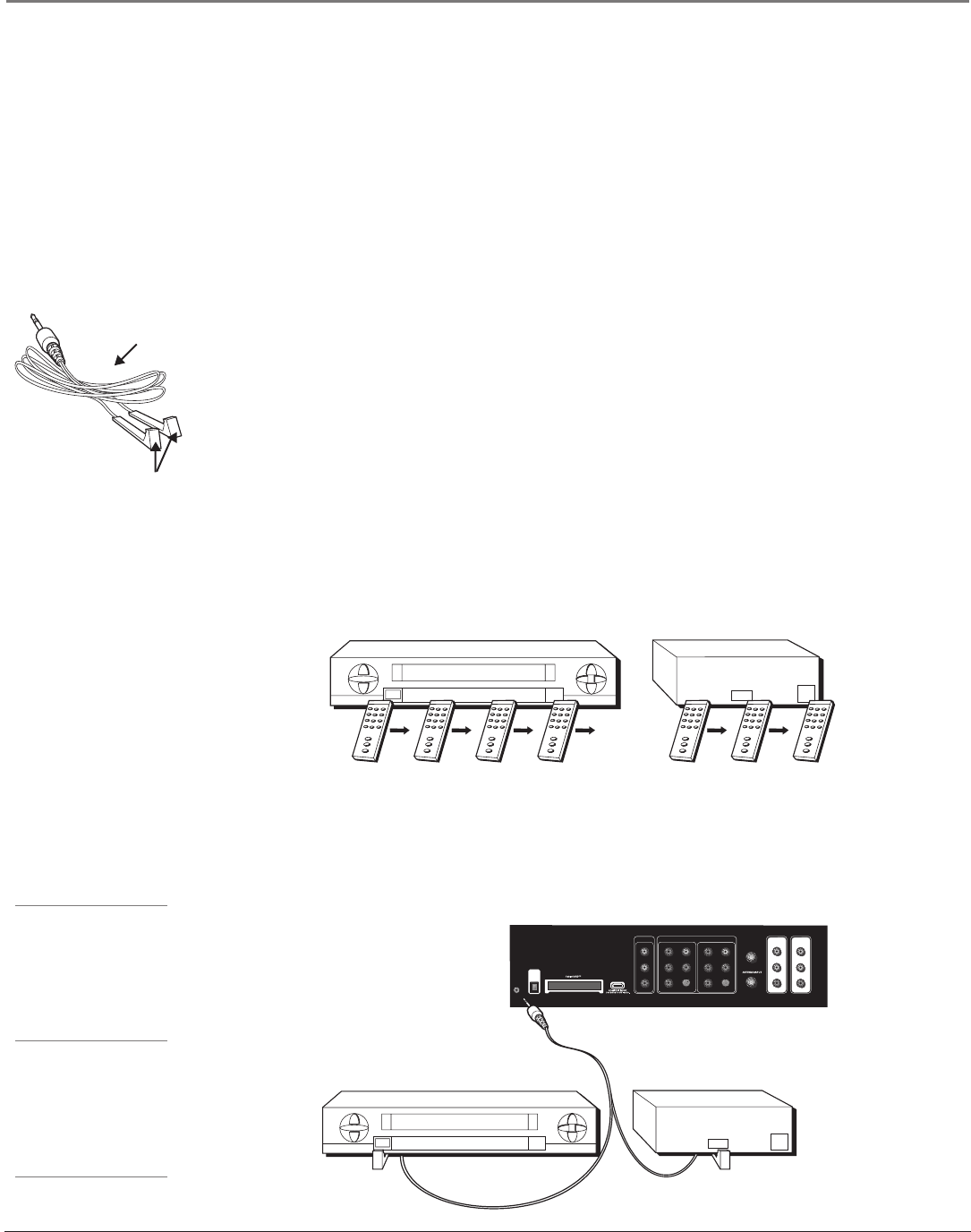
Connections & Setup
Chapter 1 19
Why You Should Connect the G-LINK Cable
The supplied G-LINK cable enables the TV Guide On Screen system (the on-screen interactive
program guide) to work with your VCR and/or cable box.
Cable Box – If your TV is connected to a cable box, you must connect the G-LINK cable to
receive TV program listings for your area and to tune directly to a channel when the TV Guide
On Screen system is on.
VCR – If your TV is connected to a VCR and you don’t connect the G-LINK cable, one-touch
VCR recording and timed recordings won’t work. The other features of the TV Guide On Screen
system will work properly.
G-LINK wands
G-LINK cable
How to Find the Remote Sensor
You have to place the G-LINK wands in front of the remote sensor on the VCR and/or cable
box. Some cable boxes and VCRs have the remote sensor labeled on the unit. If the remote
sensor isn’t labeled on your VCR and/or cable box, you need to use the remote control that
came with the VCR and/or cable box to locate the sensor.
1. Turn off the VCR and/or cable box.
2. Hold the remote control (not the one that came with your TV, but the one that came
with the cable box and/or VCR to which you’re attaching the G-LINK cable) so that it is
touching the front of the device.
3. Slowly move the remote control across the front of the device (VCR or cable box) while
you continually press the power button. You must press and release the power button
each time you move the remote (holding down the button won’t work).
Tips
If you have both a VCR
and a cable box, it
doesn’t matter which
wand is connected to
which box.
If you don’t have both
a cable box and a VCR
connected to your TV, just
coil the cable of the extra
G-LINK wand with a twist
tie and leave it behind
the TV.
COMPOSITE INPUT
COMPONENT (1080i/720p/480p/480i)/COMPOSITE INPUTS
INPUT 1
VIDEO
L
R
INPUT 2
Y/VIDEO
P
B
PR
L
R
S-VIDEO
INPUT 3
Y/VIDEO
P
B
PR
L
R
S-VIDEO
CABLE INPUT
VIDEO
L
R
SUBWOOFER
L
R
AUDIO/VIDEO
OUTPUT
FIXED/VARIABLE
AUDIO OUTPUT
G-LINK
DIGITAL
AUDIO
OUTPUT
(OPTICAL)
VCR
03
CHANNEL
SENSOR
SENSOR
Connect to G-LINK jack
on the back of the TV
TV (back panel)
VCR
03
CHANNEL
CABLE BOX
4. When the device turns on, you’ve located the VCR’s or cable box’s remote sensor.
Placing the G-LINK Wands
Place the G-LINK wands in front of the remote sensor on your VCR and/or cable box
approximately one inch away from the remote sensor (see below).