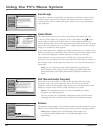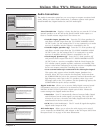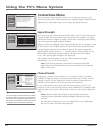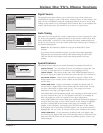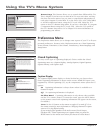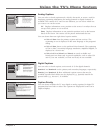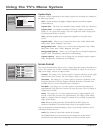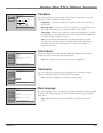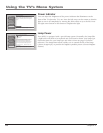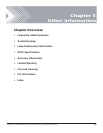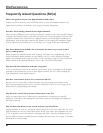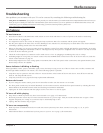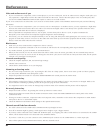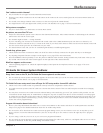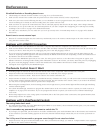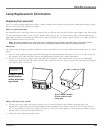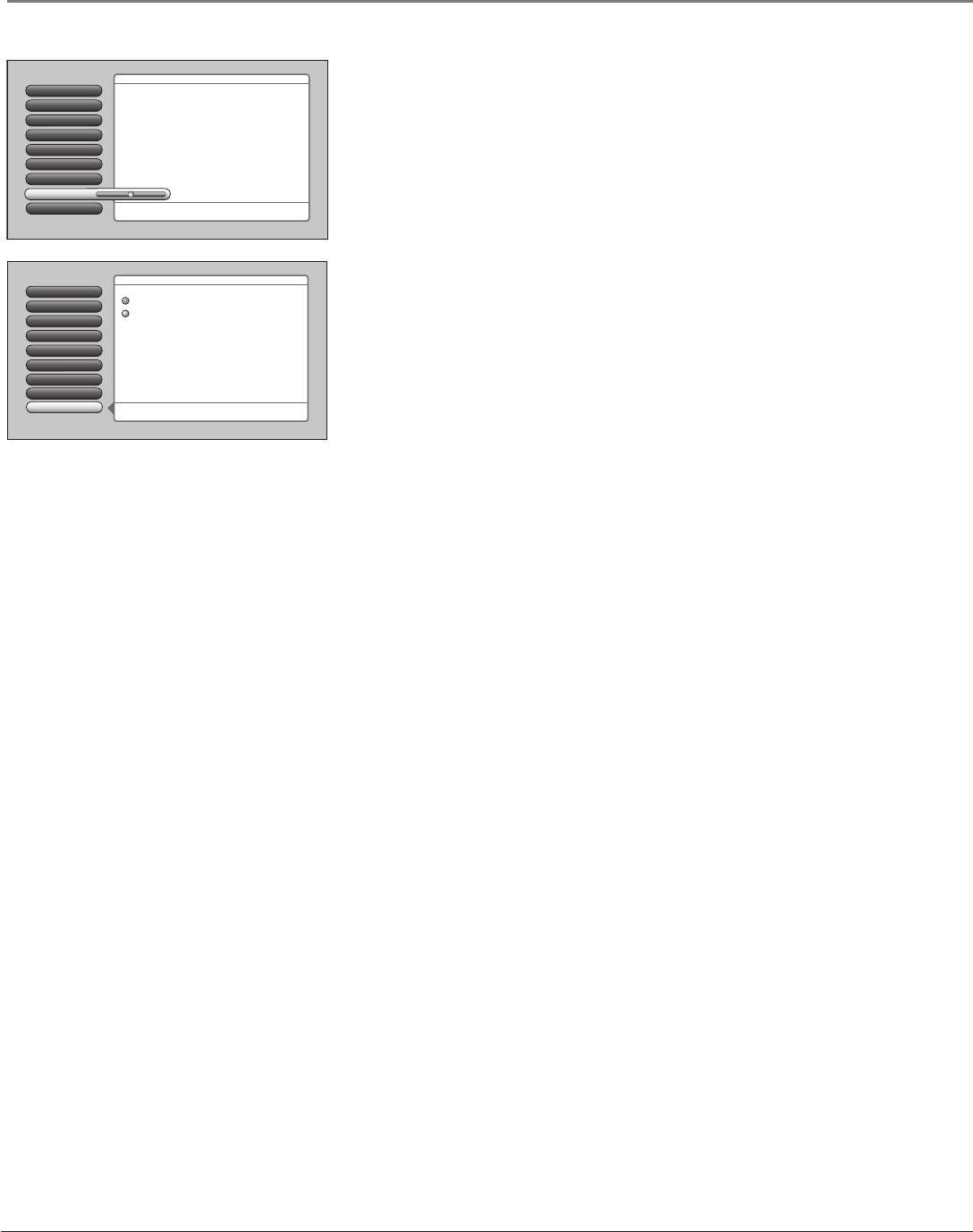
78 Chapter 4
Using the TV’s Menu System
Power Indicator
You can adjust the brightness of the power indicator that illuminates on the
front of the TV when the TV is on. Press the left arrow on the remote to dim the
light or turn it off completely by moving the slider all the way to the left. Press
the right arrow button on the remote to brighten the light.
6
5
Translucency
Color Scheme
4
3
Time Menu
Screen Format
2
Closed Captioning
1
Go Back
0
Main Menu Preferences
8
Lamp Power
The lamp that lights the TV picture can be set for a brighter
picture or a longer life (less bright). Press OK to continue.
The TV's lamp can be set to have either:
You can choose the lamp's power setting. The "Longer Life"
setting produces a picture that is less bright, however, it
should extend the life of the lamp as compared to the
"Brighter Picture" setting. Choose a selection that best fits
your viewing environment and intended usage of the TV.
This TV uses Lamp Type __. Please make a note of it for
future reference.
Longer life
Brighter Picture
Menu Language
7
Power Indicator
Color Scheme
4
3
Time Menu
Screen Format
2
Closed Captioning
1
Go Back
0
Main MenuPreferences
8
Lamp Power
Pressorto set a brightness level of the power indicator
on the front of the TV. “Off” is at the very left.
You can change the brightness of the lighted power
indicator on the front of the TV by pressing oron the
remote. This setting at the extreme left turns the off the light.
The setting at the extreme right is the maximum brightness
setting.
7
Power Indicator
5
Power Indicator
6
Menu Language
Lamp Power
Your HDTV is equipped with a special lamp system. Eventually, the lamp (like
a light bulb) will need to be replaced and you’ll need to know your lamp type.
Check the menu for your lamp type and write it down on page 1 for future
reference. The Lamp Power menu enables you to extend the life of the lamp
(choose Longer Life), or provide the brightest possible picture (choose Brighter
Picture).