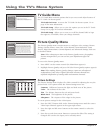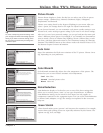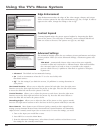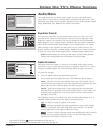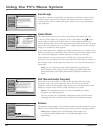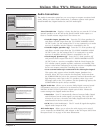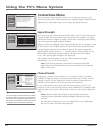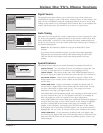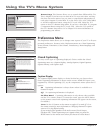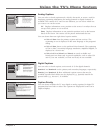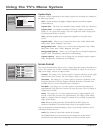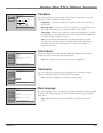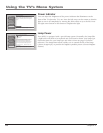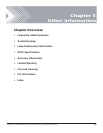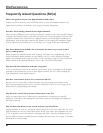Chapter 4 73
Using the TV’s Menu System
Signal Source
The Signal Source menu allows you to choose the source from which you
would like the signal to come: Cable Input, Antenna Input, or Video Inputs. The
same can be accomplished using the component buttons if you’ve set up Auto
Tuning on the remote or by pressing the INPUT button. But, if you misplace the
remote, this feature gives you another way to tune to a signal source.
Auto Tuning
This menu lets you specify the various components you have connected to your
TV. It lets you program a component button on the remote control (VCR, AUX,
DVD, SAT•CABLE, or AUDIO) so that pressing the button automatically turns
on the TV and turns the TV to the correct Video Input Channel (go to Chapter 3
for detailed information).
Notes: The AUX button by default is set up for an RCA HDTV Tuner
receiver.
If you have two RCA satellite receivers, you can control each separately.
Program the second receiver with the AUX button using the 5001 code.
Then use the RCA SAT2 option in the auto tuning menu to set auto
tuning.
Special Features
The special features options are mostly intended for commercial/retail use.
Initial Channel You can select the tuner and channel or input that your
TV tunes to each time the TV is turned on by plugging it back in.
Initial Volume This feature works only if the Initial Channel feature is
set to On. Select the volume level that you want when the TV is turned on.
Maximum Volume This feature is intended to stop the volume from
being turned up too loudly. Set the volume at the loudest level you would
want to hear.
CableCARD Tools Displays information available for digital cable TV
services when a digital cable card is inserted into the back of the TV and
you have subscribed to digital cable service. Go to page 10 for more
information on using your digital cable card.
The CableCARD Tools information might vary according to the brand of card
you have inserted into your TV. The graphic to the left is an example of
what you might see. Select an option to view more information.
Some CableCARD Tools screens might have additional information displayed
on more than one page. Use the arrow buttons on the remote to highlight
the blue Continue link at the bottom of the page, for example, as the
graphic to the left shows, and simply press the OK button on the remote
to read more text. If more than one link appears, use the arrow buttons to
highlight the one you want. To exit the screen, press CLEAR on the remote.
CableCARD Reset If you experience problems with your digital cable,
try resetting your digital cable card. Press the right arrow to select Reset and
then press the OK button on the remote. If problems persist, contact your
cable company.
Initial Volume
Initial Channel
Go Back
2
1
0
CableCARD Reset
CableCARD Tools
Maximum Volume
5
4
3
Remote Setup
6
Press or to point to an option, then press OK to
select it. Press to return to the menu.
27
-
+
9
-
+
Off: Initial Channel is disabled
On: Go to last input or channel selected
On: Go to Cable Input
Channel Sub-channel
Note: An Initial Channel setting of "On" will be enabled only
when the TV is plugged back in or electricity is otherwise
restored to the TV. Initial Channel is not enabled from the
turning on of the TV with the remote or front buttons.
Main Menu
ConnectionsSpecial Features
Select what should occur when power is restored to the TV:
This screen is provided by
your local cable TV company.
Continue
Initial Volume
Initial Channel
Go Back
2
1
0
CableCARD Reset
CableCARD Tools
Maximum Volume
5
4
3
Remote Setup
6
Press 5 or 6 to point to an option, then press OK to
select it. Press 3 to return to the menu.
Main Menu4Connections4Special Features
Network Setup
CableCARD™ Status
CableCARD™ Pairing
Conditional Access
Go Back
0
Channel Search
Signal Strength
2
1
Auto Tuning
Signal Source
4
3
Special Features
5
You can select a source from the available signal sources.
Press OK to continue.
Use this screen if you have misplaced your remote control
and need a way to tune to a different antenna or to go to
the video inputs. Use the arrows to highlight the rectangle
then press OK or MENU-OK to scroll to the input you want.
Front Input
Main Menu
4
Connections
Not Connected
Input 2
Not Connected
Channel Search
Signal Strength
Go Back
2
1
0
Auto Tuning
Signal Source
4
3
Special Features
5
Front Input
Main Menu
Connections
Press OK to select the channel or input that is tuned when
the VCR key is pressed on the remote.
Select which input or channel should be automatically tuned
when a button listed below is pressed on the remote control.
RCA SAT2
SAT-CABLE (Satellite or Cable Box)
DVD
VCR2
VCR
AUDIO (Audio Receiver/Amp)
Not Connected
Not Connected
Tip: If you indicated in
TV Guide Setup that
you have a cable box,
set the Auto Tuning for
SAT•CABLE to “Not
Connected”.