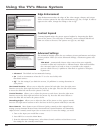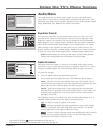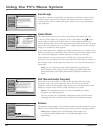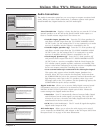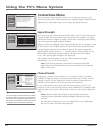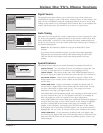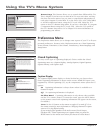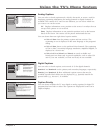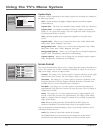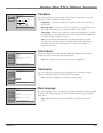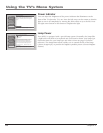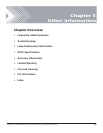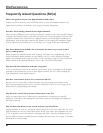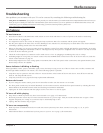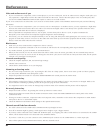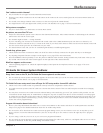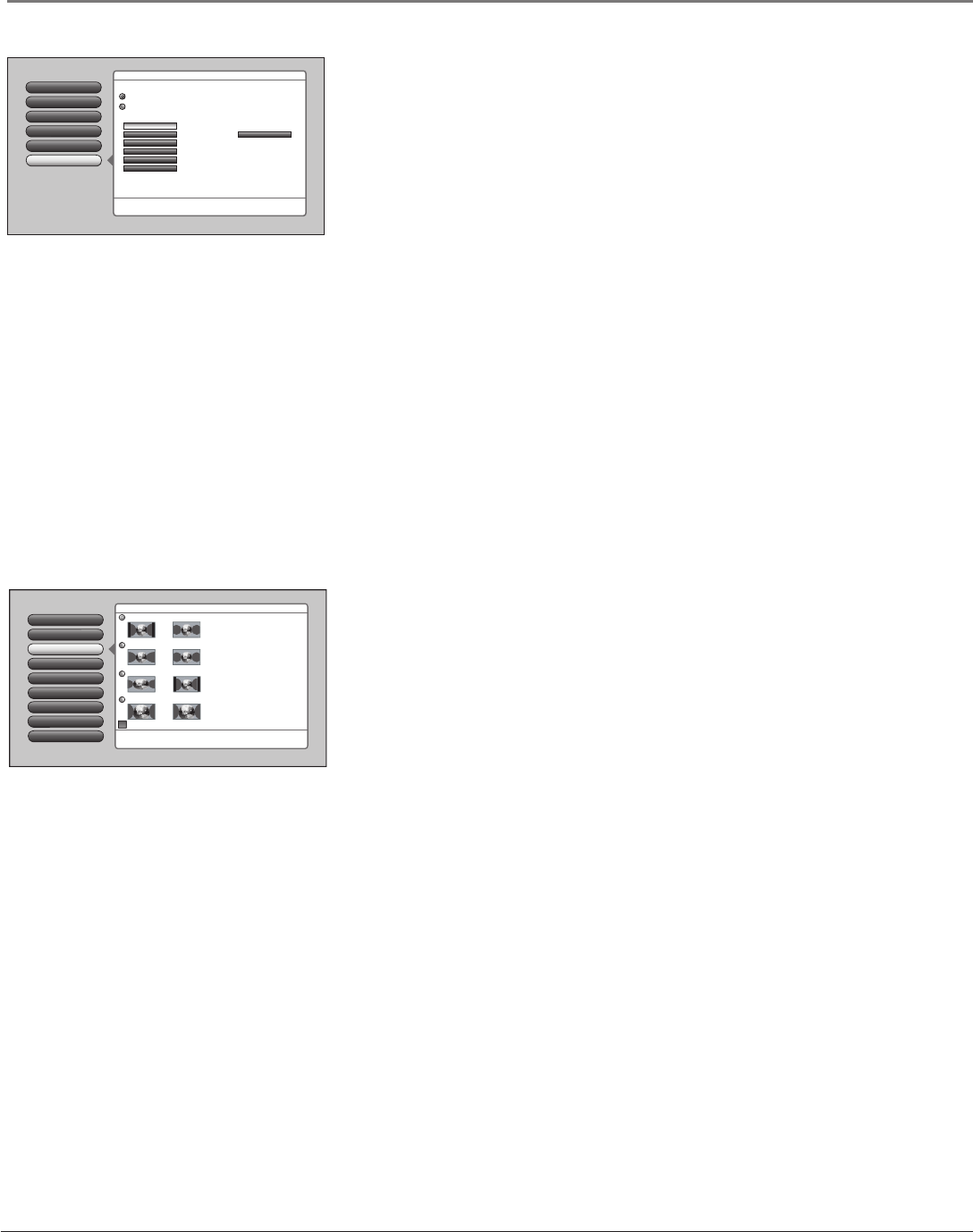
76 Chapter 4
Using the TV’s Menu System
5
Translucency
Color Scheme
4
3
Time Menu
Screen Format
2
Closed Captioning
1
Go Back
0
Main MenuPreferences
8
Lamp Power
Screen format determines the format and size of the picture
on the display screen. Press OK to continue.
Use this screen to set a default
for how video is displayed for:
Antenna Input- Analog.
Each input can have different
Screen Format and AFS settings.
To the left are examples of
different Screen Format modes
on 4:3 and 16:9 video. Cinerama
canʼt be used for 16:9 signals, so
Normal is applied.
While watching TV, override the
menu default with the FORMAT
key. Going to a new input
restores the menu default.
Normal
Cinerama
FlexWide
Zoom
4:3 16:9
4:3 16:9
4:3 16:9
4:3 16:9
Use Automatic Format Switching (AFS)
6
Menu Language
7
Power Indicator
Standard
Font 1
Magenta
Yellow
Transparent
Translucent
Caption Size
Caption Font
Caption Color
Background Color
Background Opacity
Caption Opacity
Aa Bb Cc
Press OK to select one fo the three Caption sizes. Press 3to
return to the menu.
Analog Captions
Caption Display
Go Back
5
4
3
2
1
0
Caption Style
Caption Priority
Digital Captions
Main Menu
4
Preferences
4
Closed Captioning
Your custom settings below.*
The caption providerʼs default setting.
When available digital captions can be displayed using:
*If you enable the custom settings, they are applied only on
the digital TV captions and when the caption content allows it.
Caption Style
Customize closed captioning for the digital captions by choosing the settings for
the following options:
Note: Custom settings only apply to digital captions and when caption
content allows it.
Caption Size The font size (Standard, Large, Small) of the text characters.
Caption Font A complete assortment of letters, numbers, punctuation
marks, etc. of a given font design. You have eight fonts with varying styles
of spacing from which to choose.
Note: A preview graphic of the caption font appears on the right of the
screen.
Caption Color Allows you to choose the font color: White, Black, Red,
Green, Blue, Yellow, Magenta, and Cyan.
Background Color Allows you to choose the background color: White,
Black, Red, Green, Blue, Yellow, Magenta, and Cyan.
Background Opacity Allows you to change the see-through background
options: Solid, Transparent, Translucent, and Flashing.
Caption Opacity Allows you to change the see-through caption options:
Solid, Transparent, Translucent, and Flashing.
Screen Format
The Screen Format feature allows you to change how the image is displayed on
screen. The options are Normal, Cinerama, FlexWide, or Zoom. If you want to
adjust your image, choose an option below:
Normal The image of a 4:3 video signal is centered with bars on the right
and left sides of the screen. The 16:9 image is kept to its 16:9 format.
Cinerama The image of a 4:3 video signal is centered, expanding in the
horizontal direction to fi ll the display with little distortion. Cinerama isn’t
available for 16:9, so the Normal format is displayed.
FlexWide The image of a 4:3 video signal is stretched horizontally by
approximately 33% while the vertical size stays the same. The 16:9 image is
compressed in width.
Zoom The image of a 4:3 video signal increases by approximately 33%
and the vertical size increases by approximately 33%. Edges of the image
might be cropped. The 16:9 image is zoomed in on, possibly cropping the
edges of the image.
Note: When recording from the AUDIO/VIDEO OUTPUT jacks, use
Normal or FlexWide to record the video closest to its original format.
Turn on Automatic Format Switching so that as you change channels, the TV
will change formats for you.
Notes: The format of some video cannot be changed.
The FORMAT button on the remote lets you change the format with a
one-button press rather than navigating to the Screen Format menu.